-
Notifications
You must be signed in to change notification settings - Fork 386
Enable console logging
If you want to debug what BetterDisplay is doing, you can do so by looking at the log entries created by the app.
Note
The article reflects app version v2.0.0
You need to set the following three search criteria in the Console app (it's in the Utilities folder under Applications, included by default in macOS):
-
CATEGORY:missing -
PROCESS:BetterDisplay(orBetterDummyfor v1.x) -
MESSAGE TYPE:info
Then click Start and activate Now
Make sure that in the menu Action -> Include Info Messages is enabled.
You should see something like this:
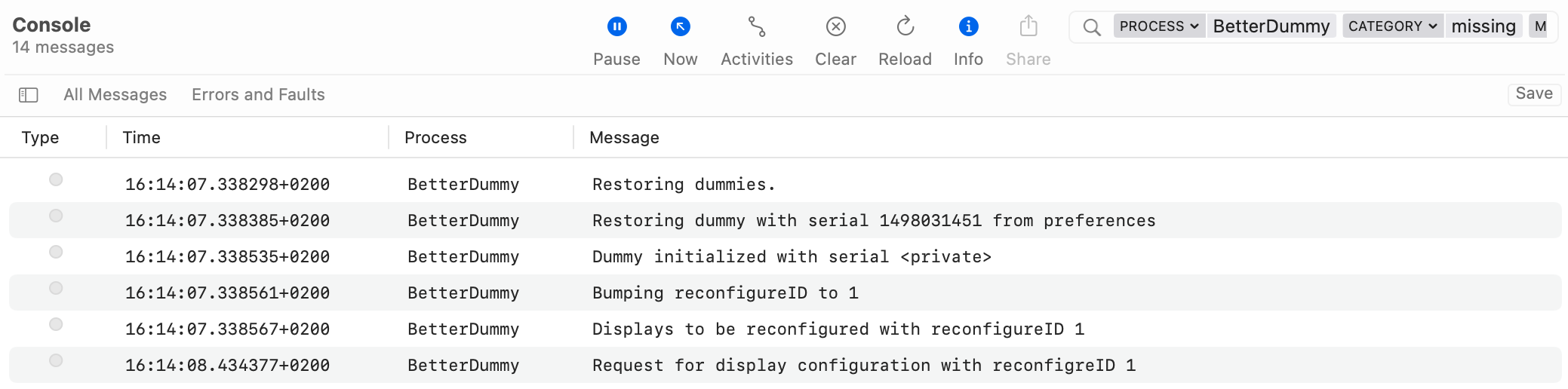
UPDATE: From app version v2.1.3 you can also launch the app from Terminal in verbose mode. The log will be sent to the default output (seen in Terminal):
/Applications/BetterDisplay.app/Contents/MacOS/BetterDisplay -v
if you want to mix CLI commands and separate output streams, you can use the -v2e command line option instead of -v to send logs to stderr instead of stdout.