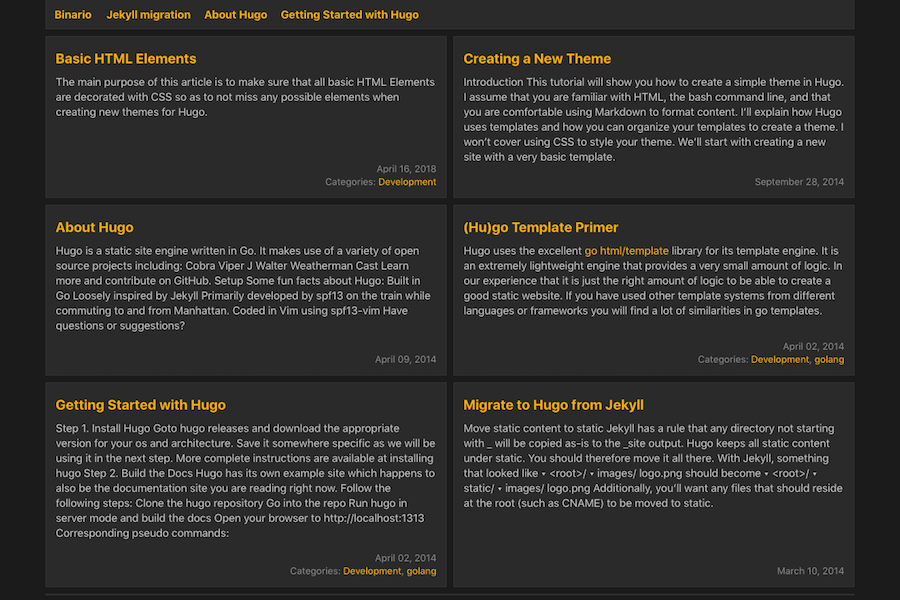Binario is a responsive card-based & code-light Hugo theme.
Features:
- Responsive
- Card-based list layout
- Color themes
- Internal Hugo templates (Open Graph, Schema, Twitter Cards, Google Analytics, Disqus comments)
- Table of contents
- Related content
- MathJax
First of all, you will need to install Hugo and create a new site. Also, you have git installed on your machine and you are familiar with basic git usage. After that, you ready to install Binario.
There are three different ways you can install Binario. Choose one of the installation methods listed below and follow the instructions.
For more information read the "Install and Use Themes".
In your Hugo site directory, run:
git clone https://github.com/vimux/binario themes/binario
Next, edit your config.toml configuration file and add parameter:
theme = "binario"In your Hugo site directory, run:
git submodule add https://github.com/vimux/binario themes/binario
Next, edit your config.toml configuration file and add parameter:
theme = "binario"You can read the GitHub documentation for submodules or those found on Git's website for more information
Download ZIP and extract to the themes/binario within your
Hugo website.
Next, edit your config.toml configuration file and add parameter:
theme = "binario"You can run your site in Hugo server mode:
hugo server
Now you can go to localhost:1313 webpage and the Binario theme should be visible.
After you make sure that Binario works, you may start customizing the theme if it's needed. You can change number of columns, activate footer social icons, share buttons and much more.
Hugo uses the config.toml, config.yaml, or config.json (if found in the site root) as the default site config
file. Here is Binario configuration example in TOML with all available theme-specific config params:
baseurl = "/"
title = "Binario"
languageCode = "en-us"
paginate = "10" # Number of elements per page in pagination
theme = "binario"
disqusShortname = "" # Enable comments by entering your Disqus shortname
googleAnalytics = "" # Enable Google Analytics by entering your tracking id
[Author] # Used in authorbox
name = "John Doe"
bio = "John Doe's true identity is unknown. Maybe he is a successful blogger or writer."
avatar = "img/avatar.png"
[Params]
description = "Responsive card-based & code-light Hugo theme" # Site Description. Used in meta description
copyright = "Binario" # Copyright holder, otherwise will use .Site.Title
opengraph = true # Enable OpenGraph if true
schema = true # Enable Schema
twitter_cards = true # Enable Twitter Cards if true
columns = 2 # Set the number of cards columns. Possible values: 1, 2, 3
mainSections = ["post"] # Set main page sections
dateFormat = "January 02, 2006" # Change the format of dates
colorTheme = "" # dark-green, dark-blue, dark-red, dark-violet
customCSS = ["css/custom.css"] # Include custom CSS files
customJS = ["js/custom.js"] # Include custom JS files
mainMenuAlignment = "right" # Align main menu (desktop version) to the right side
authorbox = true # Show authorbox at bottom of single pages if true
comments = true # Enable comments for all site pages
related = true # Enable Related content for single pages
relatedMax = 5 # Set the maximum number of elements that can be displayed in related block. Optional
mathjax = true # Enable MathJax for all site pages
mathjaxPath = "https://cdnjs.cloudflare.com/ajax/libs/mathjax/2.7.6/MathJax.js" # Specify MathJax path. Optional
mathjaxConfig = "TeX-AMS-MML_HTMLorMML" # Specify MathJax config. Optional
hideNoPostsWarning = false # Don't show no posts empty state warning in main page, if true
[Params.Entry]
meta = ["date", "categories", "tags"] # Enable meta fields in given order
toc = true # Enable Table of Contents
tocOpen = true # Open Table of Contents block. Optional
[Params.Featured]
previewOnly = false # Show only preview featured image
[Params.Breadcrumb]
enable = true # Enable breadcrumb block globally
homeText = "Binario" # Home node text
[Params.Social]
email = "[email protected]"
facebook = "username"
twitter = "username"
telegram = "username"
instagram = "username"
pinterest = "username"
vk = "username"
linkedin = "username"
github = "username"
gitlab = "username"
stackoverflow = "numberid"
mastodon = "https://some.instance/@username"
medium = "username"
[Params.Share] # Entry Share block
facebook = true
twitter = true
reddit = true
telegram = true
linkedin = true
vk = true
pocket = true
pinterest = true
# Web App Manifest settings
# https://www.w3.org/TR/appmanifest/
# https://developers.google.com/web/fundamentals/web-app-manifest/
[Params.Manifest]
name = "Binario"
shortName = "Binario"
display = "browser"
startUrl = "/"
backgroundColor = "#2a2a2a"
themeColor = "#1b1b1b"
description = "Responsive card-based & code-light Hugo theme"
orientation = "portrait"
scope = "/"
[outputFormats]
[outputFormats.MANIFEST]
mediaType = "application/json"
baseName = "manifest"
isPlainText = true
notAlternative = true
[outputs]
home = ["HTML", "RSS", "MANIFEST"]For more information about Hugo configuration files and all common configuration settings, please read "Configure Hugo" from Hugo official documentation.
Hugo supports three formats for front matter: yaml, toml and json. Here is Front Matter example in YAML:
---
# Common-Defined params
title: "Example article title"
date: "2017-08-21"
lastmod: "2018-12-21"
description: "Example article description"
categories:
- "Category 1"
- "Category 2"
tags:
- "Tag"
- "Another tag"
menu: main # Add page to a menu. Options: main, footer
# Theme-Defined params
comments: true # Enable/disable Disqus comments for specific page
authorbox: true # Enable/disable Authorbox for specific page
toc: true # Enable/disable Table of Contents for specific page
tocOpen: true # Open Table of Contents block for specific page
mathjax: true # Enable/disable MathJax for specific page
related: true # Enable/disable Related content for specific page
meta:
- date
- categories
- tags
featured:
url: image.jpg # relative path of the image
alt: A scale model of the Eiffel tower # alternate text for the image
caption: Eiffel tower model # image caption
credit: Unknown author # image credit
previewOnly: false # show only preview image (true/false)
---For more information about front matter variables and formats read "Hugo Front Matter" from Hugo official documentation.
Binario includes some customizable configuration options that may be useful.
By default, Binario works with two columns card layout (if it possible by screen size) for list pages, but you can also
use one or three columns layout. Change Params.columnsto preferable value (from 1 to 3). You can also change this
option for specific list pages in frontmatter params.
If you want to include custom CSS files, you need to assign an array of references in site config file
(config.toml by default) like following:
[Params]
customCSS = ["css/custom.css"]Of course, you can reference as many CSS files as you want. Their paths need to be relative to the static folder of
your Hugo site:
[Params]
customCSS = ["css/custom.css", "css/another.css"]All custom CSS files will be added in the head section of a baseof.html right after the built-in CSS file.
You can add custom JavaScript files by assigning an array of references in site config file (config.toml by default)
like following:
[Params]
customJS = ["js/custom.js"]And of course, just like with custom CSS, you can reference as many JS files as you want. Their paths need to be
relative to the static folder of your Hugo site:
[Params]
customJS = ["js/custom.js", "js/another.js"]All custom JS files will be added before closing body tag of a baseof.html file.
Entry metadata are relevant information about your entry such as published date, last modified date, category, etc. You
may activate meta fields with meta parameter under the [Params.Entry] config section:
[Params.Entry]
meta = ["date", "categories", "tags"]Binario uses default Related Content Hugo feature to provide "See Also"-like section. You can activate "Related Content"
section with .Site.Params.related parameter.
More information available at Hugo Related Content
To display share buttons, set up [Params.Share] specific parameters in your site config file.
Available share buttons: Facebook, Twitter, Reddit, Telegram, LinkedIn, VK, Pocket, Pinterest
There are two main different ways to add a featured image for a page.
Option 1. Put featured.* or thumbnail.* image file in the
page bundle.
Option 2. Put any image in the page bundle & specify featured param in the page's front matter.
You may put any image in the page bundle and specify featured param in the page's front matter:
featured: image.jpgOr you can add some additional params like alt, caption, credit and previewOnly:
featured:
url: image.jpg
alt: A scale model of the Eiffel tower standing on a map
caption: Eiffel tower model
credit: Unknown author
previewOnly: falseNote: caption and credit appear only on single pages, not summaries.
Breadcrumb navigation is a hierarchical navigation menu presented as a trail of links. The main purpose of breadcrumb is to help users navigate in the site hierarchy.
For enabling breadcrumb partial globally (for all single and list pages), use enable param under the
[Params.Breadcrumb] section of your config.toml file:
[Params.Breadcrumb]
enable = trueThe global .Site.Params.Breadcrumb.enable param can be overridden for specific pages with breadcrumb front matter
param:
breadcrumb: falseWith Binario, you have the option to display social icons in the footer. To display them, set up [Params.Social]
specific parameters in your site config file.
Available social services: Email, Facebook, Twitter, Telegram, Instagram, Pinterest, VK, LinkedIn, GitHub, GitLab, Stack Overflow, Mastodon, Medium
Web App Manifest is a simple json file with basic site info like name, description, icons, etc. This file tells the browser about your web application and how it should behave when "installed" (as PWA) on the users mobile device or desktop.
To activate Web App Manifest, define MANIFEST as custom output format and include this for home Kind attribute in
your site config file. Here's how to make it.
First of all, you should define MANIFEST custom output format [config.toml]:
[outputFormats]
[outputFormats.MANIFEST]
mediaType = "application/json"
baseName = "manifest"
isPlainText = true
notAlternative = trueThen, include MANIFEST output format for home Kind attribute [config.toml]:
[outputs]
home = ["HTML", "RSS", "MANIFEST"]After that, Web App Manifest file will be generated. Still, it's better to specify [Params.Manifest] params to make
sure that everything works as expected.
| Web App Manifest Property | .Site.Params.Manifest Key |
Default Value | Type |
|---|---|---|---|
| name | name | .Site.Title |
required |
| short_name | shortName | .Site.Title |
required |
| display | display | browser |
required |
| start_url | startUrl | / |
required |
| background_color | backgroundColor | #2a2a2a |
recommended |
| theme_color | themeColor | #1b1b1b |
recommended |
| description | description | recommended | |
| orientation | orientation | recommended | |
| scope | scope | recommended | |
| icons* | required |
* You can't customize manifest icons through config params, only replacing icons/192.png and icons/512.png files.
To verify that your manifest file is configured properly and works well, run Hugo server and open Chrome DevTools (Press F12 in Chrome) → Application → Manifest
If you use Apache as a web server, you may have difficulty accessing files in the icons folder within your root dir. Check Issue #4 for more information.
Have a bug? Please open a new issue.
Pull requests are very welcome too, but please make sure they match the existing contributing guide.
Binario is licensed under the MIT License.
- Social media icons based on SuperTinyIcons [MIT]
- CSS Reset based on Bootstrap Reboot [MIT]