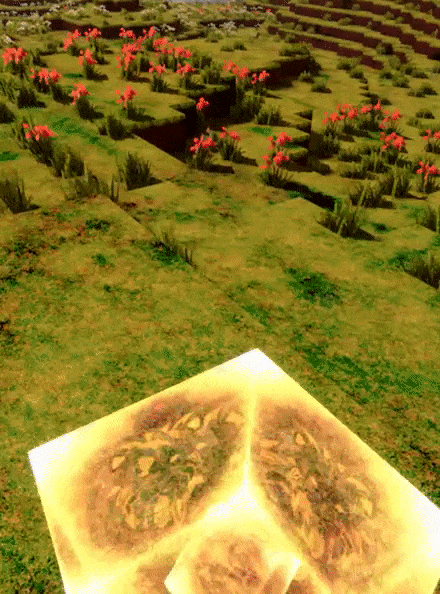This is the official repository for the cyubeVR VoxelAPI, an easy way to programmatically interact with the voxel world in cyubeVR, requiring very little setup from you. It requires no knowledge of UE4 or any other game engine (if you instead want to do UE4 Blueprint Modding of cyubeVR, that is also natively supported, go here).
The VoxelAPI is one of three different ways how you can mod cyubeVR. If you have not read it yet, make sure to read through this high-level overview of the three different types of modding supported in cyubeVR.
The VoxelAPI can be used to create any mods that are "block based". One of the possible examples of this VoxelAPI Modding is creating "Generator Blocks" - custom blocks that, when placed in the game, procedurally generate structures like a house, or a tree made of blocks, or maybe a whole Titanic replica if you want to! Another example would be using this system to spawn custom ore blocks into the ground, by simply replacing some stone blocks in the ground with your own custom ore block.
You only need to know some very basic programming to use this. If you have ever done any programming in your life, you will be able to understand it. The programming language used is C++, but you do not need any C++ knowledge for this - if you have used any C/C#/Python/Java/Javascript/PHP/Go/Swift, that will suffice, you will quickly get used to the Syntax of this. It is designed to be as easy to use as possible. If you have any questions about anything, you will quickly get help in the #voxel-api channel in the official cyubeVR Discord.
- Introduction
- Example
- Overview of how the VoxelAPI works
- How to start using the VoxelAPI
- A list of public VoxelAPI mod repos that have been created so far
- Some technical info for those who are interested
Here is an example of what you might do with this. A block that, when placed, procedurally generates a simple, randomly sized house:
Both the source code, and the compiled mod ready to be put into your game for that example is in the Examples folder in this repo, called SimpleHouseGenerator. The mod is also available on the cyubeVR Steam Workshop.
The way the cyubeVR VoxelAPI works is that there are several Event_ functions automatically called by the game for any loaded VoxelAPI mod. You put in your own code in one (or multiple) of those Event_ functions, and you are able to call functions interacting with the game, like SetBlock or GetBlock. The coordinate system is Z-Up.
These are the Event_ functions currently available to be used:
Event_BlockPlaced(CoordinateInBlocks At, UniqueID CustomBlockID, bool Moved);
Event_BlockDestroyed(CoordinateInBlocks At, UniqueID CustomBlockID, bool Moved);
Event_BlockHitByTool(CoordinateInBlocks At, UniqueID CustomBlockID, wString ToolName, CoordinateInCentimeters ExactHitLocation, bool ToolHeldByHandLeft);
Event_AnyBlockPlaced(CoordinateInBlocks At, BlockInfo Type, bool Moved);
Event_AnyBlockDestroyed(CoordinateInBlocks At, BlockInfo Type, bool Moved);
Event_AnyBlockHitByTool(CoordinateInBlocks At, BlockInfo Type, wString ToolName, CoordinateInCentimeters ExactHitLocation, bool ToolHeldByHandLeft);
Event_Tick();
Event_OnLoad(bool CreatedNewWorld);
Event_OnExit();These are the functions currently available for you to call to interact with the game:
void Log(const wString& String);
BlockInfo GetBlock(CoordinateInBlocks At);
bool SetBlock(CoordinateInBlocks At, EBlockType NativeType);
bool SetBlock(CoordinateInBlocks At, EBlockType NativeType, ERotation Rotation);
bool SetBlock(CoordinateInBlocks At, UniqueID CustomBlockID);
bool SetBlock(CoordinateInBlocks At, BlockInfo BlockType);
BlockInfo GetAndSetBlock(CoordinateInBlocks At, BlockInfo BlockType);
void SpawnHintText(CoordinateInCentimeters At, const wString& Text, float DurationInSeconds, float SizeMultiplier = 1, float SizeMultiplierVertical = 1);
void* SpawnHintTextAdvanced(CoordinateInCentimeters At, const wString& Text, float DurationInSeconds, float SizeMultiplier = 1, float SizeMultiplierVertical = 1);
void DestroyHintText(void*& Handle);
CoordinateInCentimeters GetPlayerLocation();
bool SetPlayerLocation(CoordinateInCentimeters To);
CoordinateInCentimeters GetPlayerLocationHead();
DirectionVectorInCentimeters GetPlayerViewDirection();
CoordinateInCentimeters GetHandLocation(bool LeftHand);
CoordinateInCentimeters GetIndexFingerTipLocation(bool LeftHand);
void SpawnBlockItem(CoordinateInCentimeters At, BlockInfo Type);
std::vector<BlockInfoWithLocation> ConsumeBlockItems(CoordinateInCentimeters At, std::vector<BlockInfo> Type, int RadiusInCentimeters, CoordinateInCentimeters BoxExtentInCentimeters, int Amount, bool bOnlyTry = false);
void AddToInventory(BlockInfo Type, int Amount);
void RemoveFromInventory(BlockInfo Type, int Amount);
wString GetWorldName();
float GetTimeOfDay();
bool IsCurrentlyNight();
void SetTimeOfDay(float NewTime);
void PlayHapticFeedbackOnHand(bool LeftHand, float DurationSeconds, float Frequency, float Amplitude);
float GetPlayerHealth();
float SetPlayerHealth(float NewHealth, bool Offset);
void SpawnBPModActor(CoordinateInCentimeters At, const wString& ModName, const wString& ActorName);
void SaveModDataString(wString ModName, wString StringIn);
bool LoadModDataString(wString ModName, wString& StringOut);
void SaveModData(wString ModName, const std::vector<uint8_t>& Data);
std::vector<uint8_t> LoadModData(wString ModName);
const wString& GetThisModInstallFolderPath();
wString GetThisModSaveFolderPath(wString ModName);
wString GetThisModGlobalSaveFolderPath(wString ModName);
GameVersion GetGameVersionNumber();
ScopedSharedMemoryHandle GetSharedMemoryPointer(wString Key, bool CreateIfNotExist, bool WaitUntilExist);And these are some convenience functions currently available to be called:
template<uint64_t TrueOneInN> bool GetRandomBool();
template<int32_t Min, int32_t Max> int32_t GetRandomInt();
std::vector<CoordinateInBlocks> GetAllCoordinatesInBox(CoordinateInBlocks At, CoordinateInBlocks BoxExtent;
std::vector<CoordinateInBlocks> GetAllCoordinatesInRadius(CoordinateInBlocks At, int32_t Radius);To see the whole list of API functions including comments explaining what they do, take a look at the GameAPI.h header file here.
More functions to interact with the game can be added at request, so if there is something you would like to have access to that is not yet available, feel free to request it in the #Modding channel in the official cyubeVR Discord or open an issue here on this repository.
Of course, you also have access to the whole C/C++ standard library and any other C/C++ library you might want to include in your code.
In the extracted folder, go into the folder ProjectFolder. Then double click the Code.sln file.
For this, you do need to have Visual Studio 2022 installed. It's a free software. If you have not yet installed, simply CLICK HERE and download and install it.. During installation, when it asks you what "Workloads" should be installed, select "Desktop development with C++".
If you have it correctly installed, double-clicking the Code.sln will show you this screen:
There are two source files you need to edit and look at. They are called Mod.cpp and GameAPI.h. You can open them like this:
This was all that was required to set this up. The only file you ever have to edit is the Mod.cpp file. The GameAPI.h is useful as a read-only file to see which functions you can call to interact with the game.
The Mod.cpp file contains some variables and functions. You don't need to add any new variables or functions to the file - simply put in the correct UniqueID into the variable at the top, and then write some code in one (or multiple) of the existing Event_ functions.
For example, let's say you want to create a custom block that spawns a hint text when it is placed. First, create the custom block using the normal procedure for creating custom blocks for cyubeVR. Then fill in the ThisModUniqueIDs variable at the top of Mod.cpp with the UniqueID of your block. If your block has the UniqueID 82323470, it has to look like this:
UniqueID ThisModUniqueIDs[] = { 82323470 }; // All the UniqueIDs this mod manages. Functions like Event_BlockPlaced are only called for blocks of IDs mentioned here. Then look for the Event_BlockPlaced function in the Mod.cpp, which by default is empty:
// Run every time a block is placed
void Event_BlockPlaced(CoordinateInBlocks At, UniqueID CustomBlockID, bool Moved)
{
}and then put the code for spawning the hint text into it:
// Run every time a block is placed
void Event_BlockPlaced(CoordinateInBlocks At, UniqueID CustomBlockID, bool Moved)
{
SpawnHintText(At + CoordinateInBlocks(0, 0, 1), L"I am a block and I was placed!", 5);
}This will spawn a hint text saying "I am a block and I was placed!" above the block that was just placed, and the hint text will stay for 5 seconds.
To get your custom code into the the game, just compile the code by pressing Ctrl+F7 while you are in Visual Studio (or, if you don't like keyboard shortcuts or have changed the default shortcut, click on "Build" -> "Build Code" at the top). This will generate a new file in the ProjectFolder. That new file is called Code.dll. It contains the compiled code you just wrote!
Then go into the [GameInstallDirectory]/cyubeVR/Mods/ModFolders/ folder and create a new folder for your mod there. You can call that folder anything you want, for example MyGreatMod. It's just a folder to hold all your mod data, including one or multiple custom blocks, and one or multiple VoxelAPI mods. That one MyGreatMod folder will be the folder you distribute to anyone who wants to use your mod.
Inside of that folder, create a folder called Update 51. This does not mean that your mod only works with Update 51. Your mod will also continue working with newer versions of the game, the reason that folder exists is to make it possible to distribute one single mod folder to users that might contain different versions of the mod for the stable build and the beta build of the game, if that's ever required.
Inside of that Update 51 folder, create a folder called APIMods. This folder needs to be named exactly APIMods.
Inside of that APIMods folder, create a folder called MyGreatMod__V1. That folder name needs to end with __V1, but apart from that, the name can be anything you want, it does not have to match the name of the first folder.
When using the names of the example above, this is the full path now:
[GameInstallDirectory]/cyubeVR/Mods/ModFolders/MyGreatMod/Update 51/APIMods/MyGreatMod__V1/
Then inside of that MyGreatMod__V1 folder, paste in your Code.dll file. That's all!
If your VoxelAPI mod requires any specific custom blocks that you created, you should also include those custom blocks directly in your mod folder. To do that, create a Blocks folder in the [GameInstallDirectory]/cyubeVR/Mods/ModFolders/MyGreatMod/Update 51/ folder, and paste any custom blocks required by the mod into that Blocks folder: [GameInstallDirectory]/cyubeVR/Mods/ModFolders/MyGreatMod/Update 51/Blocks/. In this example, that would be the custom block with the UniqueID 82323470.
That's all! Now you can launch the game, and everything should work :)
With the example from above, whenever the custom block with the UniqueID 82323470 is placed, it will now look like this in the game:
After you've done everything of the above, you probably want to upload your mod to the Steam Workshop where it can easily be downloaded with one click! For that, see this post about how to upload a mod to the Steam Workshop. It's on its own page because that description does not just apply to VoxelAPI mods, but also to UE4 BP Mods.
Digging Mod: https://github.com/Albertbz/cyubeVR-DiggingMod/
Cloud Walker: https://github.com/AltairreAtsu/CloudWalker
cyubePainter: https://github.com/AltairreAtsu/CyubePainter
Placeable Foliage: https://github.com/AltairreAtsu/PlaceableFoliage
Tape Measure: https://github.com/AltairreAtsu/TapeMeasure
Time Control: https://github.com/AltairreAtsu/TimeControl
Creative Menu: https://github.com/Albertbz/cyubeVR-CreativeMenu
You have made a VoxelAPI mod, the code is on some public repository, and it's missing from this list? Just link it in the #voxel-api channel in the discord and it will be added :)
Internally the VoxelAPI is a C API, but the Visual Studio template project on this repo has C++ wrappers around all the C functions, to make them as convenient to use as possible, like using C++ strings everywhere instead of C strings, and allowing implicit conversions between types like CoordinateInBlocks and CoordinateInCentimeters.
The threading model of the VoxelAPI is that every VoxelAPI mod runs on its own individual thread - this means that even if you decide to calculate a billion digits of PI in the code of a VoxelAPI mod, it can not freeze the game or slow down other mods. All VoxelAPI functions for interacting with the game are thread-safe. In practice this means that a VoxelAPI mod does not have to care about threading at all - everything inside the VoxelAPI mod happens on exactly one thread, and it can not slow down the game. That's very convenient, as it means that even someone who doesn't know anything about C++ automatically writes VoxelAPI mods that perform well, without having to actively care about performance.