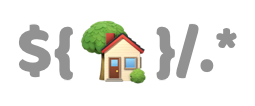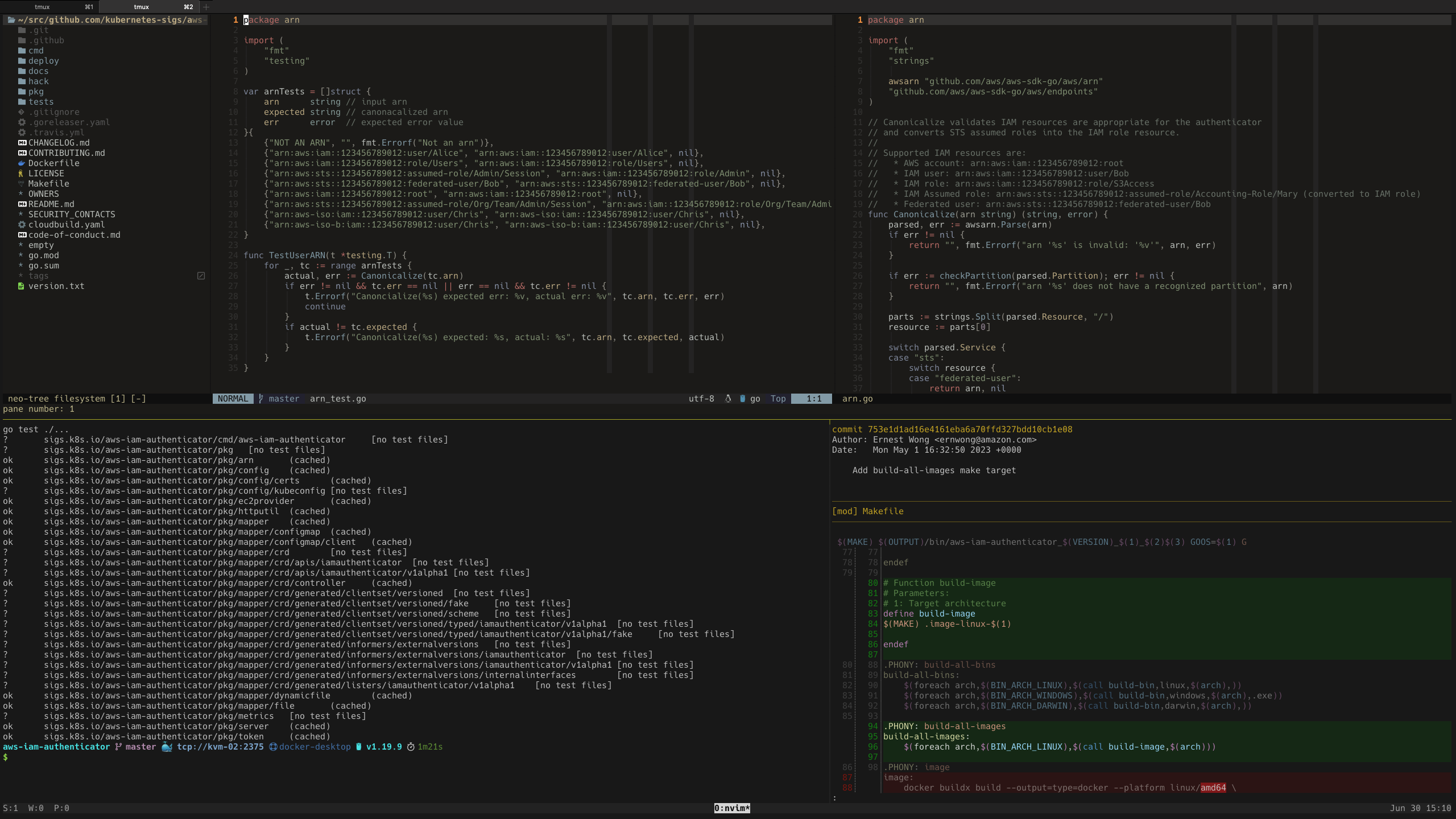Automates the configuration of Vim, Tmux/BYOBU, and friends for make benefit
of glorious $HOME, life embetterment, great success, and world peace!
The first time I run the commands below is right after a fresh OS install,
so this will overwrite a few pre-existing files if it's already there. For
example: ~/.bashrc and ~/.vimrc. So please make sure to have a backup
of your home directory if you're installing this on a brownfield system.
You gotta trust me on this one. If you want to be productive in the terminal, you will want to keep your fingers in the home row (that row with the A, S, D, and F keys) as much as possible. This will allow you to perform your key combos faster, reduce mental friction, and speed up muscle memory building.
While we're at it, stop using the arrow keys and learn to use H, J, K, and L for navigation because this is more transferable knowledge. For example, moving between vim windows uses [Ctrl]-{h,j,k,l}, moving between tmux/byobu panes uses [Ctrl]-a {h,j,k,l}, resizing tmux panes uses [Ctrl-a] [Shift]-{h,j,k,l}, and a whole lot more! Your perceived productivity might take a slight dip for a few days or weeks, but once the muscle memory has sunk in, you will regain what you have lost tenfold and will be happier and more comfortable in the terminal.
Additionally, with this configuration, you still get to stay very close to the
home row whenever you want to go back to Vim's normal mode since Ctrl is
within reach of your left pinky while [ is within reach of your right pinky!
Remember: The home row is where the art of terminal productivity is!
NOTE: If you're installing these dotfiles in a shared machine, you may skip this section.
I use 1Password to store secrets used by this repo. You'll need to install the
op CLI utility. Get it here.
Then run
eval $(op signin <subdomain>.1password.com <email>)
I use Starship to format my shell prompt and part of its configuration includes using Nerd Font characters. To render those characters correctly in your terminal, you'll need to install one of those Nerd-ified fonts from https://nerdfonts.com.
Because we're fancy like that 'round these parts. See https://www.chezmoi.io/docs/install/
NOTE: In all of the init subcommands below, the dotfiles repo will be cloned
to ~/.local/share/chezmoi
chezmoi init --apply https://github.com/relaxdiego/dotfiles.git
chezmoi init https://github.com/relaxdiego/dotfiles.git
chezmoi diff
If you're happy with what you see, run:
chezmoi apply
chezmoi update
chezmoi source pull -- --rebase && chezmoi diff
If you're happy with the changes, run:
chezmoi apply
Just run install-rust
This is 1Password telling you that you need to sign in again. So run:
eval $(op signin)
And then re-run the chezmoi command you were trying to run beforehand.
This means I've added a new key in .chezmoi.toml.tmpl and now you
have the enviable task of re-initializing your dotfiles! Run:
chezmoi init
Then re-run the chezmoi command you were trying to run beforehand.
Edit ~/.vim/.ycm_global_extra_conf.py and follow the instructions there.