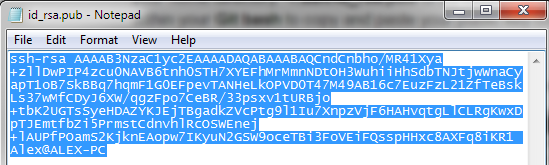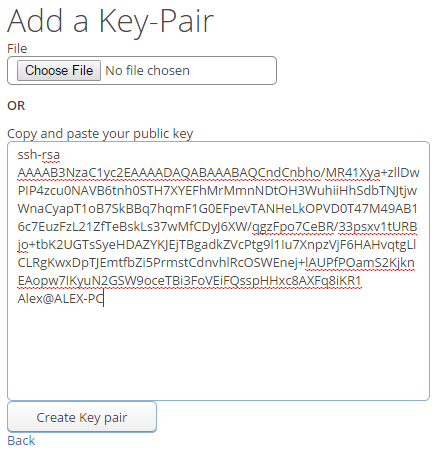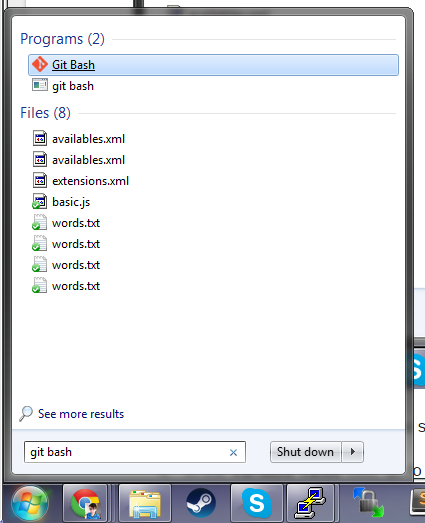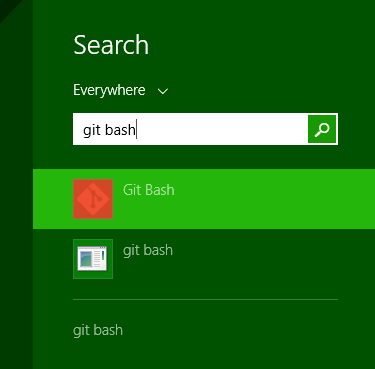- Download and install Git on your machine. http://git-scm.com/downloads
- Open Git bash by clicking the start menu and typing in “git bash”.
Windows 7
Windows 8
- Within the Git bash copy and paste the following text below. If you wish, you can add a label for your key pair. (ex: Laptop, School Computer, etc)
> ssh-keygen -t rsa -C "LABEL GOES HERE" - Leave the default options as is and keep pressing Enter until you see:
Your identification has been saved in .../<yourUsername>/.ssh/id_rsa.# Your public key has been saved in .../<yourUsername>/.ssh/id_rsa.pub.
An ssh-agent is a tool which keeps track of your private / public key pairs and will help authenticate you when you try to establish connections.
- Now add your newly generated key to the ssh-agent by running this command:
> ssh-add ~/.ssh/id_rsaYou should see something like:Identity added: .../<yourUsername>/.ssh/id_rsa(.../<yourUsername>/.ssh/id_rsa)From now on, continue to use the Git bash for your Git commands on your Windows machine.
- Adding your public key to MarkUs is done by visiting this page and clicking “New Key Pair”
- Now you can choose to upload the public key file itself (located in the hidden folder in your home directory
~/.ssh/id_rsa.pubor by executing the following commands from within your Git bash to copy and paste your public key c$notepad ~/.ssh/id_rsa.pubNotepad will then open up and you can then copy the public key contents and paste it into Markus: