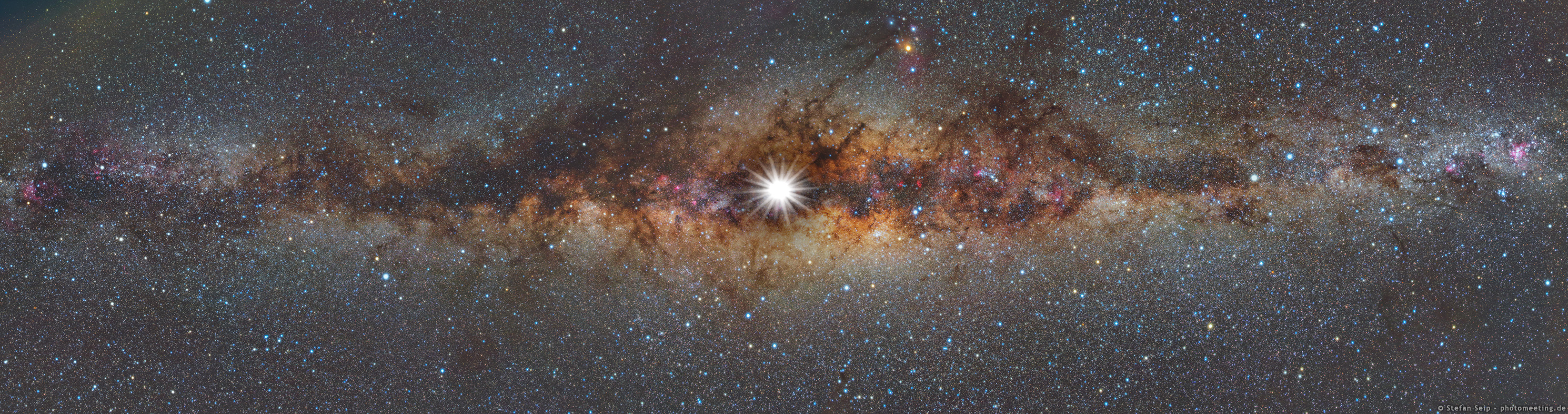Choose your own adventure: part 4 of this workshop is tailored to the interests and makeup of the attendees. In the Side Missions Q&A Networking immediately following, attendees can talk through specific features and workflows in a smaller group.
- Import the Cosmos template.
- Review the web documentation to access an example specification file, and copy this specification to your clipboard.
- In the Postman app under the APIs tab, create a new API by pasting the specification and selecting
OpenAPI 3.0andYAMLformat. - Save the specification details, and generate a collection.
- Import the Working with GraphQL template.
- Under the last request
Built-in support for GraphQL, read the request description and copy the sample GraphQL schema to your clipboard. - Under the APIs tab, paste the GraphQL as a new schema (as described in the previous section), select the
GraphQLschema type, and hit Save. - Back under the Collections tab, return to the
Built-in support for GraphQLrequest under the Body tab, select your recently added schema, and hit refresh. - Observe the syntax highlighting, autocompletion from schema, and usage of GraphQL and other variables.
- The first time using the Interceptor, you will need to install the Postman interceptor and bridge.
- Send a request to a site like
medium.com, and inspect the response. - Under the Interceptor icon to "Capture requests and cookies with Postman", tab over to Cookies and toggle on Capture Cookies. Enter a domain like
medium.com, and add the domain. - Return to the original request to
medium.com, and re-inspect the response. Observe the difference in response when you're logged in to your Medium account (in the Chrome browser) and when you're not. Observe the difference when you've added the domain to sync your cookies or removed the domain.
- Under the wrench icon's General Settings, toggle on the
New Code Generation Mode. - On a tab with a request working as you'd like it, click the Code link.
- Select a language or framework, and observe the generated code snippets.
- Under the gear icon, customize your preferences for each language's code generation.
- Import the How to use the Postman console template.
- Open the Postman console, and run the request
message types. - Observe how the log statements written under the script areas correspond to the logs in the Postman console, information about network requests, and other metadata and features within the console display.
- API specifications
- GraphQL support
- Interceptor support
- Code generation improvements
- Console improvements
- Cosmos template
- Working with GraphQL template
- How to use the Postman Console template
- Launchpad in-app tutorials
- Community-contributed templates
- Community forum
- Product Roadmap
- Better Practices technical blog