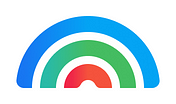Drag and drop your own code components. Let non-developers create stunning content, and free up developers from pixel-pushing.
Step 1. Install Plasmic into your codebase (exact package depends on your framework).
npm install @plasmicapp/loader-nextjs
Step 2 (optional). Make components from your app or design system available for drag-and-drop in the visual editor:
// Take any component from your app or design system...
export default function HeroSection({ children }) {
return <div className="hero-section">{children}</div>;
}
// ...and make it available for drag-and-drop, along with any props you want to
// expose.
PLASMIC.registerComponent(HeroSection, {
props: {
children: "slot",
},
});Step 3. Add placeholders that render pages/components made in the visual editor anywhere in your app:
// pages/index.tsx
import {
PlasmicRootProvider,
PlasmicComponent,
} from "@plasmicapp/loader-nextjs";
import { PLASMIC } from "../plasmic-init";
// Here we fetch dynamically on the client, but you can also fetch and render
// components server-side in SSG/SSR frameworks, such as via getStaticProps
// in Next.js.
export default function IndexPage() {
return (
<PlasmicRootProvider plasmic={PLASMIC}>
<PlasmicComponent component="Summer22LandingPage" />
</PlasmicRootProvider>
);
}Step 4. Non-developers (or developers!) can now create new pages, sections, or components that ship directly into the app/website.
Step 5. When you hit Publish, changes get picked up via webhooks that trigger rebuilds, or more specific mechanisms such as incremental static revalidation or dynamic fetching from the Plasmic CDN.
Plasmic is a platform that contains a few things:
- Visual builder / web design tool--this is the heart of Plasmic
- Headless CMS for structured content (or bring your own CMS)
- Growth optimization tools (A/B testing, personalization, analytics)
Plasmic's main feature is its visual builder for the web. Developers integrate this into their codebase, and anyone (including non-developers) can build pages or parts of pages.
The goal is to empower and unblock non-developers such as marketers and designers, while freeing up developers from pixel-pushing content, thus letting the whole team move faster.
Plasmic as a page builder and “visual CMS” is its simplest and most common use case. Editors can create and update content in Plasmic without code, and publish this into their production site without needing to block on developers.
A key capability is that Plasmic lets you drag and drop your own components. There are multiple ways to use Plasmic--editors can:
- Design and build from scratch entirely in the visual tool, as a freeform page builder. No developer code needed.
- Exclusively use existing components as building blocks (this can be enforced). This ensures consistency and makes editing easier for non-designer/non-developers.
- Anything in between.
Beyond website content, Plasmic can even be used to create frontends for complex web applications (such as Plasmic itself, which was built in Plasmic). This is a more advanced use case.
Learn more on our website and our docs. Or check out comparisons of Plasmic vs other tools.
Or check out our Next.js-based talk and demo at Next.js Conf 2021:
Connect with the Plasmic team and with other Plasmic users on the Plasmic Community Slack.
A smattering of interesting highlights about Plasmic:
- Drag/drop and visually manipulate your own React components, and seamlessly nest design elements within your React components (using slots).
- Import designs from Figma, translating its proprietary vector document format into DOM/CSS.
- Scalable component system with slots/props, variants (that can be combined), and style mixins/tokens.
- High-performance and high-quality codegen. Supports static site generation, automatic image optimization, layout shift reduction, and more.
- Design fully functional and accessible design system components. For designers, you can craft completely bespoke, complex design system components like dropdowns, and we wire it up to react-aria. Most component libraries give you variables to tweak, but here you can completely change the structure and layout of these components.
- Versatility in use cases. Use it as a page builder to create simple static content like marketing/landing pages and promotional sections, or use it as a development tool for visually building complex, stateful React UIs.
Plasmic is used by companies ranging from Fortune 500s to boutique brands to solo makers. It's used for websites ranging from headless commerce storefronts to marketing websites to logged-in app content.
Check out the Case Studies and Community Showcase.
(Read the full technical overview.)
The main way to integrate Plasmic into a codebase is via the Headless API. The Headless API lets developers fetch and render into your existing codebase, without touching your code base besides the initial setup. This allows your Plasmic users to build designs and pages, and publish directly to production, without involving the development team.
You can think of Plasmic as a CMS, but where editors get to edit HTML/CSS rather than JSON data. Developers then just render the content as-is.
Plasmic does not host your site; your site continues to run on your existing infrastructure and tech stack.
For static site generators and server-rendered pages, Plasmic content is loaded at build-time or server-side and thus pre-rendered, optimizing page load performance. For other sites that fetch and render client-side, Plasmic content is loaded from the AWS Cloudfront CDN.
New pages can automatically just show up. The codebase integration can be configured such that as users create pages and routes in Plasmic Studio, they will be auto-loaded into your app without developer involvement.
You can register your own arbitrary custom React components for use as building blocks within Plasmic Studio. Learn more about code components.
Besides the Headless API, you can also generate React code into your codebase. This is a powerful way to use Plasmic as a UI builder for creating rich interactive web applications—one example of this is Plasmic Studio itself. See the application development tutorials to learn more.
This repo contains the code for all Plasmic component store packages (@plasmicpkgs/*), client libraries/SDKs (@plasmicapp/*), and examples (under the examples/ dir).
(For hacking on code components or plasmicpkgs, see specific additional instructions further down.)
We use lerna to help us manage dependencies among all the packages.
In general, we follow the "fork-and-pull" Git workflow.
- Fork the repo on GitHub
- Clone the project to your own machine
- Commit changes to your own branch
- Push your work back up to your fork
- Submit a Pull request so that we can review your changes
NOTE: Be sure to merge the latest from "upstream" before making a pull request!
yarn lerna bootstrap # inter-links all the lerna-managed packages together
We also make use of Verdaccio to locally test packages. This just stands up a local npm registry that you can publish your test packages to.
yarn global add verdaccio
verdaccio & # Runs the verdaccio server at http://localhost:4873
You'll need to update the verdaccio config file, at ~/.config/verdaccio/config.yaml, to instruct verdaccio to not use npmjs for our test packages:
packages:
'@plasmicapp/*':
access: $all
publish: $all
unpublish: $all
'@plasmicpkgs/*':
access: $all
publish: $all
unpublish: $all
Then kill and restart the verdaccio server:
verdaccio &
-
Make some changes!
-
If you're ready to test, run
yarn local-canary. This builds canary versions of your packages to your local registry. -
Install the canary version into wherever you're trying to test, via
yarn add ... --registry=http://localhost:4873
(You can quickly create a test target app to install into with npx create-plasmic-app).
You can publish an individual package with, for instance:
cd plasmicpkgs/SOMETHING
yarn publish --registry=http://localhost:4873
As a hack, you can also temporarily edit package.json to list just the desired project + dependencies, if you need to develop/test across multiple.
As an alternative to verdaccio, you can also use yalc.
Your mileage may vary.
It tends to work when there are fewer dependencies/moving parts.
yalc publish # from the packages/ or plasmicpkgs/ dir
yalc add @plasmicpkgs/PACKAGENAME # from your test app
npm i
npm run dev
The above general contribution instructions also apply to plasmicpkgs, so read that if you haven't done so.
Before starting, we recommend reading our docs for Code Components:
- [Docs on code components][code component docs]
Skip this if you are just updating an existing package.
To create a new plasmicpkg, the easiest approach is to clone one of the existing packages (like react-slick) and fix up the names in package.json and README. Then author your registration code in src. Please use yarn for package management.
The directory name should be the same name as the main package you'll be using to import the React components. Your package must be named @plasmicpkgs/{package-name} and start with version 1.0.0. It should have the most recent version of @plasmicapp/host as a peerDependency.
Ensure you can start running/testing a package before starting to make any code changes.
-
(One-time) Set up a normal repo with an app host, as documented here. You can do this with:
npx create-plasmic-app # Just create a Next.js app using PlasmicLoader -
Now each time you want to try out a change, install your plasmicpkg into the app host repo using
yalc.-
From your plasmicpkg/PACKAGENAME directory, run:
npm run local-canary -
From your app host directory, run:
npm install @plasmicpkgs/PACKAGENAME@latest -
Restart your app host, and reload the project in Studio:
npm run dev
-
The package must work for both codegen and loader users. This means that the register functions must have a optional parameter for the loader. It should also have an optional metadata parameter for users that want to use their own custom metadata.
export function registerFooBar(
loader?: { registerComponent: typeof registerComponent },
customFooBarMeta?: ComponentMeta<FooBarProps>
) {
if (loader) {
loader.registerComponent(FooBar, customFooBarMeta ?? FooBarMeta);
} else {
registerComponent(FooBar, customFooBarMeta ?? FooBarMeta);
}
}Feel free to create wrapper components if it makes the final result better for the user. You also don't need to register all the props available for the component, only the ones that will be used in the studio.
Remember to export any wrapper components/types used to register the component. Everything should be also exported from the index.ts file, so all the imports are from @plasmicpkgs/{package-name}.
We recommend a registerAll() function for an easy way to register all the available components in the package.
Checklist to test:
- Does your component behave well in the Studio in both editing and live preview modes?
- Do all of the props and slots work correctly?
Remember that your package will be used by a wide variety of users, so it's important to have easy-to-use components, with good descriptions.
After testing in the Studio, it's also good to test both the available code options: loader and codegen. Testing codegen ensures your import paths are correct.
Feel free to join our Slack Community and ask us anything! We're here to help and always welcome contributions.