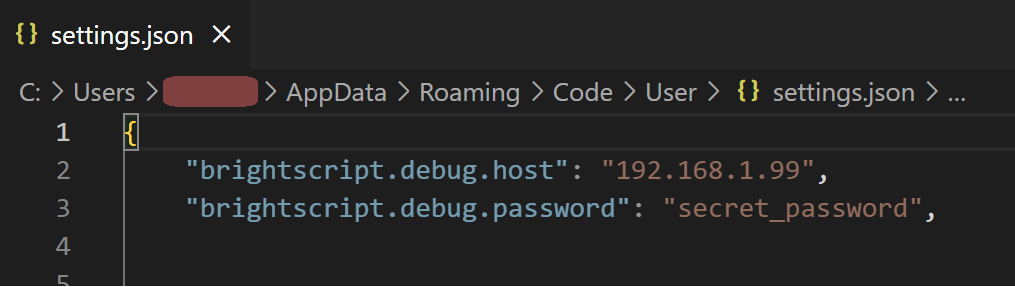Follow the steps below to install the app on your personal Roku device for development.
Put your Roku device in developer mode. Write down your Roku device IP and the password you created, you will need these later.
Navigate to where you'd like to install the app then copy the application files:
git clone https://github.com/jellyfin/jellyfin-roku.gitOpen up the new folder:
cd jellyfin-rokuWe recommend using Visual Studio Code when working on this project. The BrightScript Language extension provides a rich debugging experience, including in-editor syntax checking, debugging/breakpoint support, variable inspection at runtime, auto-formatting, an integrated remote control mode, and much more.
- Download and install Visual Studio Code
- Install the BrightScript Language extension within VSCode in the Extensions panel or by downloading it from the VSCode Marketplace.
-
Open the
jellyfin-rokufolder in vscode -
Press
F5on your keyboard or clickRun->Start Debuggingfrom the vscode menu.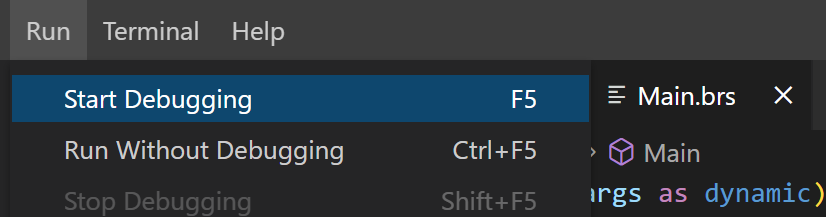
-
Enter your Roku IP address and developer password when prompted
That's it! vscode will auto-package the project, sideload it to the specified device, and the channel is up and running. (assuming you remembered to put your device in developer mode)
Out of the box, the Brightscript extension will prompt you to pick a Roku device (from devices found on your local network) and enter a password on every launch. If you'd prefer to hardcode this information rather than entering it every time, you can set these values in your vscode user settings:
{
"brightscript.debug.host": "YOUR_ROKU_HOST_HERE",
"brightscript.debug.password": "YOUR_ROKU_DEV_PASSWORD_HERE",
}sudo apt-get install wget make zipmake devThis will create a zip in out/apps/Jellyfin_Roku-dev.zip. Login to your roku's device in your browser and upload the zip file then run install.
Run this command - replacing the IP and password with your Roku device IP and dev password from the first step:
export ROKU_DEV_TARGET=192.168.1.234
export ROKU_DEV_PASSWORD=passwordNormally you would have to open up your browser and upload a .zip file containing the app code. These commands enable the app to be zipped up and installed on the Roku automatically which is essential for developers and makes it easy to upgrade in the future for users.
sudo apt-get install wget make zipPackage up the application, send it to your Roku, and launch the channel:
make installNote: You only have to run this command once if you are not a developer. The Jellyfin channel will still be installed after rebooting your Roku device.
Did the app crash? Find a nasty bug? Use the this command to view the error log and report it to the developers:
telnet ${ROKU_DEV_TARGET} 8085To exit telnet: CTRL + ] and then type quit + ENTER
Navigate to the folder where you installed the app then upgrade the code to the latest version:
git pullDeploy the app:
make installModify code -> make install -> Use Roku remote to test changes -> telnet ${ROKU_DEV_TARGET} 8085 -> CTRL + ] -> quit + ENTER
Unfortunately there is no debuger. You will need to use telnet to see log statements, warnings, and error reports. You won't always need to telnet into your device but the workflow above is typical when you are new to Brightscript or are working on tricky code.
Testing is done with the Rooibos library. This works by including tests in the deployment and then looking at telnet for the test results.
Install necessary packages:
sudo apt-get install nodejs npmInstall rooibos-cli:
npm install -g rooibos-cliDeploy the application with tests:
make testView test results:
telnet ${ROKU_DEV_TARGET} 8085To exit telnet: CTRL + ] and then type quit + ENTER
Before commiting your code, please run:
make prep_commitThis will format your code and run the CI checks locally to ensure you will pass the CI tests.
This repo already contains all necessary images for the app. This script only needs to be run when the official Jellyfin images are changed to allow us to update the repo images.
Install necessary packages:
sudo apt-get install imagemagickDownload and convert images:
make get_images