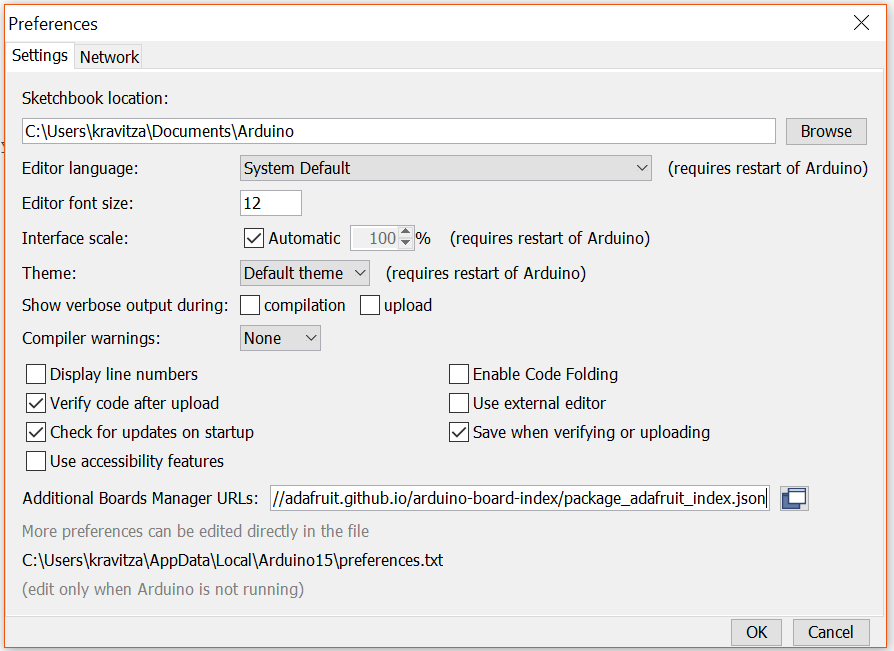This library controls FED3, a device for training mice.
The files on this Github repository should be considered "beta", for the most recent stable release please install the FED3 library from the Arduino IDE as decribed below. See the [Wiki](https://github.com/KravitzLabDevices/FED3_library/wiki) for documentation on how to use the library. This library is in development, please report bugs using Issues.
This repository in addition includes the feature of transmitting the data from FED3 to other devices via UART interface. BNC support is removed in this version, as Pin A0 is configured as UART_Tx instead of BNC_OUT.
Do you have custom FED3 code you want to add to the libary?
Submit it here!
1. Install the Arduino IDE.
To allow the Arduino IDE to flash the FED3, go to File>Preferences and paste the following link into the field for Additional boards.
https://adafruit.github.io/arduino-board-index/package_adafruit_index.json
Then click Tools>Board>Boards Manager and type "Arduino SAMD" in the search bar. Install this, it will take ~5 minutes. Then search for "Adafruit SAMD" and install this as well.
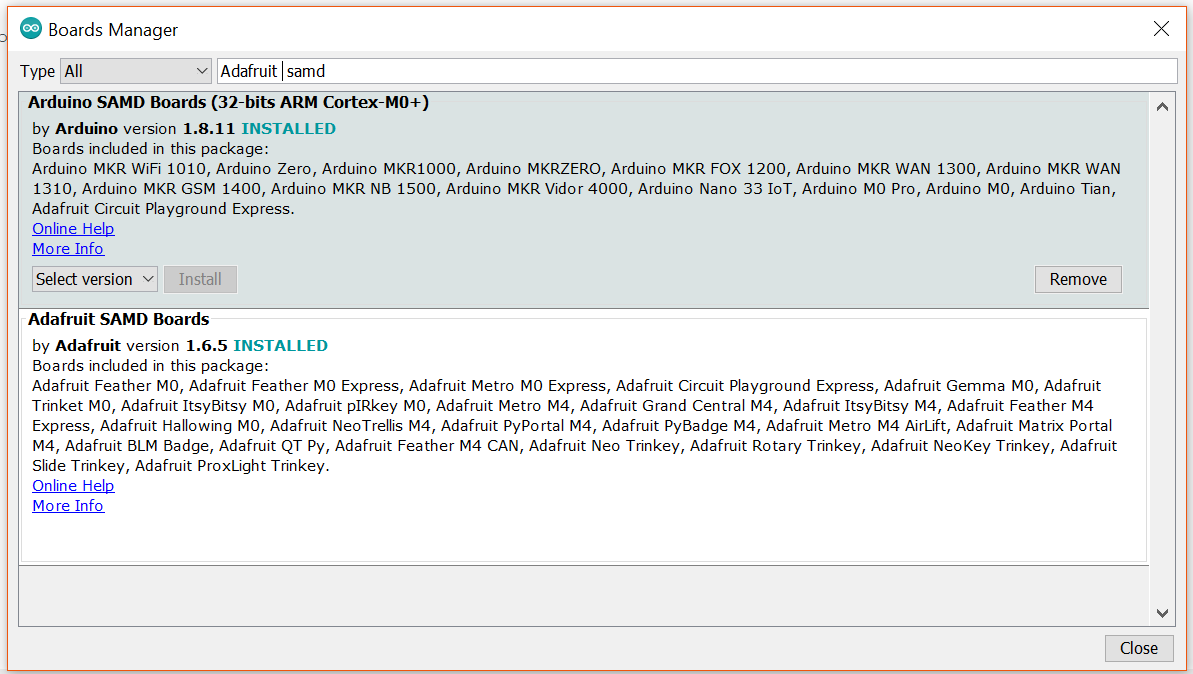
See more details instructions on this step here.
Search for the FED3 libary in the Arduino library manager and install the latest version.

Navigate to the FED3 library in your Arduino libraries folder (usually: Documents\Arduino\libraries\FED3_library\) and look in the \extras directory for the FED3_support_libraries.zip file. Unzip the contents of this folder.
Copy the extracted libraries to \Arduino\libraries\.
Open the "SetClock" example sketch in the Arduino IDE and flash this code to the FED3. You should see a message on the screen with the correct local time, indicating that the RTC was set correctly.

Check out the example FED3 programs by clicking File > Examples > FED3
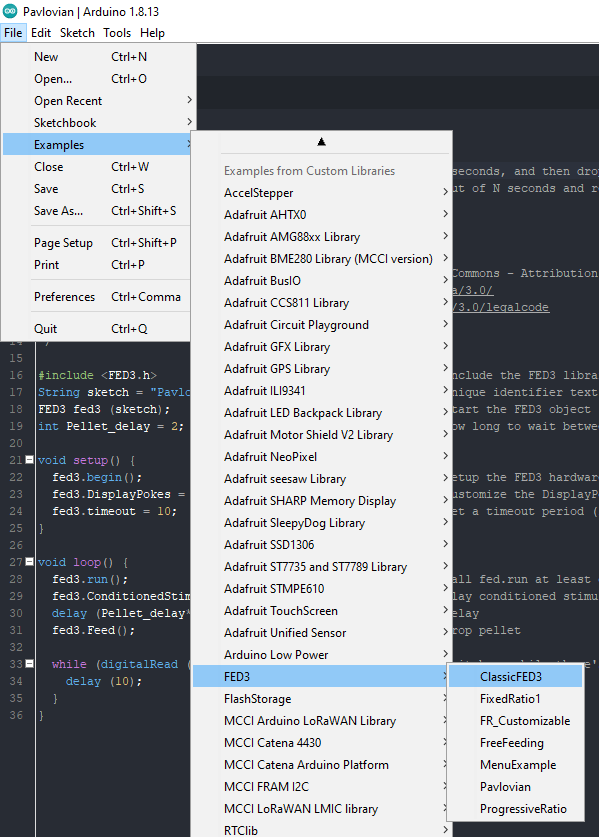
Set flag LoRaTransmit in the sketch to transmit FED3 data over the network. Refer below from the example ClassicFED3:
fed3.LoRaTransmit = true; //set 'true' to send data to network, if using BNC set 'false'
NOTE: The application can either use BNC (or) LoRa feature at a time.
Check out the functions and variables of the FED3 library to start making custom programs.