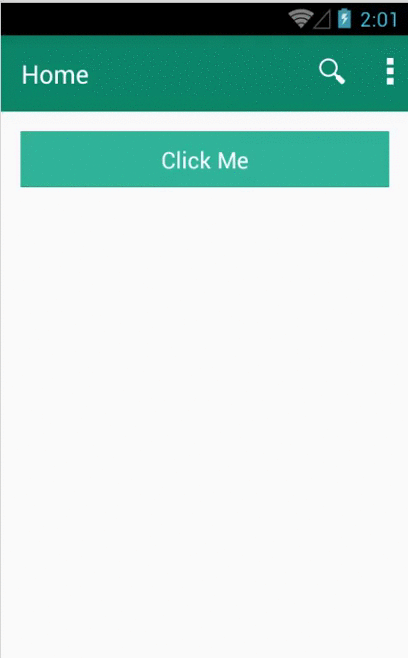npm i react-native-api-client
Before generate library files to your react-native-project, make sure that lussatech-cli is installed globally in your machine, otherwise use this command to install it:
npm i lussatech-cli -g
If lussatech-cli have been installed, change directory to your react-native-project and run this command:
lussatech generate react-native-api-client
then the library files will be added automatically inside your react-native-project, e.g.
react-native-project
|_ ...
|_ lib
|_ react-native-api-client
|_ ...
|_ index.js
|_ ...
...
import APIClient, { // sample app
/* available components */
Navbar, // sample navigation bar
Client, // sample client view
/* available constants */
Server, // sample api end-point
Host, // sample host for api end-point
} from './lib/react-native-api-client';
class Name extends Component {
render() {
return (
<APIClient /> // sample calling component
);
}
}
...To manage api end-point, update Server.js based on your api end-point, e.g.
# lib/react-native-api-client/Server.js
...
export const host = 'http://example.com'; // host for api url
export default {
doctor: {
find: function () {
let url = `${host}/doctor`, // api url for browse doctor
opt = { // optional second argument
method: 'get' // to customize the HTTP request
};
return fetch(url, opt);
},
...
},
...
};
...then call api end-point inside your react-native-project, e.g.
# lib/react-native-api-client/Client.js
...
componentDidMount() {
api.doctor.find() // call api url for browse doctor
.then((response) => {
...
})
.catch((error) => {
...
})
.done(() => {
...
});
}
...To customize navigation bar, update Navbar.js based on your need, e.g.
# lib/react-native-api-client/Navbar.js
...
export default class extends Component {
/* to validate props value */
static propTypes = {
onRefresh: PropTypes.func,
...
};
...
/* when a menu is selected */
onActionSelected(position) {
switch (position) {
case 0: this.onSearch(); break;
case 1: this.onRefresh(); break;
...
default: ToastAndroid.show(`${actions[position].title} selected.`, ToastAndroid.SHORT);
}
}
...
/* when selected menu is `Refresh` */
onRefresh() {
/* calling onRefresh props action if available */
this.props.onRefresh && this.props.onRefresh();
}
...
}
/* list of menu */
const actions = [
{title: 'Search', icon: icons.search, show: 'always'},
{title: 'Refresh', icon: icons.refresh, show: 'ifRoom'},
...
];
...then include the navigation bar inside your react-native-project, e.g.
# lib/react-native-api-client/index.js
...
render() {
return (
<ScrollView>
<Navbar title={`Home`} onRefresh={() => this.onRefresh()} />
<View style={styles.container}>
...
</View>
</ScrollView>
);
}
onRefresh() {
...
}
...To customize views, update Client.js based on your need, e.g.
# lib/react-native-api-client/Client.js
...
render() {
if (!this.state.load) return this.renderLoading();
if (this.state.nope) return this.renderEmpty();
return this.renderScene();
}
renderScene() {
return (
<View style={styles.container} {...this.props}>
<Text style={styles.instructions}>{JSON.stringify(this.state.data)}</Text>
</View>
);
}
...