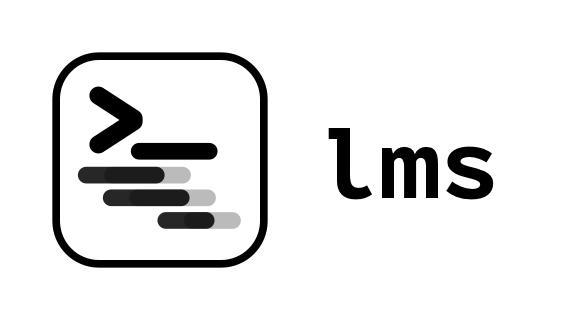
lms - Command Line Tool for LM Studio
lms ships with LM Studio. To set it up:
- Zsh
echo 'export PATH="$HOME/.cache/lmstudio/bin:$PATH"' >> ~/.zshrc- Bash
echo 'export PATH="$HOME/.cache/lmstudio/bin:$PATH"' >> ~/.bashrcNot sure which shell you're using? Pop open your terminal and run
echo $SHELLto find out./bin/zshmeans you're using Zsh,/bin/bashmeans you're using Bash.
lms.exeshould already be in your PATH after installation. Test it by runninglmsin powershell or cmd.
You can use lms --help to see a list of all available subcommands. For specific details about each subcommand, use lms <subcommand> --help.
Here are some frequently used commands:
lms status- To check the status of LM Studio.lms server start- To start the local API server.lms server stop- To stop the local API server.lms ls- To list all downloaded models.lms ps- To list all loaded models available for inferencing.
Please note that most commands, except those controlling the server, internally use lmstudio.js. Therefore, ensure the server is running before utilizing these commands. You can start the server using lms server start.