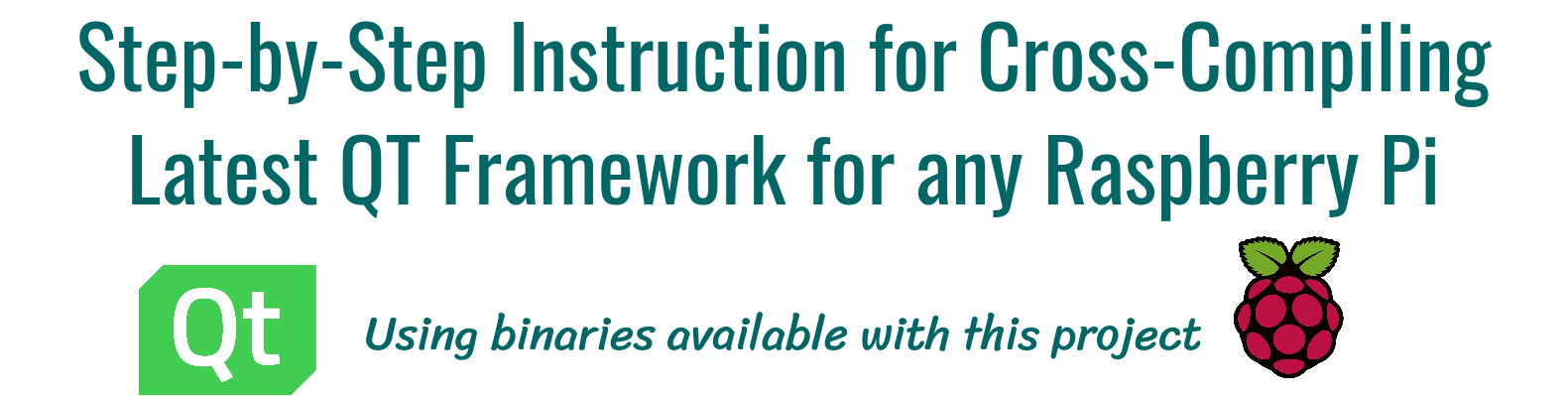
|
Since many finding it difficult to cross-compile QT library for their Raspberry Pi with this project binaries, I decided to make this document. This guide documents the every steps to follow to cross-compile Latest available Qt-5.15.2 for any Raspberry Pi variant/model available, using the Raspberry Pi Toolchains available with this project only.
- Prerequites
- Steps/Settings for Target Machine (Raspberry Pi)
- Steps/Settings for Host Machine (PC/Laptop)
- Final Step for Target Machine (Raspberry Pi)
- Supporting this Project
- Citing
- Copyright License
- Acknowledgments
- Host [PC/Laptop]: Any x86/x86_64 AMD/Intel machine
- Target [Raspberry Pi]: Raspberry Pi any variant/module
-
Host: Any Linux machine (Ubuntu/Linux Mint Tested)
💡 Note: Our Cross-Compiler toolchains also works out-of-the-box on any Linux distro via WSL2 on Windows 10 Machines. -
Target: Any Raspberry Pi Linux 32-bit OS (Raspbian Buster/Bullseye Tested)
- Storage and Time Requirements: The build directory takes around ~10GB space and about 2-5 hours to complete (based on dependencies & Host Machine Specifications).
- Networking: Your Target Machine (Raspberry Pi) and Host Machine (where you cross-compiling) both MUST have Internet Access, and MUST be on SAME Network to follow these instructions.
Important: If you just brought a new Raspberry Pi or wanted to start from scratch just follow along. Otherwise, if you already has your Raspberry Pi setup, running, and Network Ready, then just skip to step 2.
Note: This section assume you have atleast 10GB SDcard for installing Raspbian (Stretch/Buster/Bullseye) OS and a Laptop/PC for uploading it.
- Download the latest version of Raspbian (Stretch/Buster/Bullseye) from here on your laptop/pc.
- You will be needing an image writer to write the downloaded OS into the SD card (micro SD card in our case). So download the open-source "win32 disk imager" from here, OR you can also use Balena Etcher instead.
- Insert the SD card into the laptop/pc and run the image writer. Once open, browse and select the downloaded Raspbian image file. Select the correct device, that is the drive representing the SD card. Note: If the drive (or device) selected is different from the SD card then the other selected drive will become corrupted. SO BE CAREFUL!
- Once the write is complete, eject the SD card and insert it into the Raspberry Pi and turn it on. It should start booting up.
- Please remember that after booting the Pi, there might be situations when the user credentials like the "username" and password will be asked. Raspberry Pi comes with a default username
piand passwordraspberryand so use it whenever it is being asked.
Now the you have your Raspberry Pi up and Running, its time to connect it your network with one of following ways:
- If you have Monitor: Connect it to your raspberry pi along with a keyboard and mouse to navigate, and follow this guide.
- If you don't have Monitor: Follow this guide
- Any other way
-
If you have Monitor: On the Raspberry Pi terminal, type:
sudo raspi-configand menu should pop up on your terminal. To enable SSH, go to:Interfacing Options->SSH->Yes, and ClickOKto enable it. ChooseFinishfinally and exit. -
If you don't have Monitor: After setting up the network, if you don't have monitor or you operating it remotely. Then, enable SSH by just taking out your SD card, and hook it your computer, and simply create an empty file called
sshin the/boot/paritionpath inside SD card. Now insert back SD card into the Raspberry Pi.
-
From another Laptop/PC using SSH: To connect to your Pi from a different computer, copy and paste the following command into the terminal window but replace
192.160.1.47with the IP address of the Raspberry Pi. UseCtrl + Shift + Vto paste in the terminal.It will ask for password, and if not changed, it is default (
raspberry), and so use it whenever it is being asked.Note: It is possible to configure your Raspberry Pi to allow access from another computer without needing to provide a password each time you connect. For more details, see here.
-
On Raspberry Pi directly with a Monitor: Just search "Terminal" and click on it.
To enable Fake KMS, type sudo raspi-config on your terminal to open a menu, then go to: Advanced Options -> A8 GL Driver -> G2 GL (Fake KMS) That should enable KMS. Choose Finish finally and exit.
Note: If you are using a minimal build, you may be prompted to download some updates before this option becomes available. If asked, do so.
You need to edit your sources list to enable development sources. To do this, enter the following command into pi terminal:
sudo nano /etc/apt/sources.listIn the nano text editor, uncomment the following line by removing the # character from following line:
deb-src http://raspbian.raspberrypi.org/raspbian/ <stretch|buster|bullseye> main contrib non-free rpiWhen done, press Ctrl+O and then ENTER to quit.
Run the following commands in terminal to update the system
sudo apt update
sudo apt dist-upgradeLater in this guide, we will be using the rsync command to sync files between the Host PC/Laptop and the Raspberry Pi. For some of these files, root rights (i.e. sudo) is required internally.
You can do this with a single terminal command as follows:
echo "$USER ALL=NOPASSWD:$(which rsync)" | sudo tee --append /etc/sudoersThat's it. Now rsync should be setup to run with sudo if needed.
Run the following commands in Raspberry Pi terminal to install the required packages:
sudo apt install build-essential cmake unzip pkg-config gfortran
sudo apt build-dep qt5-qmake libqt5gui5 libqt5webengine-data libqt5webkit5 libudev-dev libinput-dev libts-dev libxcb-xinerama0-dev libxcb-xinerama0 gdbserver
sudo apt install libxcb-randr0-dev libxcb-xtest0-dev libxcb-shape0-dev libxcb-xkb-devYou can install these packages if you want additional multimedia and bluetooth capability with your QT binaries:
# additional (multimedia) packages
sudo apt install libjpeg-dev libpng-dev libtiff-dev
sudo apt install libavcodec-dev libavformat-dev libswscale-dev libv4l-dev
sudo apt install libxvidcore-dev libx264-dev openjdk-8-jre-headless
# audio packages
sudo apt install libopenal-data libsndio7.0 libopenal1 libopenal-dev pulseaudio
# bluetooth packages
sudo apt install bluez-tools
sudo apt install libbluetooth-dev
# gstreamer (multimedia) packages
sudo apt install libgstreamer1.0-0 gstreamer1.0-plugins-base gstreamer1.0-plugins-good gstreamer1.0-plugins-bad gstreamer1.0-plugins-ugly gstreamer1.0-libav gstreamer1.0-doc gstreamer1.0-tools gstreamer1.0-x gstreamer1.0-alsa gstreamer1.0-gl gstreamer1.0-gtk3 gstreamer1.0-qt5 gstreamer1.0-pulseaudio
sudo apt install libgstreamer1.0-dev libgstreamer-plugins-base1.0-devNow we create directories where the built QT Binaries will be deployed to your the Rasberry Pi, with following commands:
sudo mkdir /usr/local/qt5.15
sudo chown -R pi:pi /usr/local/qt5.15Our toolchains requires few additional symbolic links to work properly. Therefore, to create all required symbolic link reliably, we need to download SSymlinker bash script as follows:
wget https://raw.githubusercontent.com/abhiTronix/raspberry-pi-cross-compilers/master/utils/SSymlinkerOnce it is downloaded, you just need to make it executable, and then run it for each path manually using the following commands:
sudo chmod +x SSymlinker
./SSymlinker -s /usr/include/arm-linux-gnueabihf/asm -d /usr/include
./SSymlinker -s /usr/include/arm-linux-gnueabihf/gnu -d /usr/include
./SSymlinker -s /usr/include/arm-linux-gnueabihf/bits -d /usr/include
./SSymlinker -s /usr/include/arm-linux-gnueabihf/sys -d /usr/include
./SSymlinker -s /usr/include/arm-linux-gnueabihf/openssl -d /usr/include
./SSymlinker -s /usr/lib/arm-linux-gnueabihf/crtn.o -d /usr/lib/crtn.o
./SSymlinker -s /usr/lib/arm-linux-gnueabihf/crt1.o -d /usr/lib/crt1.o
./SSymlinker -s /usr/lib/arm-linux-gnueabihf/crti.o -d /usr/lib/crti.oThat's it for Raspberry Pi setup.
Now Raspberry Pi Side all setup, Let's focus on commands for our Host Machine, i.e. PC/Laptop, where you going to cross-compile the QT Binaries for your Raspberry Pi.
Important: Make sure your Raspberry Pi and this Host machine (where you cross-compiling) MUST be on the SAME Network.
First of all, Run the following commands to update your system and install important dependancies:
sudo apt update
sudo apt dist-upgrade
sudo apt install build-essential cmake unzip gfortran
sudo apt install gcc git bison python gperf pkg-config gdb-multiarch wget
sudo apt-get -y install gcc g++ gperf flex texinfo gawk bison openssl pigz libncurses-dev autoconf automake tar figletYou can use these following commands to create "rpi-qt" to use as workspace for building QT Binaries:
sudo mkdir ~/rpi-qt
sudo mkdir ~/rpi-qt/build
sudo mkdir ~/rpi-qt/tools
sudo mkdir ~/rpi-qt/sysroot
sudo mkdir ~/rpi-qt/sysroot/usr
sudo mkdir ~/rpi-qt/sysroot/opt
sudo chown -R 1000:1000 ~/rpi-qt
cd ~/rpi-qtNote: Ensure the last command should have changed your current directory to ~/rpi-qt. If not, run the last line again to make sure you are inside it, as the next steps assume you're running your commands from this directory.
Now, we can download the Latest source files for QT LTS (i.e. v5.15.2) by running following Terminal command to download the source files:
sudo wget http://download.qt.io/archive/qt/5.15/5.15.2/single/qt-everywhere-src-5.15.2.tar.xzNote: You can also manually download file through browser, and place it in the ~/rpi-qt directory.
Extract the downloaded tar file with the following command:
sudo tar xfv qt-everywhere-src-5.15.2.tar.xz We need to slightly modify the a mkspec file within the source files to allow us to use our cross compiler. We will copy an existing directory within the source files, and modify the name of the directory and the contents of the qmake.conf file within that directory to follow the name of our compiler. To do this, run the following two command:
cp -R qt-everywhere-src-5.15.2/qtbase/mkspecs/linux-arm-gnueabi-g++ qt-everywhere-src-5.15.2/qtbase/mkspecs/linux-arm-gnueabihf-g++
sed -i -e 's/arm-linux-gnueabi-/arm-linux-gnueabihf-/g' qt-everywhere-src-5.15.2/qtbase/mkspecs/linux-arm-gnueabihf-g++/qmake.confLet's first change into tools directory for downloading our Precompiled Cross-compiler with the following command:
cd ~/rpi-qt/toolsNote: Ensure the last command should have changed your current directory to ~/rpi-qt/tools now. If not, run it again.
Copy URL from one of following Precompiled Compressed Base-Toolchain (for maximum compatability) based on your Raspberry Pi Variant and OS you installed on it, from below:
| Raspberry Pi Board | Stretch(32-bit) OS | Buster(32-bit) OS | Bullseye(32-bit) OS |
|---|---|---|---|
| Raspberry Pi - Zero/W/WH & 1 Model A/B/A+/B+ | 6.3.0 | 8.3.0 | 10.2.0 |
| Raspberry Pi - 2 & 3 Model A/B | 6.3.0 | 8.3.0 | 10.2.0 |
| Raspberry Pi - 3 & 4 Model A+/B+ & Compute 3/3-lite/3+ | 6.3.0 | 8.3.0 | 10.2.0 |
Note: You can also use the latest cross-compiler binaries instead. But they are not tested.
After that, paste your copied URL and run the following command to download the Cross-compiler:
wget <Copied Binary URL goes here> #for e.g. => wget https://sourceforge.net/projects/raspberry-pi-cross-compilers/files/Raspberry%20Pi%20GCC%20Cross-Compiler%20Toolchains/Buster/GCC%208.3.0/Raspberry%20Pi%202%2C%203/cross-gcc-8.3.0-pi_2-3.tar.gz Once it is downloaded, we can extract it using the following command:
tar xf cross-gcc-*.tar.gzFirst, let's move back into the rpi folder as needed for the next sections:
cd ~/rpi-qtNow, we need to sync up our sysroot folder with the system files from the Raspberry Pi. We will be using rsync that let us sync (i.e. copy) files from the Raspberry Pi with appropriate permission onto your Host Machine, potentially saving you alot of time.
To do this, enter the following commands one by one into your terminal (change 192.168.1.47 with the IP address of your Raspberry Pi present on the same network):
- Command 1:
rsync -avz --rsync-path="sudo rsync" --delete [email protected]:/lib sysroot - Command 2:
rsync -avz --rsync-path="sudo rsync" --delete [email protected]:/usr/include sysroot/usr - Command 3:
rsync -avz --rsync-path="sudo rsync" --delete [email protected]:/usr/lib sysroot/usr - Command 4:
rsync -avz --rsync-path="sudo rsync" --delete [email protected]:/opt/vc sysroot/opt
Note: Double check after each of the above commands that all the files have been copied to ~/rpi-qt/sysroot folder. There will be an information message if there were any issues.
The files we copied in the previous step still have symbolic links pointing to the file system on the Raspberry Pi. We need to alter this so that they become relative links from the new sysroot directory on the host machine. We can do this with a python script, which we can download as follows:
wget https://raw.githubusercontent.com/abhiTronix/rpi_rootfs/master/scripts/sysroot-relativelinks.pyOnce it is downloaded, you just need to make it executable and run it, using the following commands:
sudo chmod +x sysroot-relativelinks.py
./sysroot-relativelinks.py sysrootLet's move into the build directory for further steps, as we don't want to build within that source directory as its crowded, so we will access it from within this this directory:
cd ~/rpi-qt/buildFinally, Now we can configure our QT build. We need to run the configure script inside QT source to configure our build. Run following command to configure the build, including all the necessary options:
CROSS_COMPILER_LOCATION=$HOME/rpi-qt/tools/cross-pi-gcc-*
../qt-everywhere-src-5.15.2/configure -release -opengl es2 -eglfs -device linux-rasp-pi4-v3d-g++ -device-option CROSS_COMPILE=$(echo $CROSS_COMPILER_LOCATION)/bin/arm-linux-gnueabihf- -sysroot ~/rpi-qt/sysroot/ -prefix /usr/local/qt5.15 -extprefix ~/rpi-qt/qt5.15 -opensource -confirm-license -skip qtscript -skip qtwayland -skip qtwebengine -nomake tests -make libs -pkg-config -no-use-gold-linker -v -recheck -L$HOME/rpi-qt/sysroot/usr/lib/arm-linux-gnueabihf -I$HOME/rpi-qt/sysroot/usr/include/arm-linux-gnueabihfThe configure script may take a few minutes to complete.
Once it is completed you should get a summary of what has been configured. Make sure the following options appear:
Configure summary:
Building on: linux-g++ (x86_64, CPU features: mmx sse sse2)
Building for: devices/linux-rasp-pi4-v3d-g++ (arm, CPU features: neon)
Target compiler: gcc 8.3.0
Configuration: cross_compile compile_examples enable_new_dtags largefile neon precompile_header shared shared rpath release c++11 c++14 c++17 c++1z concurrent dbus reduce_exports stlCLICK TO SEE FULL OUTPUT (Note: These configure output value may differ based on dependencies you install)
Build options:
Mode ................................... release
Optimize release build for size ........ no
Building shared libraries .............. yes
Using C standard ....................... C11
Using C++ standard ..................... C++17
Using ccache ........................... no
Using new DTAGS ........................ yes
Relocatable ............................ yes
Using precompiled headers .............. yes
Using LTCG ............................. no
Target compiler supports:
NEON ................................. yes
Build parts ............................ libs
Qt modules and options:
Qt Concurrent .......................... yes
Qt D-Bus ............................... yes
Qt D-Bus directly linked to libdbus .... yes
Qt Gui ................................. yes
Qt Network ............................. yes
Qt Sql ................................. yes
Qt Testlib ............................. yes
Qt Widgets ............................. yes
Qt Xml ................................. yes
Support enabled for:
Using pkg-config ....................... yes
udev ................................... yes
Using system zlib ...................... yes
Zstandard support ...................... no
Qt Core:
DoubleConversion ....................... yes
Using system DoubleConversion ........ yes
GLib ................................... yes
iconv .................................. no
ICU .................................... yes
Built-in copy of the MIME database ..... yes
Tracing backend ........................ <none>
Logging backends:
journald ............................. no
syslog ............................... no
slog2 ................................ no
PCRE2 .................................. yes
Using system PCRE2 ................... yes
Qt Network:
getifaddrs() ........................... yes
IPv6 ifname ............................ yes
libproxy ............................... no
Linux AF_NETLINK ....................... yes
OpenSSL ................................ yes
Qt directly linked to OpenSSL ........ no
OpenSSL 1.1 ............................ yes
DTLS ................................... yes
OCSP-stapling .......................... yes
SCTP ................................... no
Use system proxies ..................... yes
GSSAPI ................................. no
Qt Gui:
Accessibility .......................... yes
FreeType ............................... yes
Using system FreeType ................ yes
HarfBuzz ............................... yes
Using system HarfBuzz ................ yes
Fontconfig ............................. yes
Image formats:
GIF .................................. yes
ICO .................................. yes
JPEG ................................. yes
Using system libjpeg ............... yes
PNG .................................. yes
Using system libpng ................ yes
Text formats:
HtmlParser ........................... yes
CssParser ............................ yes
OdfWriter ............................ yes
MarkdownReader ....................... yes
Using system libmd4c ............... no
MarkdownWriter ....................... yes
EGL .................................... yes
OpenVG ................................. no
OpenGL:
Desktop OpenGL ....................... no
OpenGL ES 2.0 ........................ yes
OpenGL ES 3.0 ........................ yes
OpenGL ES 3.1 ........................ yes
OpenGL ES 3.2 ........................ yes
Vulkan ................................. yes
Session Management ..................... yes
Features used by QPA backends:
evdev .................................. yes
libinput ............................... yes
INTEGRITY HID .......................... no
mtdev .................................. yes
tslib .................................. yes
xkbcommon .............................. yes
X11 specific:
XLib ................................. yes
XCB Xlib ............................. yes
EGL on X11 ........................... yes
xkbcommon-x11 ........................ yes
QPA backends:
DirectFB ............................... no
EGLFS .................................. yes
EGLFS details:
EGLFS OpenWFD ........................ no
EGLFS i.Mx6 .......................... no
EGLFS i.Mx6 Wayland .................. no
EGLFS RCAR ........................... no
EGLFS EGLDevice ...................... yes
EGLFS GBM ............................ yes
EGLFS VSP2 ........................... no
EGLFS Mali ........................... no
EGLFS Raspberry Pi ................... no
EGLFS X11 ............................ yes
LinuxFB ................................ yes
VNC .................................... yes
Qt Sql:
SQL item models ........................ yes
Qt Widgets:
GTK+ ................................... no
Styles ................................. Fusion Windows
Qt PrintSupport:
CUPS ................................... yes
Qt Sql Drivers:
DB2 (IBM) .............................. no
InterBase .............................. no
MySql .................................. no
OCI (Oracle) ........................... no
ODBC ................................... yes
PostgreSQL ............................. yes
SQLite2 ................................ no
SQLite ................................. yes
Using system provided SQLite ......... no
TDS (Sybase) ........................... yes
Qt Testlib:
Tester for item models ................. yes
Serial Port:
ntddmodm ............................... no
Qt SerialBus:
Socket CAN ............................. yes
Socket CAN FD .......................... yes
SerialPort Support ..................... yes
Further Image Formats:
JasPer ................................. no
MNG .................................... no
TIFF ................................... yes
Using system libtiff ................. yes
WEBP ................................... yes
Using system libwebp ................. yes
Qt QML:
QML network support .................... yes
QML debugging and profiling support .... yes
QML just-in-time compiler .............. yes
QML sequence object .................... yes
QML XML http request ................... yes
QML Locale ............................. yes
Qt QML Models:
QML list model ......................... yes
QML delegate model ..................... yes
Qt Quick:
Direct3D 12 ............................ no
AnimatedImage item ..................... yes
Canvas item ............................ yes
Support for Qt Quick Designer .......... yes
Flipable item .......................... yes
GridView item .......................... yes
ListView item .......................... yes
TableView item ......................... yes
Path support ........................... yes
PathView item .......................... yes
Positioner items ....................... yes
Repeater item .......................... yes
ShaderEffect item ...................... yes
Sprite item ............................ yes
QtQuick3D:
Assimp ................................. yes
System Assimp .......................... no
Qt Scxml:
ECMAScript data model for QtScxml ...... yes
Qt Gamepad:
SDL2 ................................... no
Qt 3D:
Assimp ................................. yes
System Assimp .......................... no
Output Qt3D GL traces .................. no
Use SSE2 instructions .................. no
Use AVX2 instructions .................. no
Aspects:
Render aspect ........................ yes
Input aspect ......................... yes
Logic aspect ......................... yes
Animation aspect ..................... yes
Extras aspect ........................ yes
Qt 3D Renderers:
OpenGL Renderer ........................ yes
RHI Renderer ........................... no
Qt 3D GeometryLoaders:
Autodesk FBX ........................... no
Qt Bluetooth:
BlueZ .................................. yes
BlueZ Low Energy ....................... yes
Linux Crypto API ....................... yes
Native Win32 Bluetooth ................. no
WinRT Bluetooth API (desktop & UWP) .... no
WinRT advanced bluetooth low energy API (desktop & UWP) . no
Qt Sensors:
sensorfw ............................... no
Qt Quick Controls 2:
Styles ................................. Default Fusion Imagine Material Universal
Qt Quick Templates 2:
Hover support .......................... yes
Multi-touch support .................... yes
Qt Positioning:
Gypsy GPS Daemon ....................... no
WinRT Geolocation API .................. no
Qt Location:
Qt.labs.location experimental QML plugin . yes
Geoservice plugins:
OpenStreetMap ........................ yes
HERE ................................. yes
Esri ................................. yes
Mapbox ............................... yes
MapboxGL ............................. yes
Itemsoverlay ......................... yes
QtXmlPatterns:
XML schema support ..................... yes
Qt Multimedia:
ALSA ................................... yes
GStreamer 1.0 .......................... yes
GStreamer 0.10 ......................... no
Video for Linux ........................ yes
OpenAL ................................. yes
PulseAudio ............................. no
Resource Policy (libresourceqt5) ....... no
Windows Audio Services ................. no
DirectShow ............................. no
Windows Media Foundation ............... no
Qt TextToSpeech:
Flite .................................. no
Flite with ALSA ........................ no
Speech Dispatcher ...................... no
Qt Tools:
Qt Assistant ........................... yes
Qt Designer ............................ yes
Qt Distance Field Generator ............ yes
kmap2qmap .............................. yes
Qt Linguist ............................ yes
Mac Deployment Tool .................... no
makeqpf ................................ yes
pixeltool .............................. yes
qdbus .................................. yes
qev .................................... yes
Qt Attributions Scanner ................ yes
qtdiag ................................. yes
qtpaths ................................ yes
qtplugininfo ........................... yes
Windows deployment tool ................ no
WinRT Runner Tool ...................... no
Qt Tools:
QDoc ................................... noQPA backends:
EGLFS .................................. yes [SHOULD BE YES]
EGLFS details:
EGLFS OpenWFD ........................ no
EGLFS i.Mx6 .......................... no
EGLFS i.Mx6 Wayland .................. no
EGLFS RCAR ........................... no
EGLFS EGLDevice ...................... yes [SHOULD BE YES]
EGLFS GBM ............................ yes
EGLFS VSP2 ........................... no
EGLFS Mali ........................... no
EGLFS Raspberry Pi ................... no [SHOULD BE NO]
EGLFS X11 ............................ yesIf the your configuration summary doesn't have the EGLFS features set to what's shown above, something has probably gone wrong. You can look at the config.log file in the build directory to try and diagnose what the issue might be.
How to Reconfigure? If something went wrong!
If you have any issues, before running above configure command again, delete the current contents with the following command (save a copy of config.log first if you need to):
sudo rm -rf *If all looks good and all libraries you need have been installed we can continue to the next section
Our build has been configured now, and it is time to actually build the source files, and run the following command:
Important: Ensure you are still in the ~/rpi-qt/build directory
make -j$(nproc)Note: -j$(nproc) option indicates that the job should be spread into mutliple threads and run in parallel on available cores.
☕️ This process will take some time!
Once it is completed, we can install the built package using the following command:
make installThis should install the files in the correct directories
First move back into the rpi folder using the following command:
cd ~/rpi-qtNow, We can now deploy built QT Binaries (contained in qt5.15 folder in ~/rpi-qt directory) back to our Raspberry Pi, again using rsync command. Just run the following command (change 192.168.1.47 with the IP address of your Raspberry Pi present on the same network):
rsync -avz --rsync-path="sudo rsync" qt5.15 [email protected]:/usr/local
Enter the following command to update the device letting the linker to find the new QT binary files:
echo /usr/local/qt5.15/lib | sudo tee /etc/ld.so.conf.d/qt5.15.conf
sudo ldconfigFor Raspberry Pi 2: If you're facing issues with running the example, try to use 00-qt5pi.conf instead of qt5pi.conf, in the above command.
🍻 That should be it! You have now succesfully installed latest QT 5.15.2 on the Raspberry Pi.
If these binaries helped you big time, please consider supporting it through any size donations.:heart:.
Also please share your thoughts or just drop a star ⭐.
Here is a Bibtex entry you can use to cite this project in a publication:
@misc{raspberry-pi-cross-compilers,
Title = {Raspberry Pi Toolchains},
Author = {Abhishek Thakur},
howpublished = {\url{https://github.com/abhiTronix/raspberry-pi-cross-compilers}},
year = {2020}
}
Copyright © 2020 abhiTronix
This Project source-code and its precompiled binaries are licensed under the GPL-3.0 license.
- This document is insipired by Qt-Instructions for Raspberry Pi 4. Huge thanks to @UvinduW.
- Thank you QT framework, for providing the source files

