-
Notifications
You must be signed in to change notification settings - Fork 50
Brush Shaders
Lachlan McDonald edited this page Oct 5, 2020
·
37 revisions
Brush Shaders are shaders that allow you to easily to add or remove voxels from your geometry by selecting the area in which you want the shaders to take effect.
- Select Voxel Shader Mode [B]
- Select either:
- Attach: to only add new voxels
- Erase: to only erase existing voxels
- Paint: to only change existing voxels (voxels will not be added or erased)
- Select the shader in the Shader List
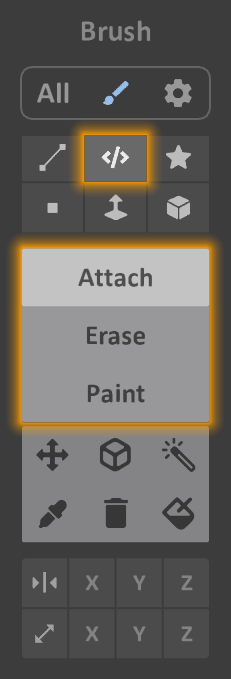 |
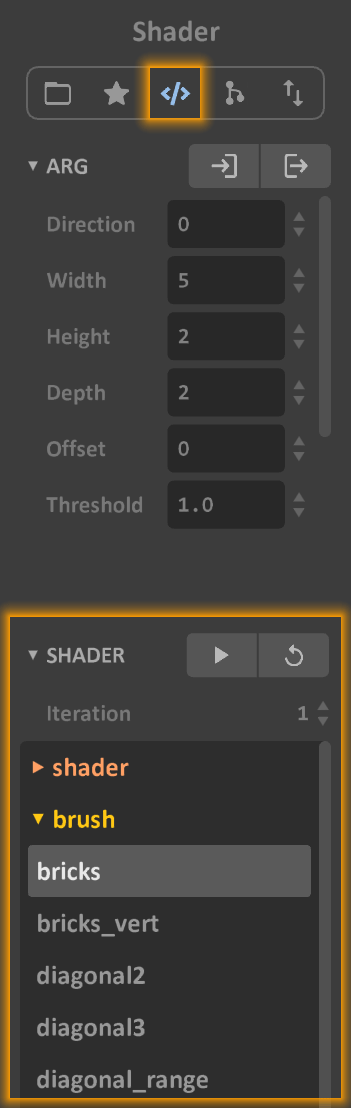 |
By default, Brush Shaders are used with the Voxel Shader Mode, however, the Paint mode can also be used to replace voxels with the chosen color.
- Right-click your chosen color and select Voxel select by color
- Select Voxel Shader Mode [B]
- Select Paint
- Under Box, press the Voxel Shader option and Gizmo
- Select the shader in the Shader List
- Draw a box over the volume; only the selected voxels will be updated.
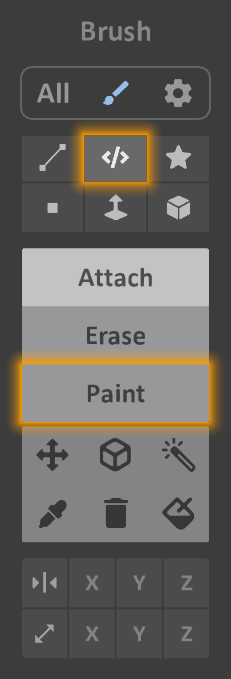 |
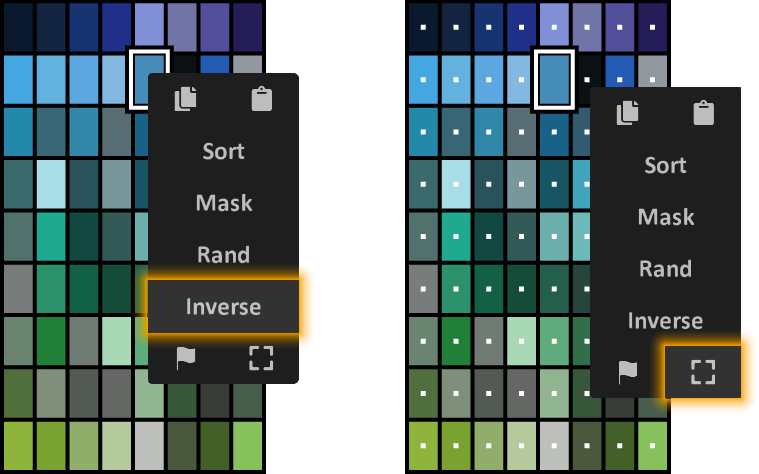 |
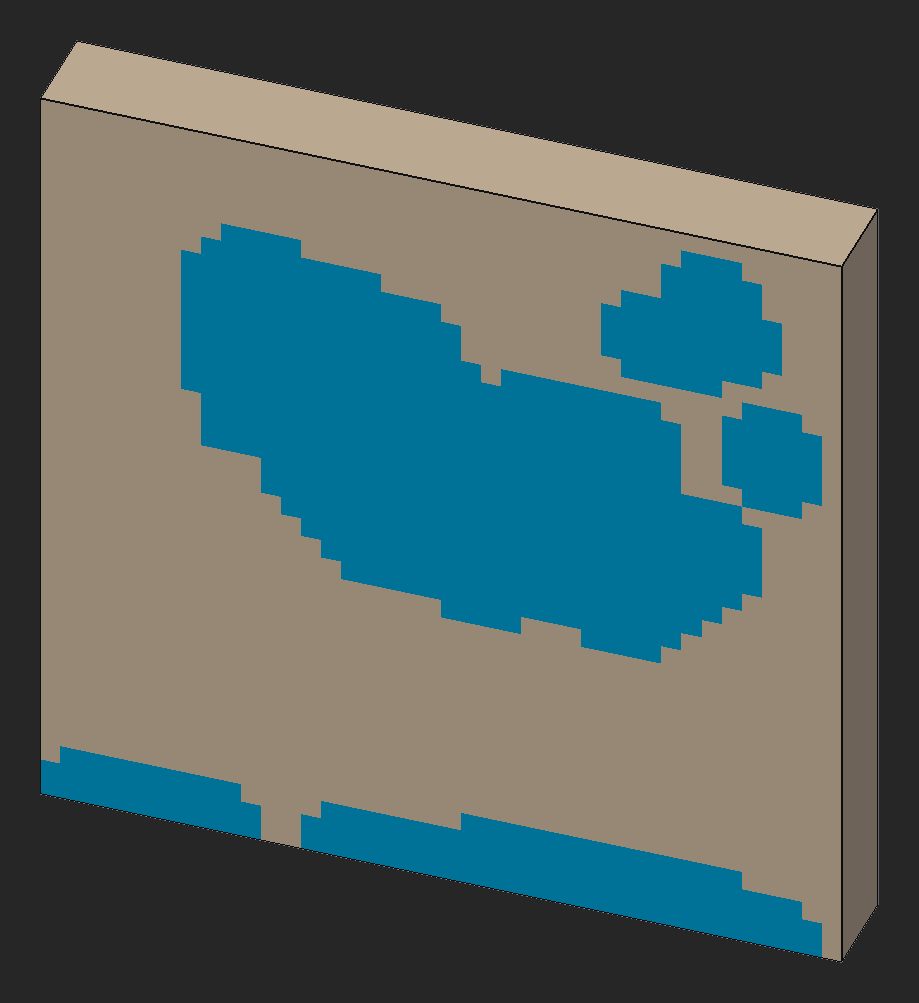 |
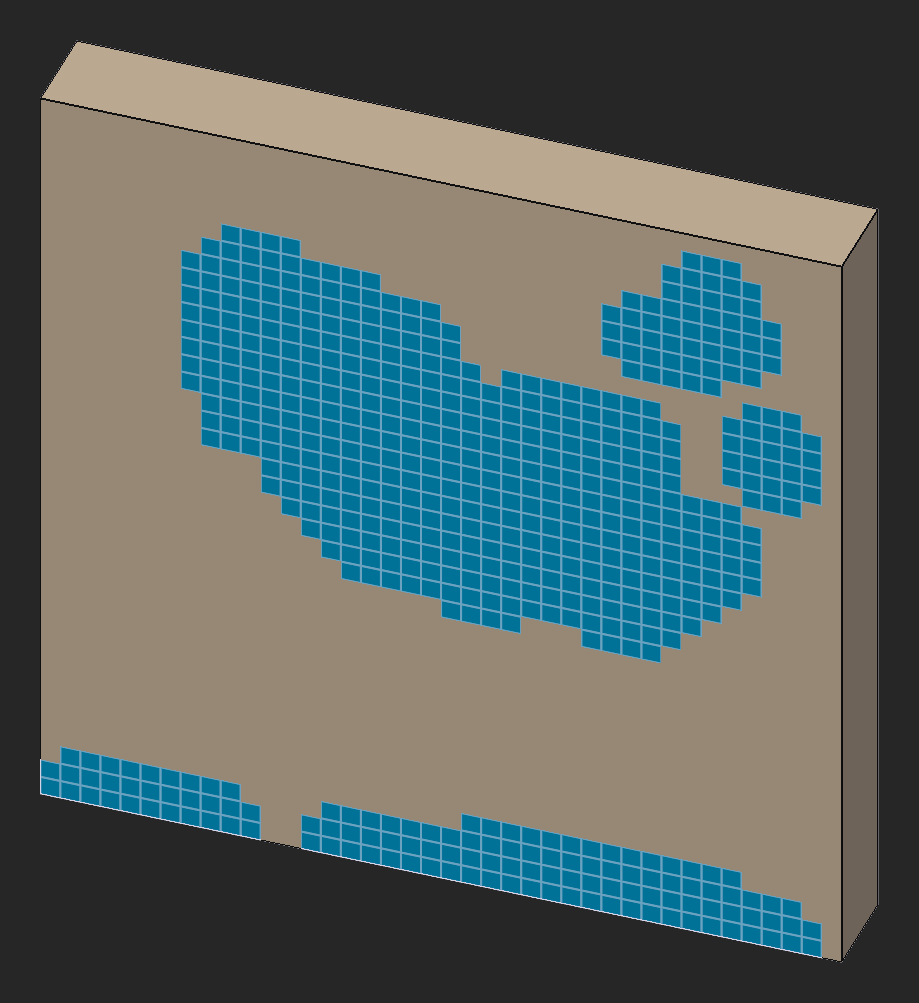 |
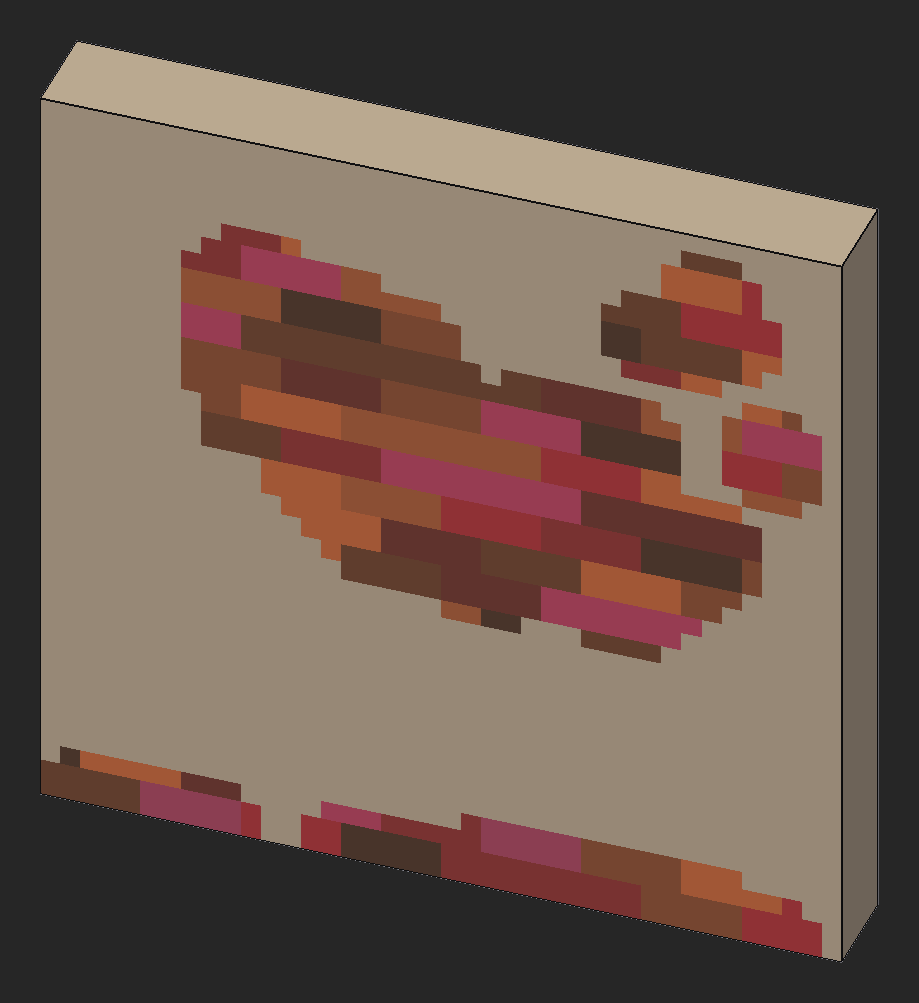 |
| Brick Brushes | Generates alternating rows of bricks or tiles | |
|---|---|---|
| Grass Brushes | Generates generates randomly protruding lines of voxels with a constant distribution | |
| Grid Brush | Generates a grid pattern with variable thickness and spacing | |
| Tiles Brush | Generates a tile pattern | |
| Puzzle Tile Brush | Generates a puzzle tile pattern | |
| Uneven Tile Brush | Generates an uneven tile pattern | |
| Diagonal Line Brushes | Generates parallel 45° lines of alternating widths | |
| Weave Brush | Generates a weave pattern | |
| Zigzag Brushes | Generates zig-zag patterns |
| Prism Brush | Generates prisms, pyramids or tetrahedrons with straight or curved angles | |
|---|---|---|
| Cylinder Brush | Generates cylinders and tubes | |
| Stairs Brushes | Generates a slope of stairs | |
| Greeble Brushes | Generates greebles |
All content in this wiki is licenced under the CC BY-NC-SA 4.0 license. Code snippets are dual-licenced under the MIT License.