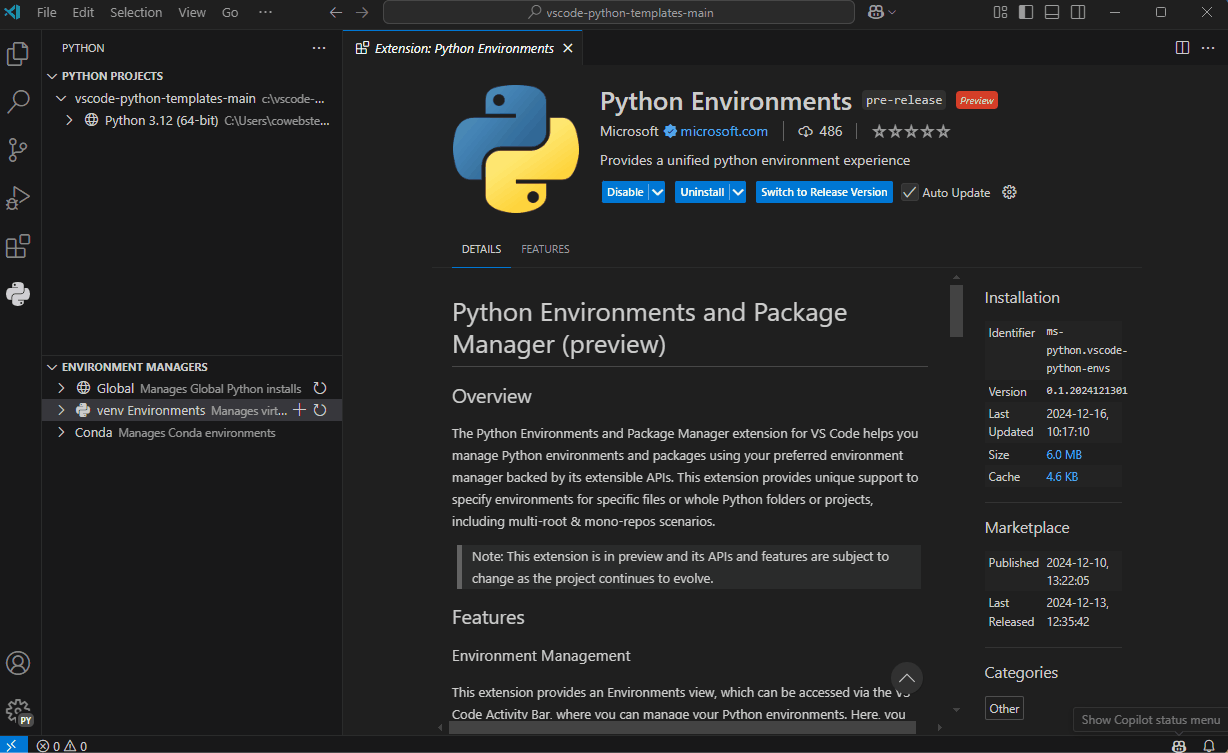The Python Environments and Package Manager extension for VS Code helps you manage Python environments and packages using your preferred environment manager backed by its extensible APIs. This extension provides unique support to specify environments for specific files or whole Python folders or projects, including multi-root & mono-repos scenarios.
Note: This extension is in preview and its APIs and features are subject to change as the project continues to evolve.
Important: This extension currently requires the pre-release version of the Python extension (ms-python.python) to operate (version 2024.23.2025010901 or later).
This extension provides an Environments view, which can be accessed via the VS Code Activity Bar, where you can manage your Python environments. Here, you can create, delete, and switch between environments, as well as install and uninstall packages within the selected environment. It also provides APIs for extension developers to contribute their own environment managers.
By default, the extension uses the venv environment manager. This default manager determines how environments are created, managed, and where packages are installed. However, users can change the default by setting the python-envs.defaultEnvManager to a different environment manager. The following environment managers are supported out of the box:
| Id | name | Description |
|---|---|---|
| ms-python.python:venv | venv |
The default environment manager. It is a built-in environment manager provided by the Python standard library. |
| ms-python.python:system | System Installed Python | These are global Python installs on your system. These are typically installed with your OS, from python.org, or any other OS package manager. |
| ms-python.python:conda | conda |
The conda environment manager, as provided by conda distributions like Anaconda Distribution or conda-forge. |
The environment manager is responsible for specifying which package manager will be used by default to install and manage Python packages within the environment. This ensures that packages are managed consistently according to the preferred tools and settings of the chosen environment manager.
This extension provides a package view for you to manage, install and uninstall you Python packages in any particular environment. This extension provides APIs for extension developers to contribute package managers.
The extension uses pip as the default package manager. You can change this by setting the python-envs.defaultPackageManager setting to a different package manager. The following are package managers supported out of the box:
| Id | name | Description |
|---|---|---|
| ms-python.python:pip | pip |
Pip acts as the default package manager and it's typically built-in to Python. |
| ms-python.python:conda | conda |
The conda package manager, as provided by conda distributions like Anaconda Distribution or conda-forge. |
| Setting (python-envs.) | Default | Description |
|---|---|---|
| defaultEnvManager | "ms-python.python:venv" |
The default environment manager used for creating and managing environments. |
| defaultPackageManager | "ms-python.python:pip" |
The default package manager to use for installing and managing packages. This is often dictated by the default environment manager but can be customized. |
| pythonProjects | [] |
A list of Python workspaces, specified by the path, in which you can set particular environment and package managers. You can set information for a workspace as [{"path": "/path/to/workspace", "envManager": "ms-python.python:venv", "packageManager": "ms-python.python:pip"]}. |
| terminal.showActivateButton | false |
[experimental] Show a button in the terminal to activate/deactivate the current environment for the terminal. This button is only shown if the active terminal is associated with a project that has an activatable environment. |
See api.ts for the full list of Extension APIs.
To consume these APIs you can look at the example here: https://github.com/microsoft/vscode-python-environments/blob/main/src/examples/README.md
This section provides an overview of how the Python extension interacts with the Python Environments extension and other tool-specific extensions. The Python Environments extension allows users to create, manage, and remove Python environments and packages. It also provides an API that other extensions can use to support environment management or consume it for running Python tools or projects.
Tools that may rely on these APIs in their own extensions include:
- Debuggers (e.g.,
debugpy) - Linters (e.g., Pylint, Flake8, Mypy)
- Formatters (e.g., Black, autopep8)
- Language Server extensions (e.g., Pylance, Jedi)
- Environment and Package Manager extensions (e.g., Pixi, Conda, Hatch)
The relationship between these extensions can be represented as follows:
Users who do not need to execute code or work in Virtual Workspaces can use the Python extension to access language features like hover, completion, and go-to definition. However, executing code (e.g., running a debugger, linter, or formatter), creating/modifying environments, or managing packages requires the Python Environments extension to enable these functionalities.
VS Code supports trust management, allowing extensions to function in either trusted or untrusted scenarios. Code execution and tools that can modify the user’s environment are typically unavailable in untrusted scenarios.
The relationship is illustrated below:
In trusted mode, the Python Environments extension supports tasks like managing environments, installing/removing packages, and running tools. In untrusted mode, functionality is limited to language features, ensuring a secure and restricted environment.
This project welcomes contributions and suggestions. Most contributions require you to agree to a Contributor License Agreement (CLA) declaring that you have the right to, and actually do, grant us the rights to use your contribution. For details, visit https://cla.opensource.microsoft.com.
When you submit a pull request, a CLA bot will automatically determine whether you need to provide a CLA and decorate the PR appropriately (e.g., status check, comment). Simply follow the instructions provided by the bot. You will only need to do this once across all repos using our CLA.
This project has adopted the Microsoft Open Source Code of Conduct. For more information see the Code of Conduct FAQ or contact [email protected] with any additional questions or comments.
- If you have a question about how to accomplish something with the extension, please ask on our Discussions page.
- If you come across a problem with the extension, please file an issue.
- Contributions are always welcome! Please see our contributing guide for more details.
- Any and all feedback is appreciated and welcome!
- If someone has already filed an issue that encompasses your feedback, please leave a 👍/👎 reaction on the issue.
- Otherwise please start a new discussion.
- If you're interested in the development of the extension, you can read about our development process.
The Microsoft Python Extension for Visual Studio Code collects usage data and sends it to Microsoft to help improve our products and services. Read our privacy statement to learn more. This extension respects the telemetry.enableTelemetry setting which you can learn more about at https://code.visualstudio.com/docs/supporting/faq#_how-to-disable-telemetry-reporting.
This project may contain trademarks or logos for projects, products, or services. Authorized use of Microsoft trademarks or logos is subject to and must follow Microsoft's Trademark & Brand Guidelines. Use of Microsoft trademarks or logos in modified versions of this project must not cause confusion or imply Microsoft sponsorship. Any use of third-party trademarks or logos are subject to those third-party's policies.