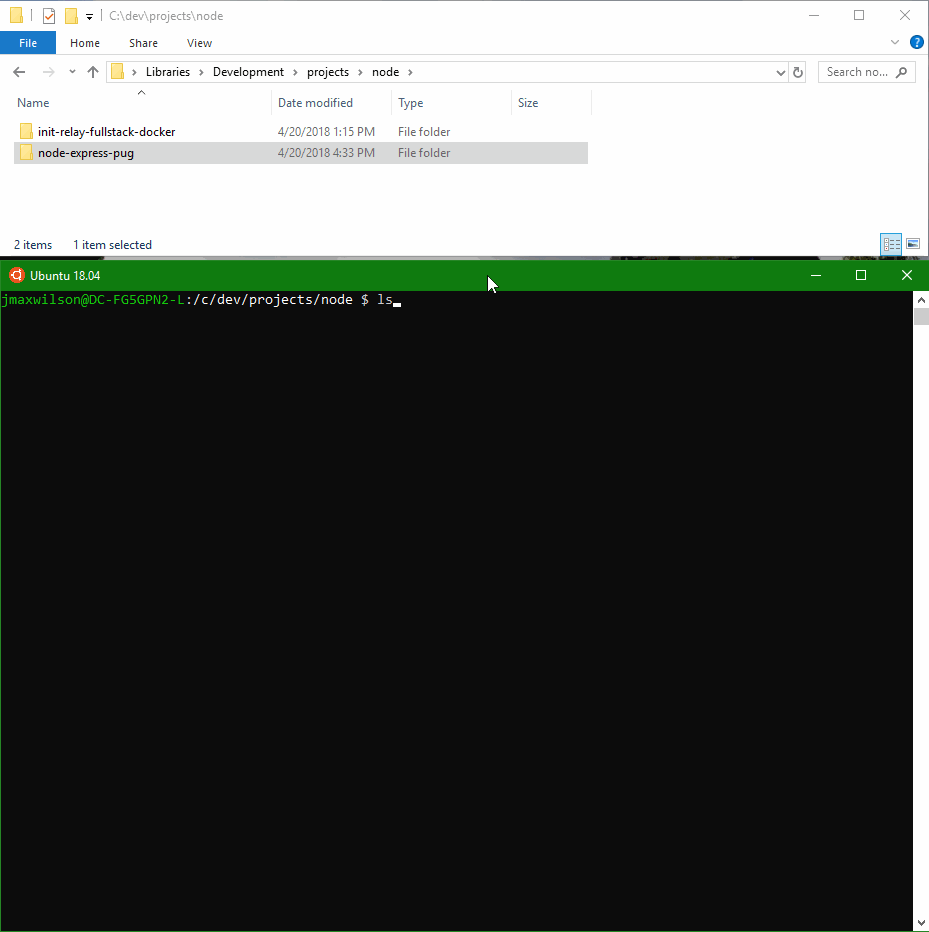This is a shell script that can be run in the Ubuntu for Windows Bash running on the Windows Subsystem for Linux (WSL) to configure Bash for development using commandline Docker and Git commands on Windows 10. This makes it much easier to run most of the same docker scripts on Windows that you do on Linux or Mac by using WSL and Ubuntu Bash instead of GitBash and Git for Windows.
- Windows 10 Professional
- Windows Subsystem for Linux (WSL)
- Docker for Windows
Instructions for installing the Windows Subsystem for Linux on Windows 10 and Ubuntu for Windows can be found at the official WSL website:
https://msdn.microsoft.com/en-us/commandline/wsl/install_guide
(The installation may require a system restart)
Once installation is complete, you should be able to start Ubuntu for Windows from the start menu. This project also includes an example shortcut for starting Ubuntu Bash.
Instructions for installing Docker for Windows can be found at the official Docker website:
https://store.docker.com/editions/community/docker-ce-desktop-windows
(The installatiion may require a system restart to enable Hyper-V)
Once Docker for Windows has been installed, you will need to configure it so that it can be accessed from the WSL bash.
- Right click the Docker Whale icon in system tray
- Select "Settings..."
- Under the "General" section
- Check the option to "Expose daemon on tcp://localhost:2375 without TLS"
- Under the "Shared Drives" section
- Check the C Drive
- Apply Changes (You may be prompted for your login credentials)
Git comes installed by default with Ubuntu for Windows. You can clone this repository immediately from your WSL Bash by running:
git clone https://github.com/jmaxwilson/wsl-docker-git-setup.git
Once the code has been cloned you can run wsl-setup.sh to configure your WSL Bash to be able to communicate with Docker for Windows and install a git-enabled commandline prompt that makes it easier to work with git from WSL.
cd wsl-docker-git-setup
./wsl-setup.sh
The interactive shell script:
- Creates
.bashrc_wslfile that is sourced from.bashrcfor customizing the bash - Installs
docker-ceanddocker-composeand their dependencies for use on the commandline - Adds a
DOCKER_HOSTenvironment variable in.bashrc_wslto allow docker to connect to Docker for Windows - Adds a symlink
/cthat points to the C drive shared by Docker for Windows (/mnt/c) so that docker paths will work properly - Adds a Git enabled prompt so that you can see Git branch information on the commandline
- Sets the default directory when WSL Bash starts
Once the script has completed, you will need to exit bash and start it again for some of the changes to be applied.
You should be able to run docker and docker-compose commands from the WSL Ubuntu commandline on Windows as well as see git branch information in the command prompt.
You can test them by running:
docker info
docker-compose version
docker run hello-world
You can now run most of the same docker scripts on Windows that you do on Linux or Mac by using WSL and Ubuntu Bash.
This project also includes some additional scripts that are not run by the ./wsl-setup.sh script but that can be run individually for additional customization:
./create-aliases.sh - Creates aliases that override the default options for ls and tree
./dircolors.sh - Creates a ~/.dircolors file that overrides the display colors of directories
./git-dir-install.sh - Creates a git-dir function to make it easy to run git commands on directories
./golang-install.sh - Installs Go programming language support
./nodejs-install.sh - Installs NodeJS programming language support