-
Notifications
You must be signed in to change notification settings - Fork 0
Home
CSV Parser:
-1: Empty Space
0: PowerUp
1: Gate, goes to mini game (Please only no more than 2 per level)
2: Shield
3: ATT Walker
4: Barrier (Only use in center lane)
5: Fire pit, snowball will catch on fire
6: TIE Fighter, flies above ground and shoots laser
7: Trump Boss (Only to be used for boss level)
Digest this ( excuse me for my lame photoshop skills ). Image from 1998 era. Just link me.
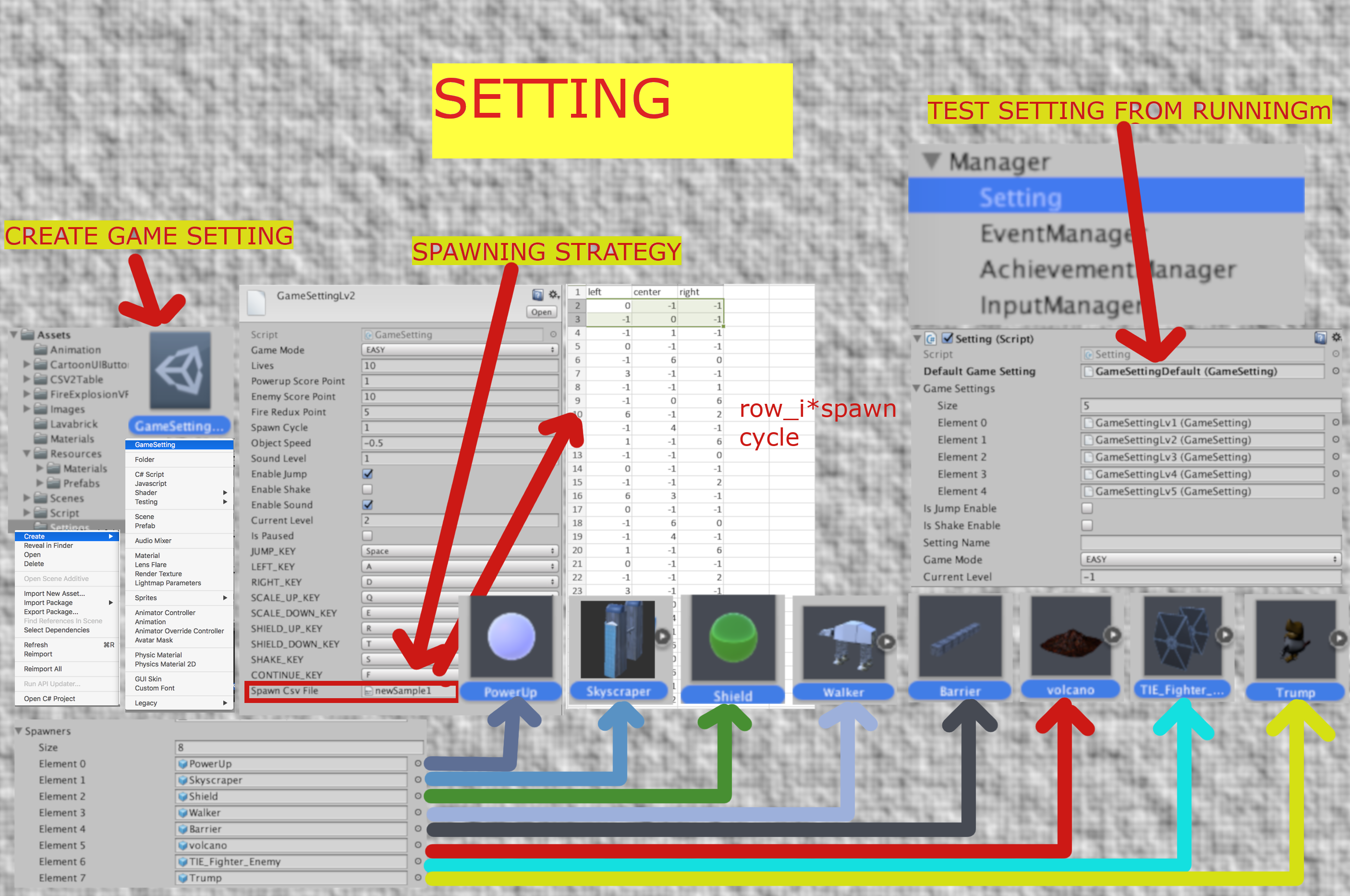
[+]Csv file format: each row is spawn_cycle(see GameSetting below ). away from the previous'.E.g : Row 5 spawn time is : 5 * 2(s) if spawn Cycle is every 2 seconds from start spawning time ( assuming it is 0 for now ). So after 10s the spawner will appear. Full time formula : Ti = t0 + row_i x spawn_cycle [English: The time that row i is in effect is the sum of start time and row_i x spawn_cycle. T0 = whatever the time when csv finished loading]. The number for each cell corresponds to the supported spawner( See images above ).
For ppl who have been thru 9x era(piratees who lack the extravagances of the MSExcel bands), use any text editor type each row with values separated by comma. e.g : echo "left,center,right\n0,-1,-1\n,1,-1,1"(No trump sorry) >> test.csv
[+]Game Setting: This is our runtime behaviors control: EnableShake, EnableJump, EnableSound among other. The one most of us are interested in is : [Spawn Csv file] . Add reference to your csv here to drive the object spawning scheme. To create a Game Setting, right-click on anywhere [Preferrably under Assets/Setting] : Create > GameSetting.
[+]Setting: This is the object that holds and modify our GameSetting at runtime. To Test your setting straight from Running Scene, Drag your setting into [Default Game Setting] and click run.