-
Notifications
You must be signed in to change notification settings - Fork 51
Troubleshooting
Before escalating issue, please, try reading through this document. If none of the described issues apply to your situation, then grab the game's log file and make a posting on the KIS forum giving as much details as you can. Please, don't post just a short message like "KIS doesn't work" - nobody will be able to help you.
Read the README.md file. Please, follow the steps exactly. Don't assume you can skip something, it will likely break the installation.
The KIS setup is wrong, it must be installed exactly as described in the README.md file. When the required files are not found, the described issue shows up. Below are described some frequent mistakes that people do, but this is not an exhaustive list.
The sources on GitHub must not be used for the mod installation. It won't work! Go to the release page and download the release. Inside, there will be a release file, e.g. KIS_v1.18.zip. This is the installation archive.
This is how the right installation looks like:
There is just one right location where the KIS files must be located. If you changed the location either intentionally or by a mistake, you've broke the mod. To verify if that's the case, find the KIS.dll file. It must be located exactly in the path <game root>\GameData\KIS\Plugins\KIS.dll. If it's not there, then drop all the files and repeat the installation, but this time extract the release archive into the right location.
If you did it right, then this is how your GameData folder will look like:
What kerbal can have is defined via ModuleManager mod (a.k.a. MM). If it's not installed, corrupted, or of a wrong version, then there will be no KIS specific items in the context menu.
For KSP 1.3, the lowest compatible version of MM is 2.8.0. Even if you use CKAN, and it says all the versions are OK, the version still can be wrong (there were several occurrences). Go into the GameData folder and check the version of the mod. Update if necessary.
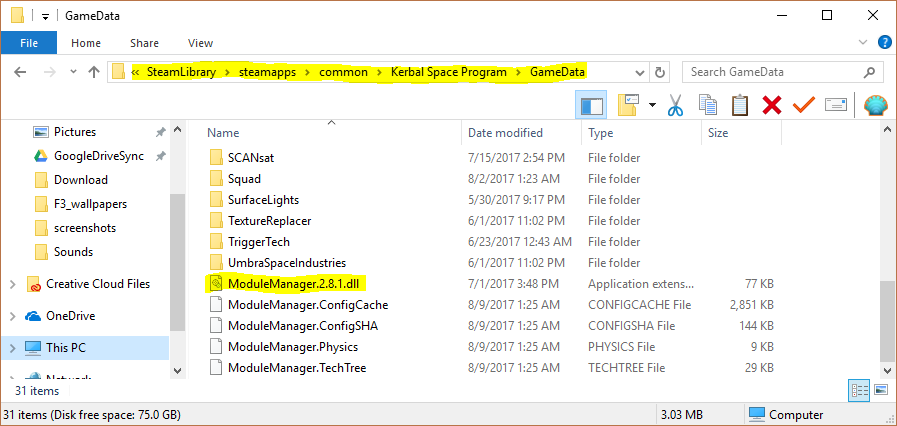
If an item was stackable before, but then suddenly stopped, it always means exactly one thing: you've installed a mod that, for its own reasons, decided to add a custom module to a large set of parts that are not directly related to this mod. This type of issues is called "mods conflict", and it's out of the KIS author responsibility, since it impossible to test KIS against every single mod existing in the world. However, you may take some actions to have it fixed in your game. And if the mod, you've installed, is a widely recognized mod, then it makes sense to escalate it to the KIS author via forum or GitHub.
To address the problem in your own game, follow these steps:
- Prior to modifying any game or mod files, make a backup of your save directory, and the file you are intending to modify. Please be aware that folders such as
savesandGameData, are always sub-directories of yourKerbal Space Programinstallation. The name of the main directory, or where that directory is located on your drive however, may vary depending on where you have chosen to install it. - To function properly,
KISmust be aware of all modules being applied to a part. If a part's behaviour has seemingly suddenly changed, find that part's unique name by searching for it within theGameDatadirectory files. Please be aware, a part's unique name usually is not the same as its common name. For example, theMk1 Command Podconfiguration file is located at<game root>\GameData\Squad\Parts\Command\mk1pod\mk1Pod.cfg, and is referenced asmk1pod. - When you have found the part's unique name, open
ModuleManager.ConfigCachein the root of the KSP'sGameDatafolder, and search for it. - When you have located the part's unique name in
ModuleManager.ConfigCache, for examplename = mk1pod, scroll down to look for module references, for exampleMODULE { name = ModuleCommand }. It is very likely that there will be more than one module reference, and it may be beneficial to take note of them all. - When you have determined the part's module references, check them against KIS's white list located in the KIS settings file, under the
StackableModulereference. Entries will be listed asmoduleName = ModuleSAS. - You may add custom modules such as
moduleName = AYParthere. WhereAYPartis what was listed in the cache file, but was missing in the config. - If you continue to have difficulties with part behaviour, restore backups; then open a ticket on the KIS Git Repository. Write a detailed explanation of the unexpected behaviour, and include any steps you have taken to rectify the problem. Attaching your
ModuleManager.ConfigCacheandpersistent.sfsfiles may also be helpful.
Be careful with whitelisting modules since KIS doesn't allow stacking of the unknown modules with purpose. The unknown module may store an internal state which differs from part to part. If you whitelist such module, then the state of all items, stored in the inventory, will be reset to their prefab state (e.g. the state that they have in the editor).
When the problem cannot be solved via the troubleshooting steps, the only way to resolve it is analysing the log file. However, most people don't know how to get it, or get the wrong one (e.g. output_log.txt). When you're requested for a log, find the file named KSP.log which is located in the game's root:
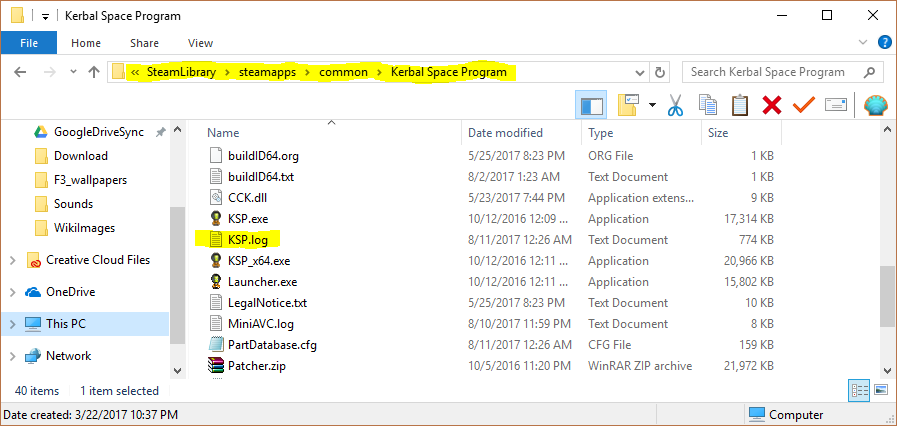
By default, Windows doesn't show the files extensions, which causes troubles when locating the right file. The game's folder has two files: KSP.exe (the executive game file), and KSP.log (the log itself). When the extensions are not shown, it's really hard to find the right one. To solve it, change the view settings in the file explorer:
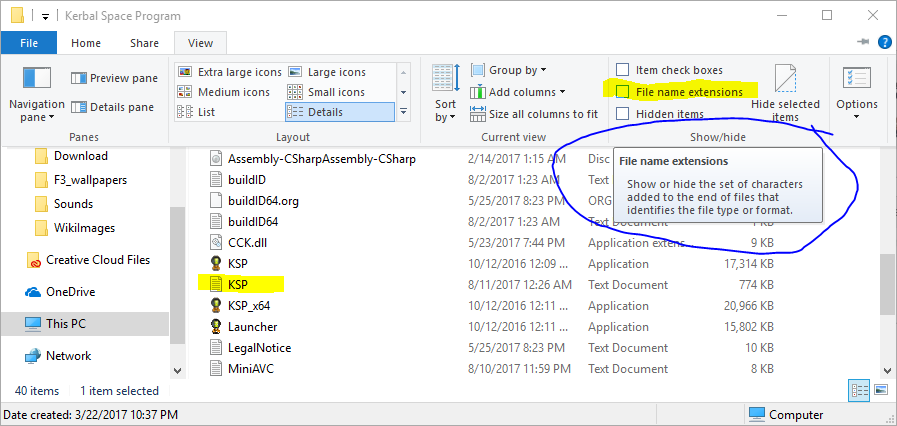
The log file is usually huge. Don't even try to copy/paste it to the forum. Instead, share the file via any free (or paid) sharing service, and provide a link on the forum. There are a lot of free services in the Internet that allow sharing files, many of them don't even require registration. However, some services put a lot of ads and scripts on their pages, so avoid using such websites.
Here are just a few services that can help you sharing the file:
- Google Drive. If you have email on Gmail, then you have the drive. Put the file on the drive and set the sharing permissions to "everyone with the link". Then, grab the link and post it on the forum.
- Uploadfiles.io. Just drag-n-drop or browse for the log file. The file will be persisted there for 30 days. If you didn't get help after 30 days, then it doesn't matter anyways.
- File Convoy. Browse for the log file and select a reasonable retaining period (21 days max). You may skip the e-mail option.
Author: [email protected] (a.k.a. IgorZ)