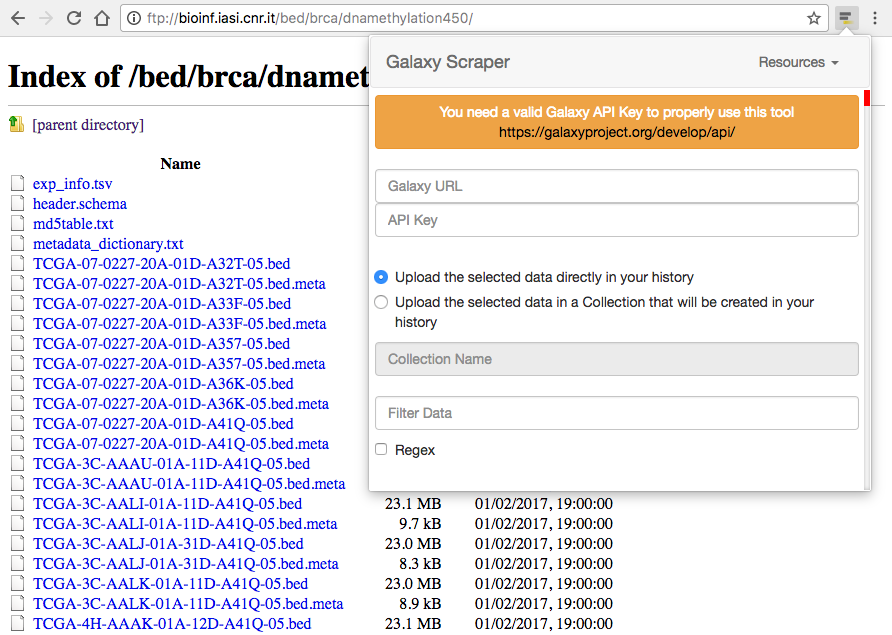Chrome extension that exploits the Galaxy APIs to automatically send data to the current history of your Galaxy instance.
If you want to import in your galaxy history a set of public available data, you can do it in two different ways:
- download these data on your local computer and then upload all of them on your Galaxy instance;
- copy the links to your data (one by one) and let Galaxy retrieve them for you.
The solution number 2 is definitely better than the number 1 because you do not have to download any data, but if you want to import a lot of data in your Galaxy history, it could take a lot of time to be achieved.
This Chrome extension makes you able to search for every kind of links on the current web page, filter them (also using regular expressions), and send them to Galaxy by specifying the address in which Galaxy is running, and the API Key associated to your account, as shown on the following figure.
The Galaxy Scraper tool has a couple of powerful features that help to easily identify the data inside a web page and to organize them in collections on the Galaxy side:
- filtering data: the extension automatically search for every kind of links in the current web page. This means that not every extracted links will be related to some data. For this reason the filter operation will help you to select only the links that contains a specific string. Referring to the example shown in the figure above, you can extract the
METAfiles by specifying the stringmetain the filter field (it is worth noting that the stringmetacould appear in any position of the link, so it is not guaranteed that every extracted links will refer toMETAfiles. In this case the use of regular expressions is strongly recommended); - organizing data: by default, the selected data will be sent to your current Galaxy history. Otherwise, you can specify the name of a Collection that will be automatically created on your history for a better data organization.
NOTES: it is worth noting that you must have an account on the specified Galaxy instance, and a valid API Key. As reported on the official Galaxy API Documentation:
To use the API, you must first generate an API Key for the account you want to access Galaxy from. Please note that this key acts as an alternate means to access your account, and should be treated with the same care as your login password. You can do so in the UI under user preferences (while logged in).