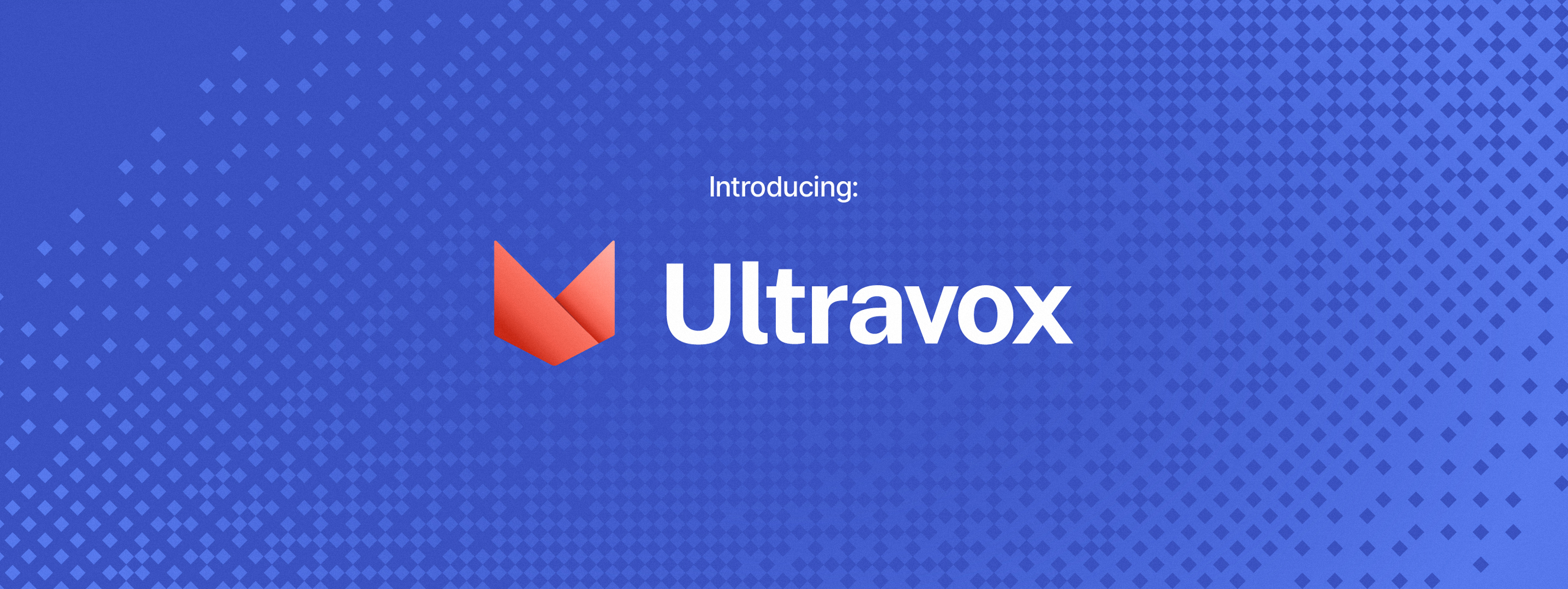
Latest News
- 2024/11 — Ultravox 0.4.1 available
- 2024/08 — Ultravox 0.4 available
- 2024/08 — Ultravox 0.3 available
- 2024/08 — Preview of Ultravox APIs available, more information here
Ultravox is a new kind of multimodal LLM that can understand text as well as human speech, without the need for a separate Audio Speech Recognition (ASR) stage. Building on research like AudioLM, SeamlessM4T, Gazelle, SpeechGPT, and others, Ultravox is able to extend any open-weight LLM with a multimodal projector that converts audio directly into the high-dimensional space used by LLM. We've trained versions on Llama 3, Mistral, and Gemma. This direct coupling allows Ultravox to respond much more quickly than systems that combine separate ASR and LLM components. In the future this will also allow Ultravox to natively understand the paralinguistic cues of timing and emotion that are omnipresent in human speech.
The current version of Ultravox (v0.4), when invoked with audio content, has a time-to-first-token (TTFT) of approximately 150ms, and a tokens-per-second rate of ~60 using a Llama 3.1 8B backbone. While quite fast, we believe there is considerable room for improvement in these numbers.
Ultravox currently takes in audio and emits streaming text. As we evolve the model, we'll train it to be able to emit a stream of speech tokens that can then be converted directly into raw audio by an appropriate unit vocoder.
See Ultravox in action on our demo page.
You can run the Gradio demo locally with just gradio. You can run the demo in "voice mode" which allows natural audio conversations with ultravox by running just gradio --voice_mode=True
Join us on our Discord server here.
If you're interested in working on Ultravox fulltime, we're hiring! Check out our jobs page here.
You can try out Ultravox using your own audio content (as a WAV file) by spinning up an Ultravox instance on our partner, BaseTen: https://www.baseten.co/library/ultravox/. They offer free credits to get started.
If you're interested in running Ultravox in a real-time capacity, we offer a set of managed APIs as well. You can learn more about getting access to those here.
You can download the latest weights from the Ultravox Hugging Face page.
Read on if you're interested in training your own version of Ultravox.
Install the basic tools:
Homebrewis a package manager for MacOS that also mostly works for Linux. If you're running Debian or Ubuntu Linux, you can alternatively get by with apt.Justsimplifies our shell workflows. It frequently functions as our interface to all the other tools.
/bin/bash -c "$(curl -fsSL https://raw.githubusercontent.com/Homebrew/install/HEAD/install.sh)"
brew update
brew install justCreate a Python virtual environment and install the necessary packages:
just installWe're using Poetry to manage the Python virtual environment.
If you want to use Mosaic for training, you need to setup a few things to run on the Mosaic Platform.
- Install & login to the Mosaic CLI
pip install --upgrade mosaicml-cli
mcli init
mcli set api-key <new-value>- set API keys for tools we use:
# Huggging Face token for accessing walled data and models
mcli create secret env HF_TOKEN=hf_<your_token>
# WandB token for logging experiments
mcli create secret env WANDB_PROJECT=ultravox
mcli create secret env WANDB_API_KEY=<your_wandb_key>
# GCP credentials for accessing data (e.g. BoolQ)
# Get service_account.json file from Justin/Farzad and put it in the root dir, then
mcli create secret gcpCurrently, we keep both the LLM and the audio encoder frozen and only train the adapter/projector. Training Ultraox v0.4 took 2-3 hours on 8xH100 GPUs for 14K training steps.
Why would you want to (re-) train Ultravox? Here are a few scenarios:
-
You want to use a different LLM or audio encoder backbone.
a. In this case you need to re-train the adapter. You can use
release_config.yaml, which contains our config for our latest release, and you should be able to simply change the base LLM or encoder by specifying--text-model <hf-model-id-for-llm>and/or--audio-model <hf-model-id-for-encoder>. -
You want to improve the knowledge of the model
a. We suggest to either use RAG on the fly (no training needed), or fine-tune the LLM backbone instead. Fine-tuning the LLM backbone does not require re-training Ultravox (i.e., the existing adapter will work).
-
You want to use your own audio data, for example to add support for a new language.
a. First step, prepare your dataset: at bare minimum, the samples should have an
audioand a textcontinuationfield.b. Take a look at
ds_tool.pyandcontinuation.jinjaas well as our variant of Common Voice that was created usingds_toolto add thecontinuationfield.c. Add your dataset to the dataset mix in
release_config.yamland train.
There's no one-size fits all. If you need help you can find us on our Discord server here.
We do most of our training on the MosaicML platform and therefore most of our tooling and docs are Mosaic-related. However, you can do the same training on your own GPU without much difficulty. Here we assume you have the environment set up (run just install). You can also take a look at setup.sh
To kick off a training run you can do:
poetry run python -m ultravox.training.train --config_path ultravox/training/configs/release_config.yamlFor DDP training make sure to add torchrun. We also recommend prefetching weights in advance:
TRAIN_ARGS="--config_path ultravox/training/configs/release_config.yaml"
poetry run python -m ultravox.training.helpers.prefetch_weights $TRAIN_ARGS
poetry run torchrun --nproc_per_node=8 -m ultravox.training.train $TRAIN_ARGSFor a debug run, you can use smaller models, datasets, or batch size. Here's a config that uses TinyLlama as the LLM backbone:
poetry run python -m ultravox.training.train --config_path ultravox/training/configs/asr_tinyllama_100s.yaml --batch_size 1 --report_logs_to tensorboardWe use SimpleParsing for configs. Configs are composable (i.e. you can specify zero or many configs) and meta_config.yaml is always used as the default.
See configs_base.py to find the parameters you modify, such as the --text-model, --device, --exp-name, etc.
Before running any training jobs, you need to setup your SSH key in the Mosaic Platform: https://docs.mosaicml.com/projects/mcli/en/latest/resources/secrets/ssh.html#page-secrets-ssh
## Create a new SSH key and add it to the Mosaic Platform
# ssh-keygen -f ~/.ssh/mclid_id_rsa
## add the **public** key to GitHub
# mcli create secret ssh ~/.ssh/mclid_id_rsa
mcli run -f mcloud.yaml --followOther useful commands:
mcli get clusters
mcli util r7z2
mcli get runs
mcli get runs --cluster r7z2
mcli run -f mcloud.yaml --followFor interactive runs you can use:
just mcloud --image mosaicml/composer:latest --max-duration 1IMPORTANT: Make sure to monitor your jobs and stop the machine when you're done with any job, specially interactive ones!
- Use
infer_tool.py --json > fileto create a jsonl output from a given model/dataset combo, where each line contains two values: question and answer. - Use
eval_tool.py -f fileto evaluate the jsonl file, which will produce an average score for the model on the dataset.
The Justfile is a good resource for finding popular commands. Here are a few:
just update # update dependencies
just format # run formatting (black, isort, autoflake)
just test # run tests
just python # activate venv and run python