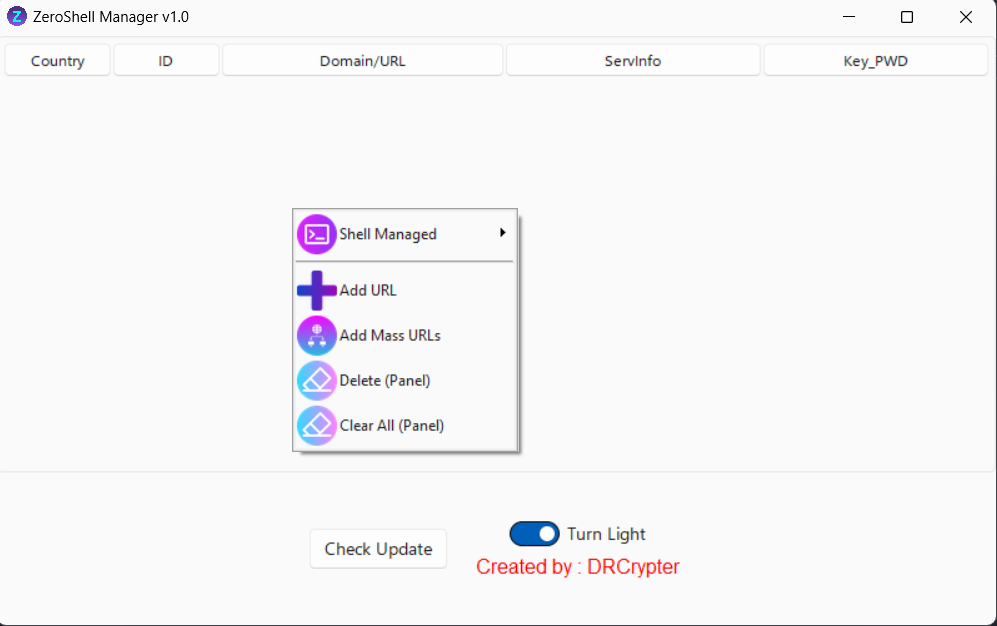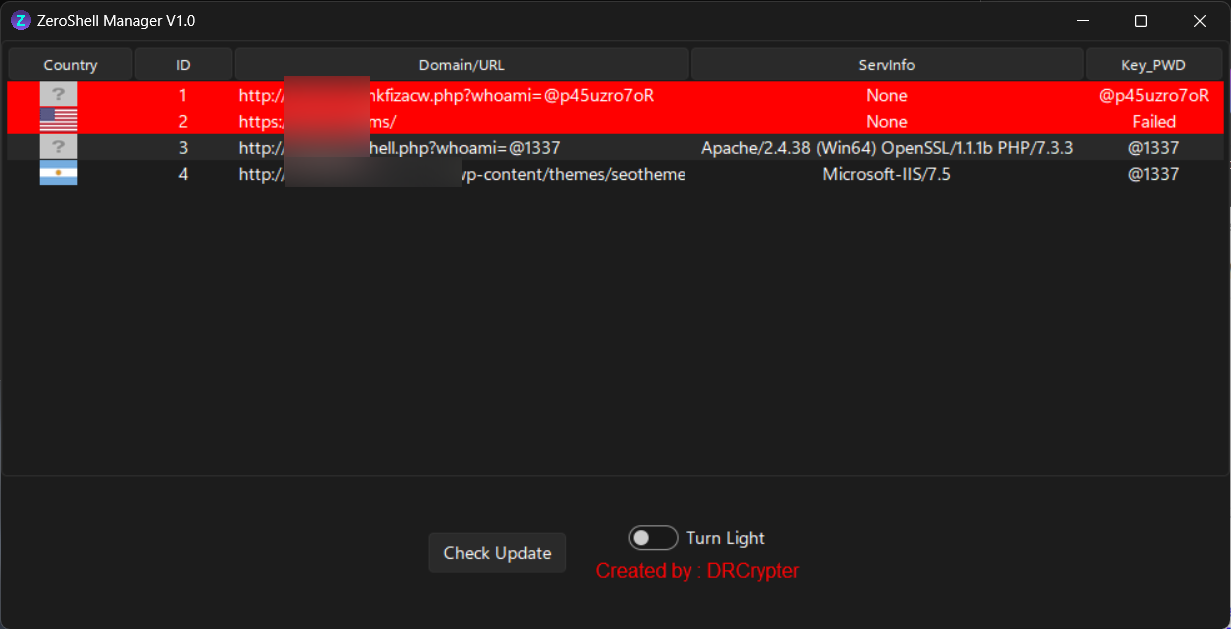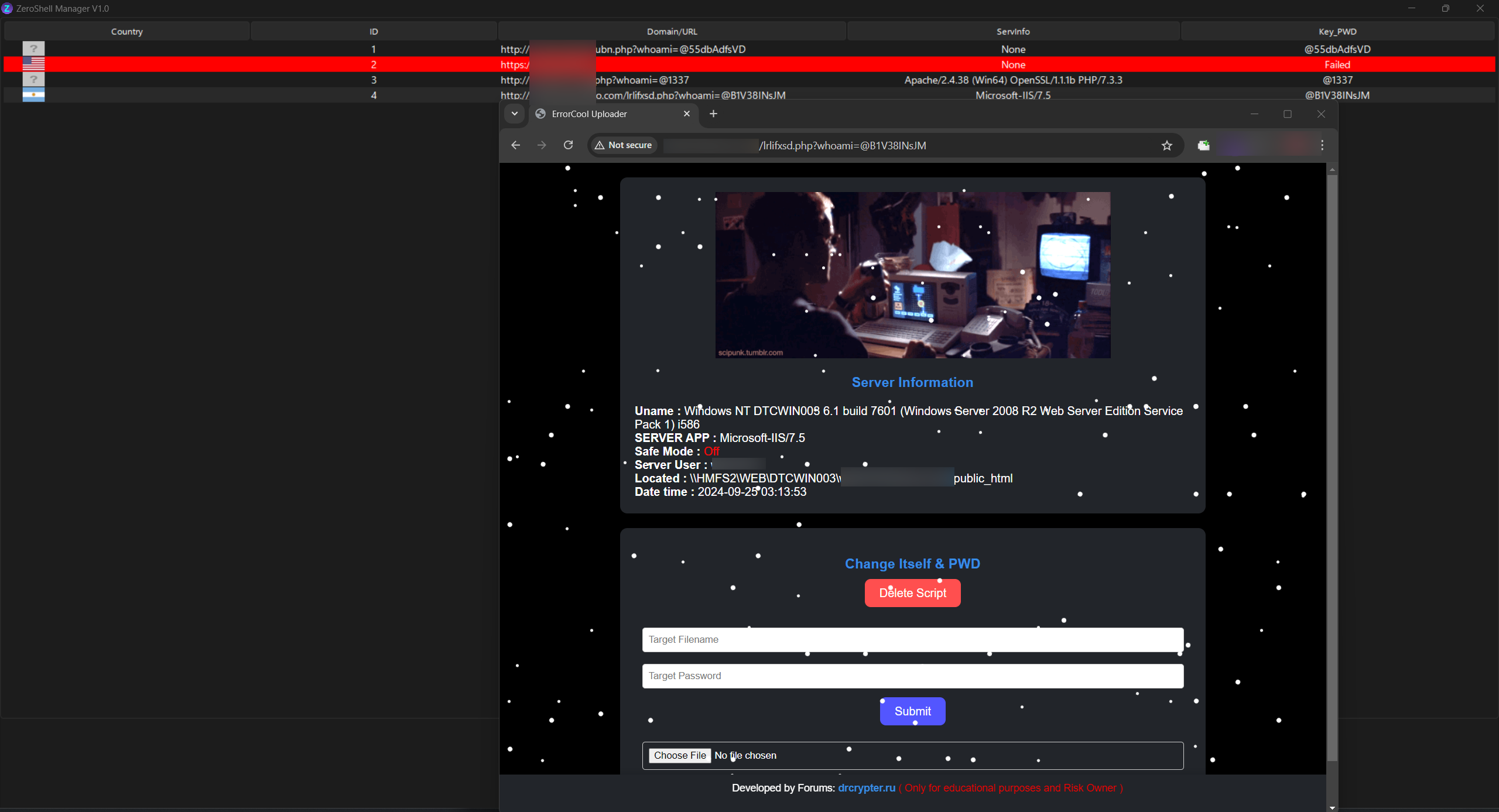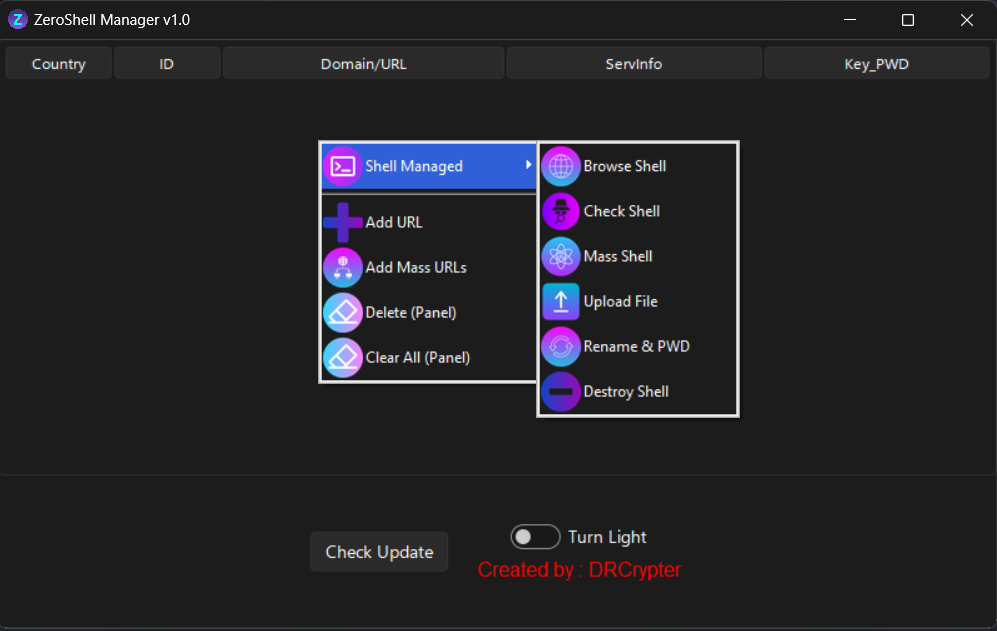🚀 ZeroShell Manager is a tool designed to help users manage their web shells through a user-friendly graphical interface built with Tkinter. With its simple UI, it offers both light and dark modes for users preferences. While this is the first version, great care has been taken in testing to minimize bugs.
✨ ZeroShell Manager v1.0 provides the following features:
-
🔗 Add URL to Panel
Add a single URL of your web shell to the management panel for easy access. -
📋 Add Mass URLs (Multi-input)
Input multiple URLs at once for batch management. -
❌ Delete Web Shell from Panel
Remove selected web shells from the panel but the shell is not removed from the server. -
🗑️ Clear All
Similar to the delete option, this removes all web shells from the panel in a batch, but does not delete them from the server. -
🌐 Shell Manager > Browse Shell
Automatically opens the web shell in your default browser for quick access. -
🟢 Shell Manager > Check Shell
Check the status of a shell in real-time to see if it's alive or dead. -
🔄 Shell Manager > Mass Shell Check
Check multiple shells at once to verify if they are alive or dead. -
📤 Shell Manager > File Upload
Upload a file to the server through the web shell. A popup will show you the file's location on the server after the upload. -
🔒 Shell Manager > Rename and Change Password
Automatically generate a new name for the shell and change its password. The panel will be updated with the new URL and password. -
💥 Shell Manager > Destroy
Completely remove the shell from the server with this option.
To install ZeroShell Manager, follow these steps:
git clone https://github.com/drcrypterdotru/zeroshell-manager.git
cd zeroshell-manager
pip install -r requirements.txt
or
python3 pip install -r requirements.txt
python3 Main.py-
Upload File via error_log.php None obfuscator or choose strong protect with err_Obf another wish you can obfuscator your personal than upload to make strong Undetected in server.
-
Add URLs or mass input URLs into the Panel with
Example : localhost.com/error_log.php?whoami=@1337
(whoami= is default and @1337 is password of shell will be change in later or your own in error_log.php)
-
Browse, check, upload files, or manage the shells as needed using the Shell Manager options.
-
Use the "Destroy" option to remove shells from your server when no longer needed.
Explore our community and connect with us on visit our website for more Tools and Resources!
This Program is made for educational purposes only. Take your owner Risk.
Use it responsibly and in compliance with all applicable laws.
Feel free to contribute! Submit a pull request or report issues.
This project is licensed under the MIT License.