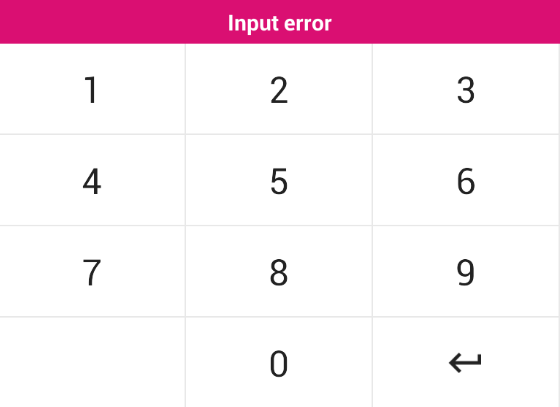To get started install via npm:
npm install react-native-screen-keyboardImport:
import { VirtualKeyboard } from 'react-native-screen-keyboard';Then add it to your code:
<VirtualKeyboard
onRef={ref => (this.keyboard = ref)}
keyDown={this.keyDown.bind(this)}
/>
// Callback function which receives the key pressed
keyDown(key){
// Key pressed
}The back and custom key will pass a sting, either "back" or "custom" to the keyDown callback.
The <VirtualKeyboard /> also has a number of functions which can be triggered through refs.
displayMessage(message)this will create a popup above the keyboard displaying the given a message. The style of the popup can be customized through props.clearMessage()this will clear the keyboard message dialog.enable()this will enable the keyboard for input.disable()this will disable the keyboard.
The <VirtualKeyboard /> uses two arrays to allow you to set keys and define custom functions for each key.
| Prop | Type | Optional | Default | Description |
|---|---|---|---|---|
| onRef | any | Yes | onRef allows you to call the throwError(message) method. |
|
| onKeyDown | function | Yes | Callback function triggered when a key is pressed. Returns the key value. | |
| onChange | function | Yes | Callback function triggered when a key is pressed. Returns the full string. | |
| onCustomKey | function | Yes | Callback function triggered when custom left button is pressed, use with onChange |
|
| onPressFunction | string | Yes | onPressIn | Determines which function to call when the user pressed a key. Could be one of the following three functions: onPress, onPressIn or onPressOut. For an explanation how the functions work take a look at the GitHub page from the react-native-material-ripple project. |
| keyboard | array | Yes | See VirtualKeyboard.js | 4 x 3 matrix containing the value for each key. See VirtualKeyboard.js. |
| keyboardFunc | array | Yes | See VirtualKeyboard.js | 4 x 3 matrix containing custom functions for each key. Pass null for no function. |
| keyboardCustomKeyImage | number | Yes | null | Image for the custom key (bottom left key) |
| keyboardMessageDisplayTime | number | Yes | 3000 | Time in milliseconds for the message dialog to automatically clear. |
| vibration | bool | Yes | false | Key / Tactile vibration enabled |
| keyboardStyle | object | Yes | See VirtualKeyboard.js | Style applied to the keyboard. |
| keyboardDisabledStyle | object | Yes | See VirtualKeyboard.js | Style applied when the keyboard is disabled. |
| keyStyle | object | Yes | See VirtualKeyboard.js | Style applied to each key on the keyboard. |
| keyTextStyle | object | Yes | See VirtualKeyboard.js | Style applied to the text inside each key. |
| keyImageStyle | object | Yes | See VirtualKeyboard.js | Style applied to image in a key. If an image is passed. |
| messageStyle | object | Yes | See VirtualKeyboard.js | Style applied to popup error. Can set the background colour here. |
| messageTextStyle | object | Yes | See VirtualKeyboard.js | Style applied to the text inside the popup error. |
If you want to issue a PR, go ahead ;)
This project is licensed under the MIT License
Thanks goes to these wonderful people (emoji key):
Luke Brandon Farrell 💻 📖 🚇 |
This project follows the all-contributors specification. Contributions of any kind welcome!