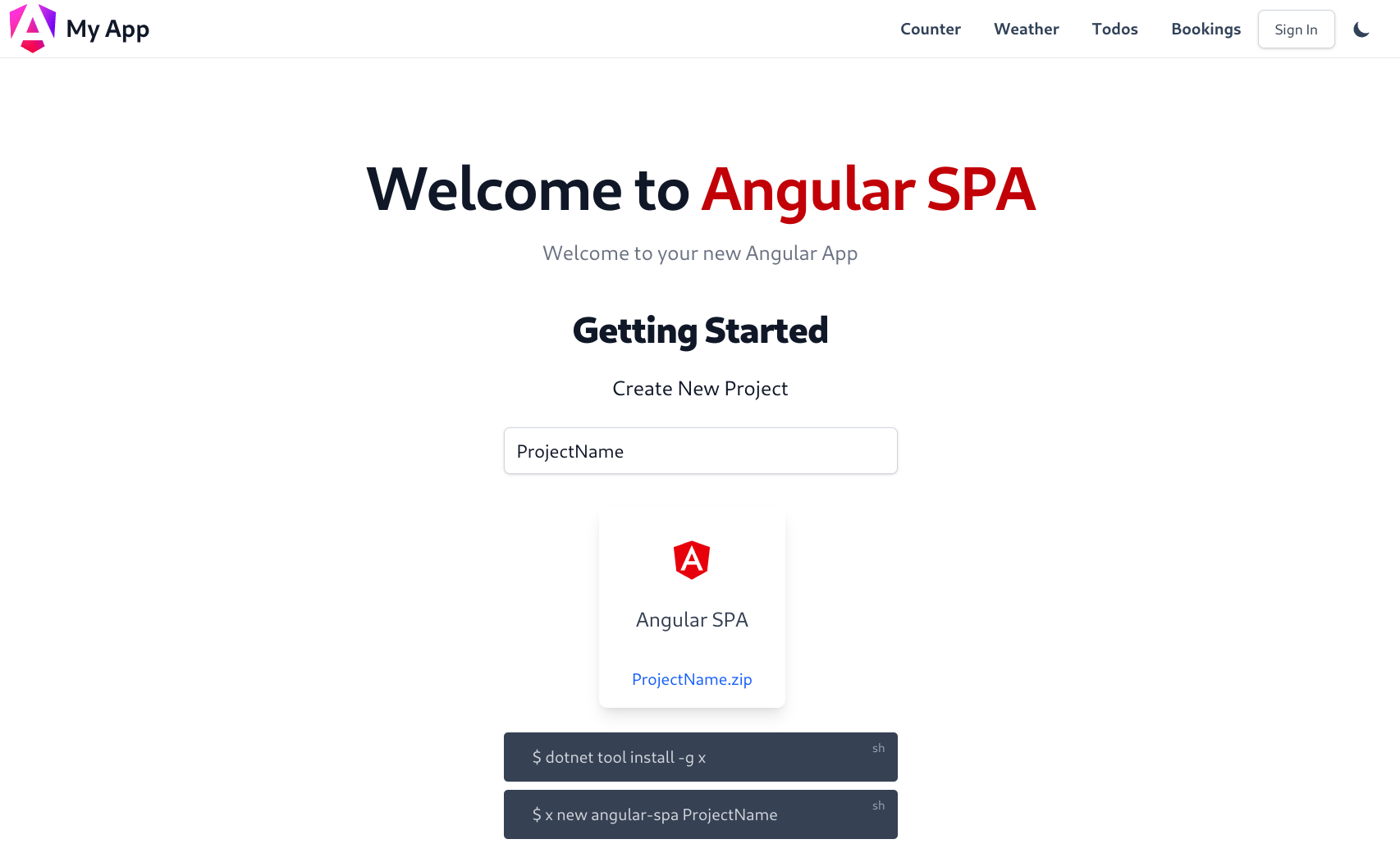.NET 5.0 Angular 12 project generated with Angular CLI.
Browse source code, view live demo angular-spa.web-templates.io and install with dotnet-new:
$ dotnet tool install -g x
$ x new angular-spa ProjectName
Alternatively write new project files directly into an empty repository, using the Directory Name as the ProjectName:
$ git clone https://github.com/<User>/<ProjectName>.git
$ cd <ProjectName>
$ x new angular-spa
Our recommendation during development is to run the dev npm script or Gulp task and leave it running in the background:
$ npm run dev
This initially generates a full development build of your Web App then stays running in the background to process files as they’re changed. This enables the normal dev workflow of running your ASP.NET Web App, saving changes locally which are then reloaded using ServiceStack’s built-in hot reloading. Alternatively hitting F5 will refresh the page and view the latest changes.
Each change updates the output dev resources so even if you stop the dev task your Web App remains in a working state that’s viewable when running the ASP.NET Web App.
.NET Core projects can also benefit from Live Coding using dotnet watch which performs a “watched build” where it automatically stops, recompiles and restarts your .NET Core App when it detects source file changes. You can start a watched build from the command-line with:
$ dotnet watch run
Run the build npm script or gulp task to generate a static production build of your App saved to your .NET App's /wwwroot folder:
$ npm run build
This will let you run the production build of your App that's hosted by your .NET App.
Run the dtos npm script or Gulp task to update your server dtos in /src/dtos.d.ts:
$ npm run dtos
When your App is ready to deploy, run the publish npm (or Gulp) script to package your App for deployment:
$ npm run publish
Which will create a production build of your App which then runs dotnet publish -c Release to Publish a Release build of your App in the /bin/net5/publish folder which can then copied to remote server or an included in a Docker container to deploy your App.
Run the test npm script or gulp task to launch the test runner in the interactive watch mode:
$ npm test
To run end-to-end integration tests with Protractor:
$ npm run e2e
This project was generated with Angular CLI
Run ng generate component component-name to generate a new component. You can also use ng generate directive|pipe|service|class|guard|interface|enum|module.
If using Azure Service Fabric Mesh you can add the targets to the .csproj host project to
have it generate necessary assets on build:
<Target Name="NgDebug" BeforeTargets="Build" Condition="'$(Configuration)' == 'Debug'">
<Exec WorkingDirectory="$(ProjectDir)src" Command="ng build -ec" />
</Target>
<Target Name="NgRelease" BeforeTargets="Build" Condition="'$(Configuration)' == 'Release'">
<Exec WorkingDirectory="$(ProjectDir)src" Command="ng build --prod" />
</Target>To get more help on the Angular CLI use ng help or go check out the Angular CLI README.