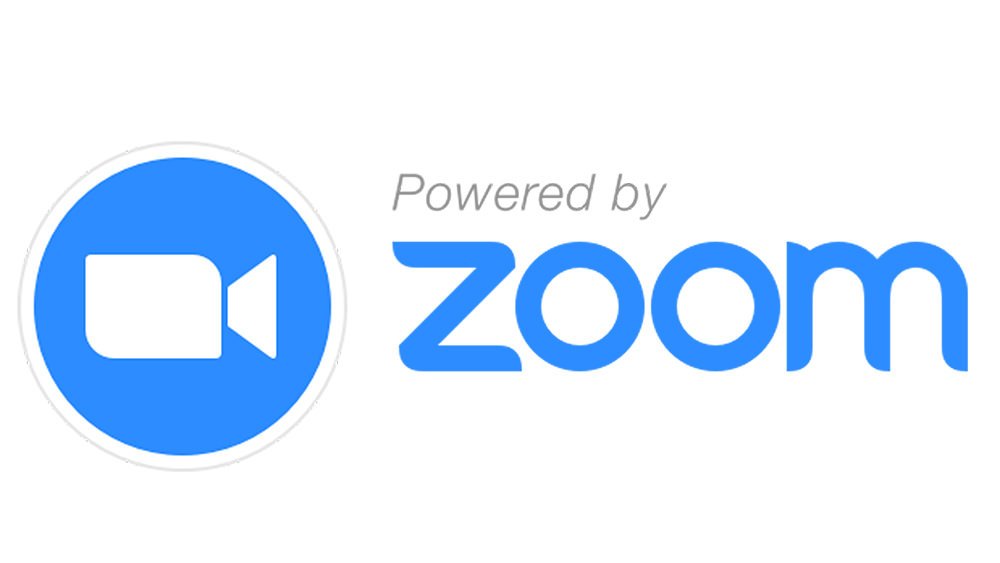To align with Zoom’s recent announcement pertaining to our security initiative, Zoom Client SDKs have added AES 256-bit GCM encryption support, which provides more protection for meeting data and greater resistance to tampering. The system-wide account enablement of AES 256-bit GCM encryption will take place on June 01, 2020. You are strongly recommended to start the required upgrade to this latest version 4.6.21666.0512 at your earliest convenience. Please note that any Client SDK versions below 4.6.21666.0512 will no longer be operational from June 01.
If you would like to test the latest SDK with AES 256-bit GCM encryption meeting before 05/30, you may:
- Download the latest version of Zoom client: https://zoom.us/download
- Visit https://zoom.us/testgcm and launch a GCM enabled meeting with your Zoom client, you will see a Green Shield icon that indicates the GCM encryption is enabled
- Use SDK to join this meeting
Before you try out our SDK, you would need the following to get started:
- A Zoom Account: If you do not have one, you can sign up at https://zoom.us/signup.
- Once you have your Zoom Account, sign up for a 60-days free trial at https://marketplace.zoom.us/
- A mobile device
- Android
- Android 5.0 (API Level 21) or later.
- CPU: armeabi-v7a, x86, armeabi, arm64-v8a, x86_64
- compileSdkVersion: 29+
- buildToolsVersion: 29+
- minSdkVersion: 21
- Required dependencies
implementation 'androidx.multidex:multidex:2.0.0' implementation 'androidx.recyclerview:recyclerview:1.0.0' implementation 'androidx.appcompat:appcompat:1.0.0' implementation 'androidx.constraintlayout:constraintlayout:1.1.3' implementation 'com.google.android.material:material:1.0.0-rc01' - iOS
- iPhone or iPad
- [email protected]+
- [email protected]+
- Android
If you are developing on Android, you will need to install the 8.0.0 version of cordova-android
cordova platform add [email protected]
If you are developing on iOS, you will need to install the 5.1.0 version of cordova-ios
cordova platform add [email protected]
Local: Clone or download a copy of our SDK files from GitHub. After you unzipped the file, you should have the following folders:
.
├── README.md
├── libs
├── package.json
├── plugin.xml
├── src
└── www
In your cordova application directory, run the following to install the plugin:
cordova plugin add cordova.plugin.zoom --variable IOS_CAMERA_USAGE_DESCRIPTION="Usage description" --variable IOS_MICROPHONE_USAGE_DESCRIPTION="Usage description"
Outsystems: In the extensibility configurations of the plugin wrapper put: { , variables:[{"key":"IOS_CAMERA_USAGE_DESCRIPTION","value":"Usage description"},{"key":"IOS_MICROPHONE_USAGE_DESCRIPTION","value":"Usage description"}] }
1. Initialize Zoom SDK Initialize Zoom SDK, need to be called when app fired up.
this.zoomService.initialize(SDK_KEY,SDK_SECRET,API_KEY, API_SECRET)
.then((success: any) => console.log(success))
.catch((error: any) => console.log(error));
- Login Log user in with Zoom username and password.
this.zoomService.login(userName, password)
.then((success: any) => console.log(success))
.catch((error: any) => console.log(error));
- Logout Log user out.
this.zoomService.logout()
.then((success: boolean) => console.log(success))
.catch((error: any) => console.log(error));
- isLoggedIn Check whether a user is logged in. Return true if the user is logged in. False if the user is not logged in.
this.zoomService.isLoggedIn()
.then((success: boolean) => console.log(success))
.catch((error: any) => console.log(error));
- MeetingOptions Meeting options. Configure the default meeting room. Some of the options are only available on Android.
let options = {
custom_meeting_id: "Customized Title",
no_share: false,
no_audio: false,
no_video: false,
no_driving_mode: true,
no_invite: true,
no_meeting_end_message: true,
no_dial_in_via_phone: false,
no_dial_out_to_phone: false,
no_disconnect_audio: true,
no_meeting_error_message: true,
no_unmute_confirm_dialog: true, // Android only
no_webinar_register_dialog: false, // Android only
no_titlebar: false,
no_bottom_toolbar: false,
no_button_video: false,
no_button_audio: false,
no_button_share: false,
no_button_participants: false,
no_button_more: false,
no_text_password: true,
no_text_meeting_id: false,
no_button_leave: false
};
- Join Meeting Join meeting
this.zoomService.joinMeeting(meetingNumber, meetingPassword, displayName, options)
.then((success: any) => console.log(success))
.catch((error: any) => console.log(error));
- Get Users Id Get Users Id
this.zoomService.getUsersId()
.then((success: [UserId]) => console.log(success))
.catch((error: any) => console.log(error));
- Start an existing meeting for non-login user Start an existing meeting for non-login user.
this.zoomService.startMeetingWithZAK(meetingNumber, displayName, userId, options)
.then((success: any) => console.log(success))
.catch((error: any) => console.log(error));
- Start an existing meeting for logged in user Start an existing meeting for logged in user.
this.zoomService.startMeeting(meetingNumber, options)
.then((success: any) => console.log(success))
.catch((error: any) => console.log(error));
- Start an instant meeting for logged in user Start an instant meeting for logged in user.
this.zoomService.startInstantMeeting()
.then((success: any) => console.log(success))
.catch((error: any) => console.log(error));
Please refer to LICENSE.md file for details
Copyright ©2020 Zoom Video Communications, Inc. All rights reserved.