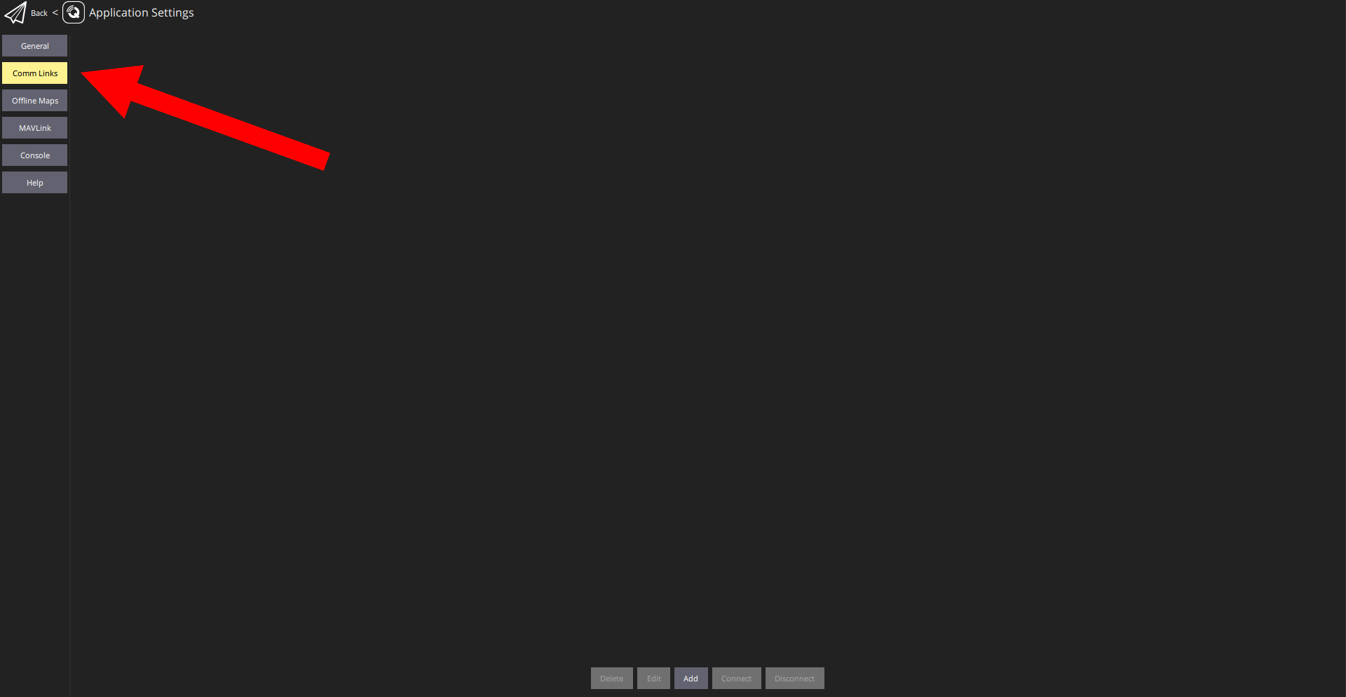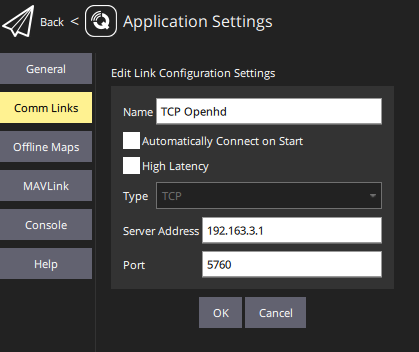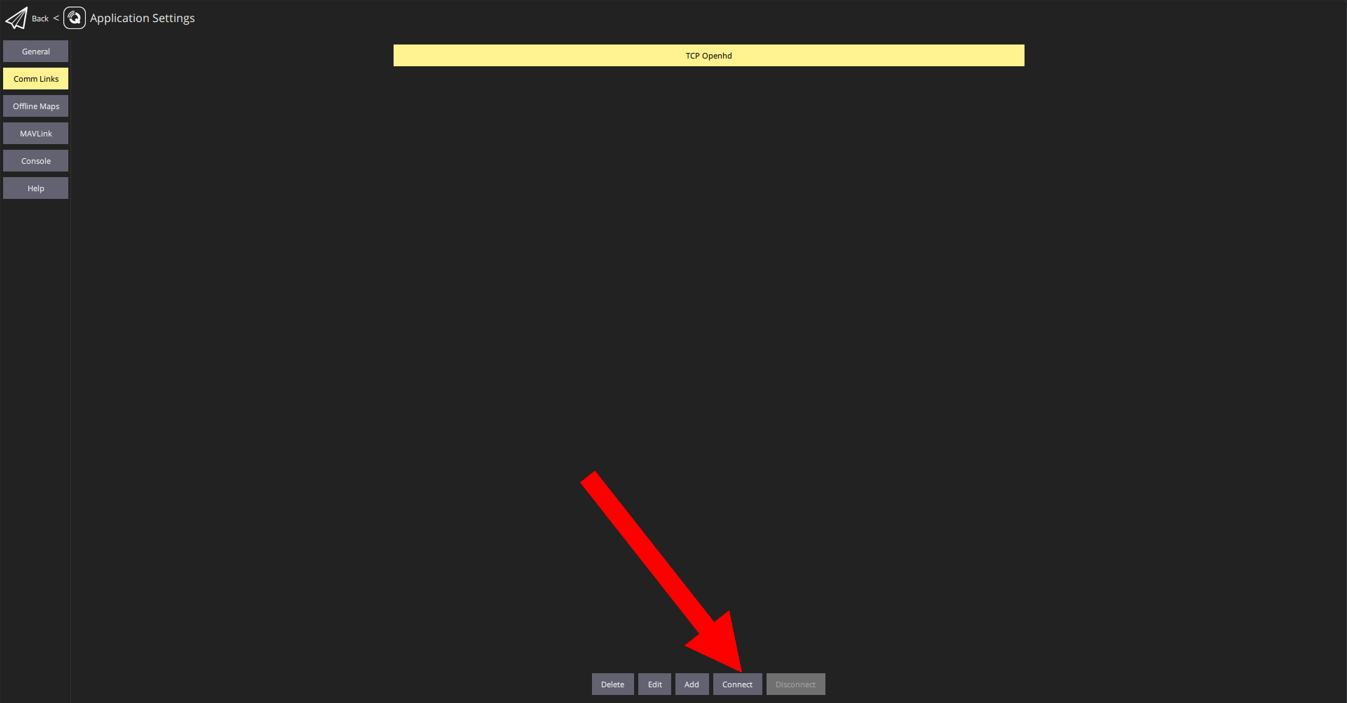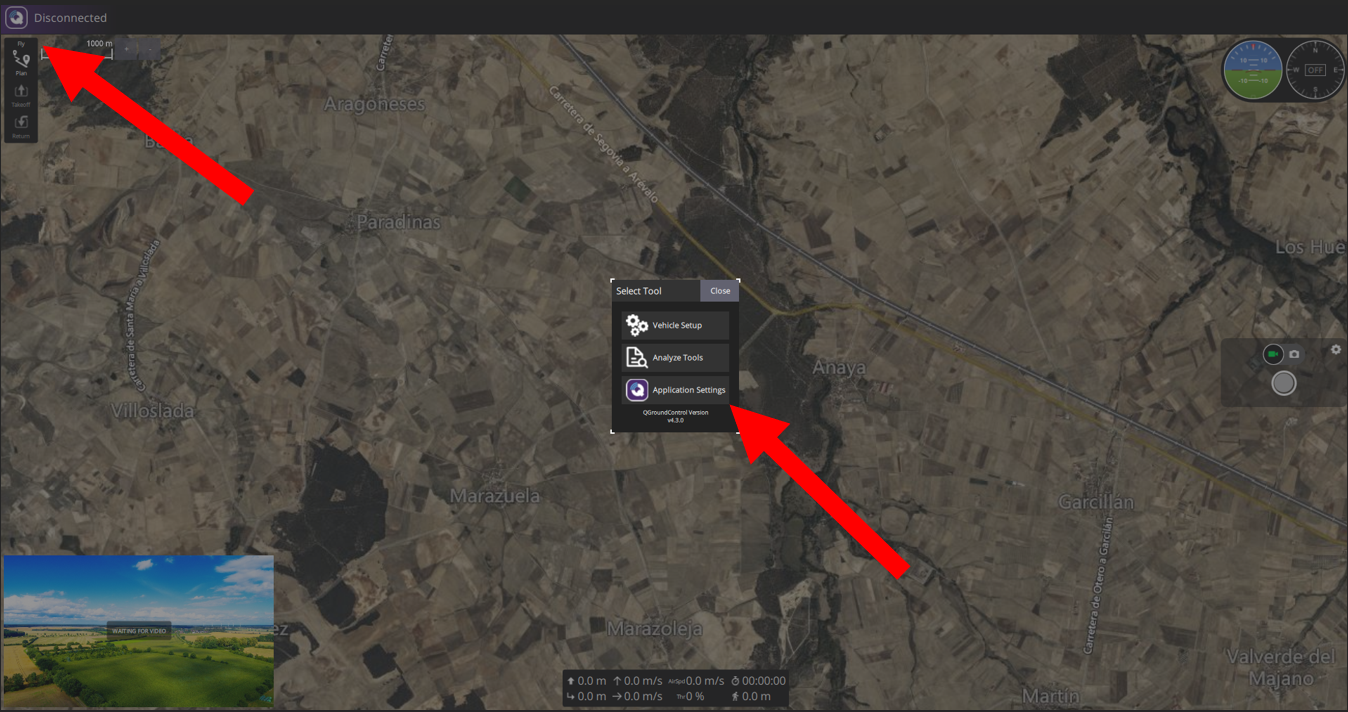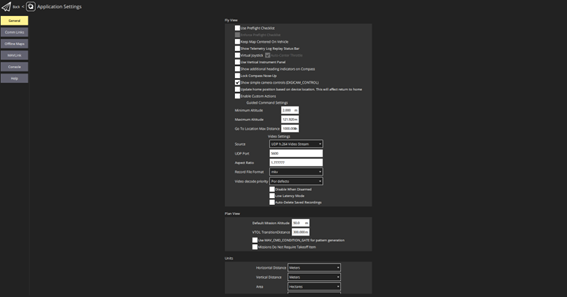To establish a connection between OpenHD and QGroundControl over Wi-Fi or Ethernet, follow these steps:
- Navigate to the "Comm Links" tab within QGroundControl and click on "Add" located in the lower part of the screen.
- Fill in the following parameters:
- Name: Enter a name for the connection, e.g., "TCP OpenHD".
- Automatically Connect on Start: Check this option.
- Type: Select "TCP".
- Server Address: Input "192.168.3.1".
- Port: Set the port to "5760".
- Click "OK" to confirm.
- Click on "Connect" and wait for telemetry data to be received, which typically takes around 5 seconds, don't go on with the next step until you are connected.
- At this point, telemetry data should be available, but video may not be. Follow these steps to resolve this:
- Select "UDP" as the source and set the port to "5600".
By following these steps, telemetry data and video feed should now be accessible within QGroundControl. Enabling the "Automatically Connect on Start" option eliminates the need to reconnect during subsequent program launches.