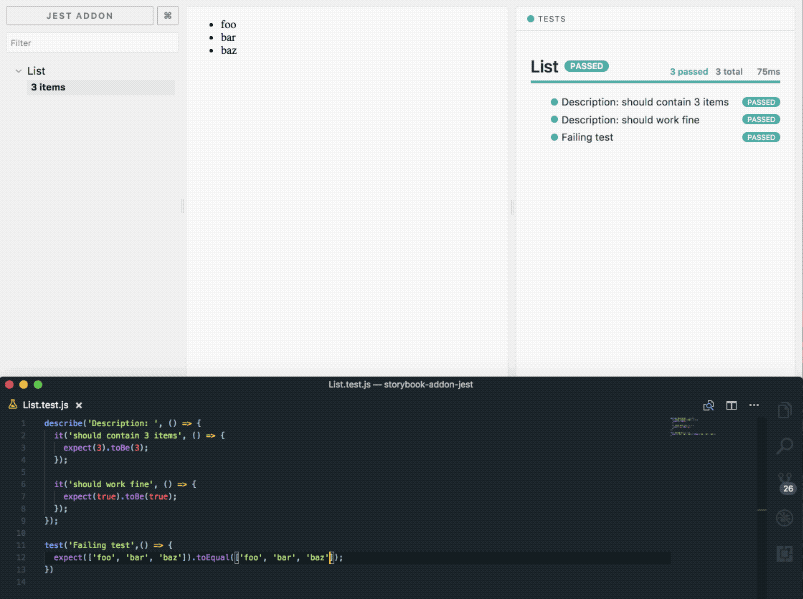Brings Jest results in storybook.
Checkout the above Live Storybook.
yarn add --save-dev @storybook/addon-jest --dev
or
yarn add --dev @storybook/addon-jest
When running Jest, be sure to save the results in a json file:
package.json
"scripts": {
"test:generate-output": "jest --json --outputFile=jest-test-results.json"
}You may want to add it the result file to .gitignore, since it's a generated file:
jest-test-results.json
But much like lockfiles and snapshots checking-in generated files can have certain advantages as well. It's up to you. We recommend to do check in the test results file so starting storybook from an clean git clone doesn't require running all tests first, but this can mean you'll experience merge conflicts on this file in the future. (re-generating this file is super easy though, just like lockfiles and snapshots)
You need to make sure the generated test-results file exists before you start storybook. During development you will likely start jest in watch-mode and so the json file will be re-generated every time code or tests change.
npm run test:generate-output -- --watchThis change will then be HMR (hot module reloaded) using webpack and displayed by this addon.
If you want to pre-run jest automatically during development or a static build,
you may need to consider that if your tests fail, the script receives a non-0 exit code and will exit.
You could create a prebuild:storybook npm script, which will never fail by appending || true:
"scripts": {
"test:generate-output": "jest --json --outputFile=.jest-test-results.json || true",
"test": "jest",
"prebuild:storybook": "npm run test:generate-output",
"build:storybook": "build-storybook -c .storybook -o build/",
"predeploy": "npm run build:storybook",
"deploy": "gh-pages -d build/",
}Register addon at .storybook/addons.js
import '@storybook/addon-jest/register';Assuming that you have created test files MyComponent.test.js and MyOtherComponent.test.js
In your story.js
import results from '../.jest-test-results.json';
import { withTests } from '@storybook/addon-jest';
storiesOf('MyComponent', module)
.addDecorator(withTests({ results }))
.add(
'This story shows test results from MyComponent.test.js and MyOtherComponent.test.js',
() => <div>Jest results in storybook</div>,
{
jest: ['MyComponent.test.js', 'MyOtherComponent.test.js'],
}
);Or in order to avoid importing .jest-test-results.json in each story, simply add the decorator in your .storybook/config.js and results will display for stories that you have set the jest parameter on:
import { addDecorator } from '@storybook/react'; // <- or your view layer
import { withTests } from '@storybook/addon-jest';
import results from '../.jest-test-results.json';
addDecorator(
withTests({
results,
})
);Then in your story:
storiesOf('MyComponent', module)
// Use .addParameters if you want the same tests displayed for all stories of the component
.addParameters({ jest: ['MyComponent', 'MyOtherComponent'] })
.add(
'This story shows test results from MyComponent.test.js and MyOtherComponent.test.js',
() => <div>Jest results in storybook</div>
);You can disable the addon for a single story by setting the jest parameter to {disable: true}:
storiesOf('MyComponent', module).add('Story', () => <div>Jest results disabled here</div>, {
jest: { disable: true },
});- options.results: OBJECT jest output results. mandatory
- filesExt: STRING test file extension. optional. This allows you to write "MyComponent" and not "MyComponent.test.js". It will be used as regex to find your file results. Default value is
((\\.specs?)|(\\.tests?))?(\\.js)?$. That means it will match: MyComponent.js, MyComponent.test.js, MyComponent.tests.js, MyComponent.spec.js, MyComponent.specs.js...
Assuming that you have created test files my.component.spec.ts and my-other.comonent.spec.ts
Configure Jest with jest-preset-angular
In project's typings.d.ts add
declare module '*.json' {
const value: any;
export default value;
}In your .storybook/config.ts:
import { addDecorator } from '@storybook/angular';
import { withTests } from '@storybook/addon-jest';
import * as results from '../.jest-test-results.json';
addDecorator(
withTests({
results,
filesExt: '((\\.specs?)|(\\.tests?))?(\\.ts)?$',
})
);Then in your story:
storiesOf('MyComponent', module)
.addParameters({ jest: ['my.component', 'my-other.component'] })
.add(
'This story shows test results from my.component.spec.ts and my-other.component.spec.ts',
() => <div>Jest results in storybook</div>
);Example here
- Add coverage
- Display nested test better (describe)
- Display the date of the test
- Add unit tests
- Add linting
- Split
Every ideas and contributions are welcomed.
MIT © 2017-present Renaud Tertrais