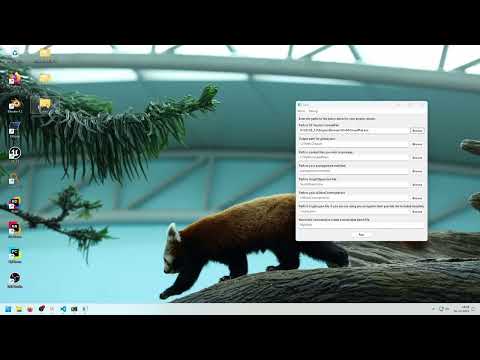Important
This guide only applies when there are .ucas, .utoc & .pak files inside Content/Paks folder.
There are three scenarios when you need to pack IoStore assets, and the methods differ depending on them:
- You have hex edited cooked assets extracted from ZenTools with UAssetGUI or similar
- You have a UE project and have created assets within it
- You have extracted IoStore Zen assets from FModel and wish to repack them
Download this tool called IoStorePackager. It is a very simple GUI commandlet where you input file paths following the examples, and it calls UnrealPak from the Unreal Engine version you have installed with all the right arguments.
You can watch this video that guides you how to use IoStorePackager:
Use this IoStorePackager-UE4. Similar to above, but you also need a C++ template project for the game, as ZenTools-UE4 does not output the same manifest files as ZenTools that UE needs to create the container files.
Video guide coming soon hopefully.
If you have made mod content inside of the editor, you'll need to cook and pack it through the editor. Luckily, this is really simple.
Inside the editor, go to Edit -> Project settings -> Packaging, then make sure Use Io Store at the top of the packaging settings is checked.
Then, follow the cooking content guide as normal.
Use the tool UnrealReZen. The instructions are quite straight-forward, but be warned, that there is no alternative tool to UnrealReZen for packing FModel Zen .uassets.
Caution
This tool does not support extracting assets from ZenTools extracted files.