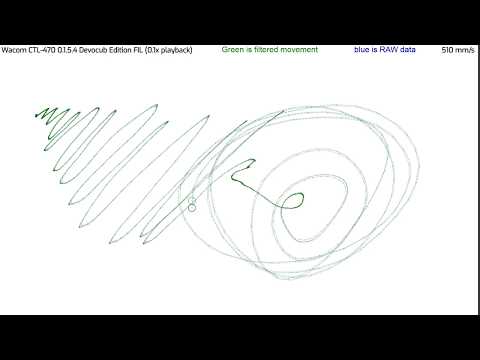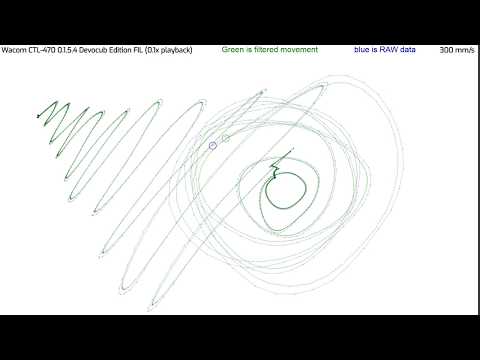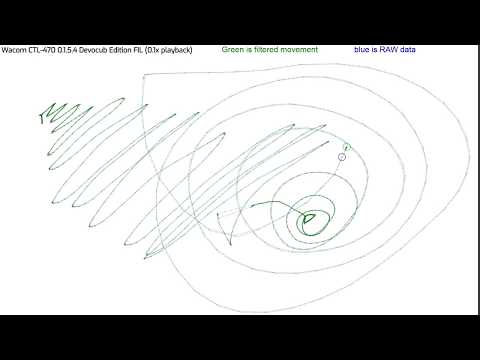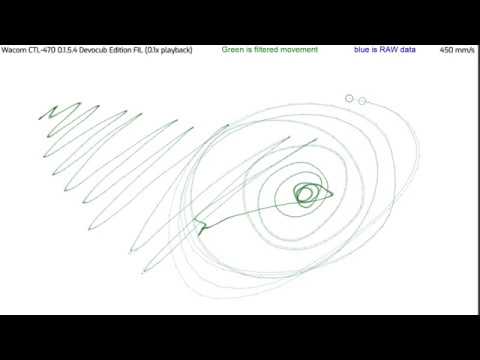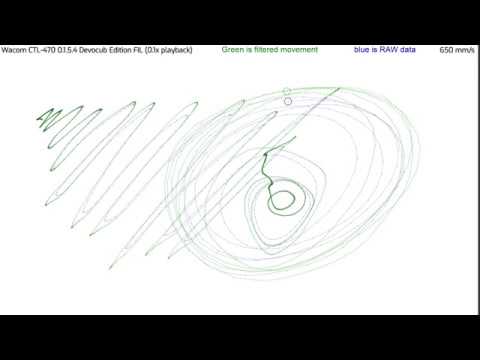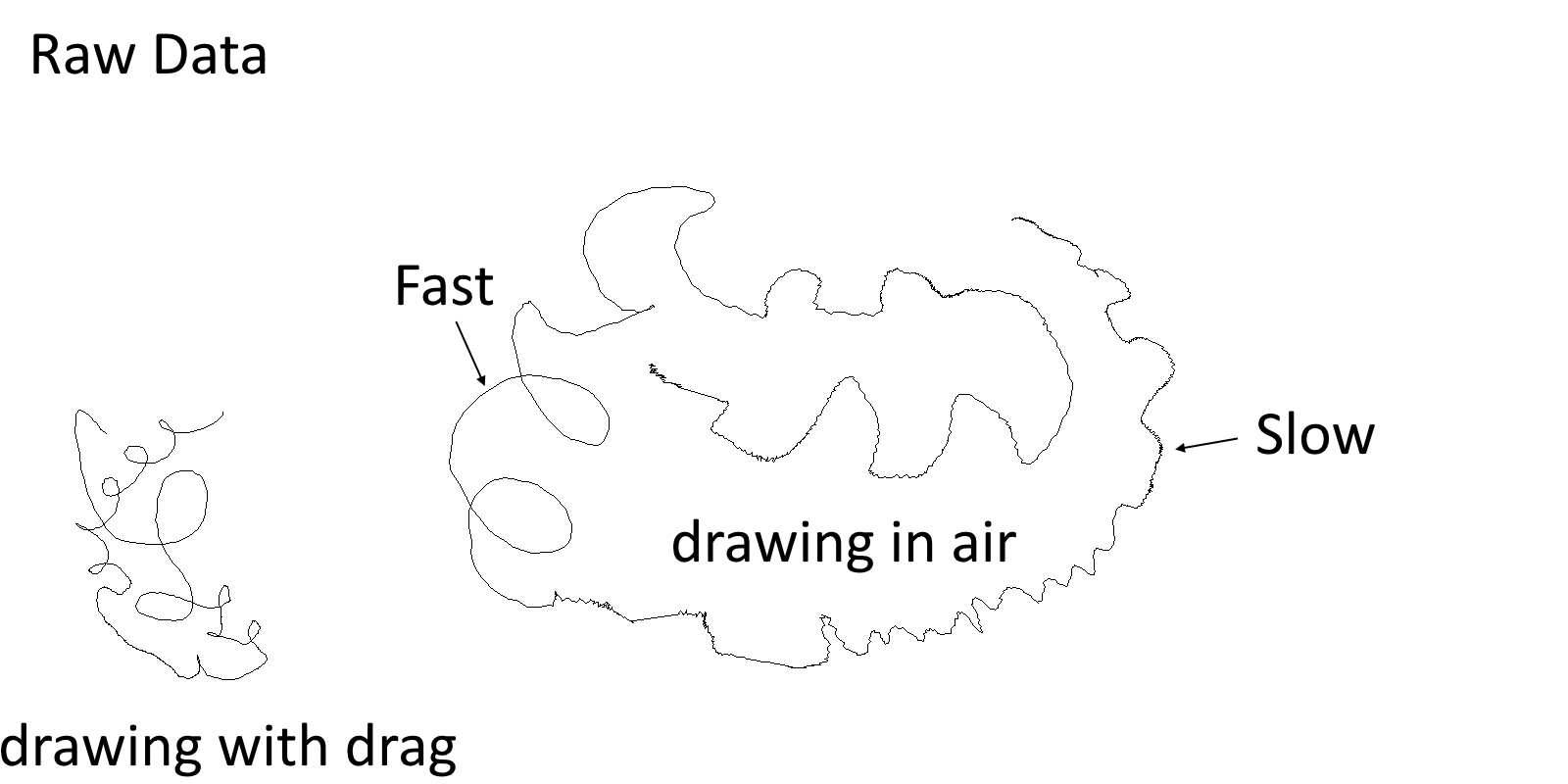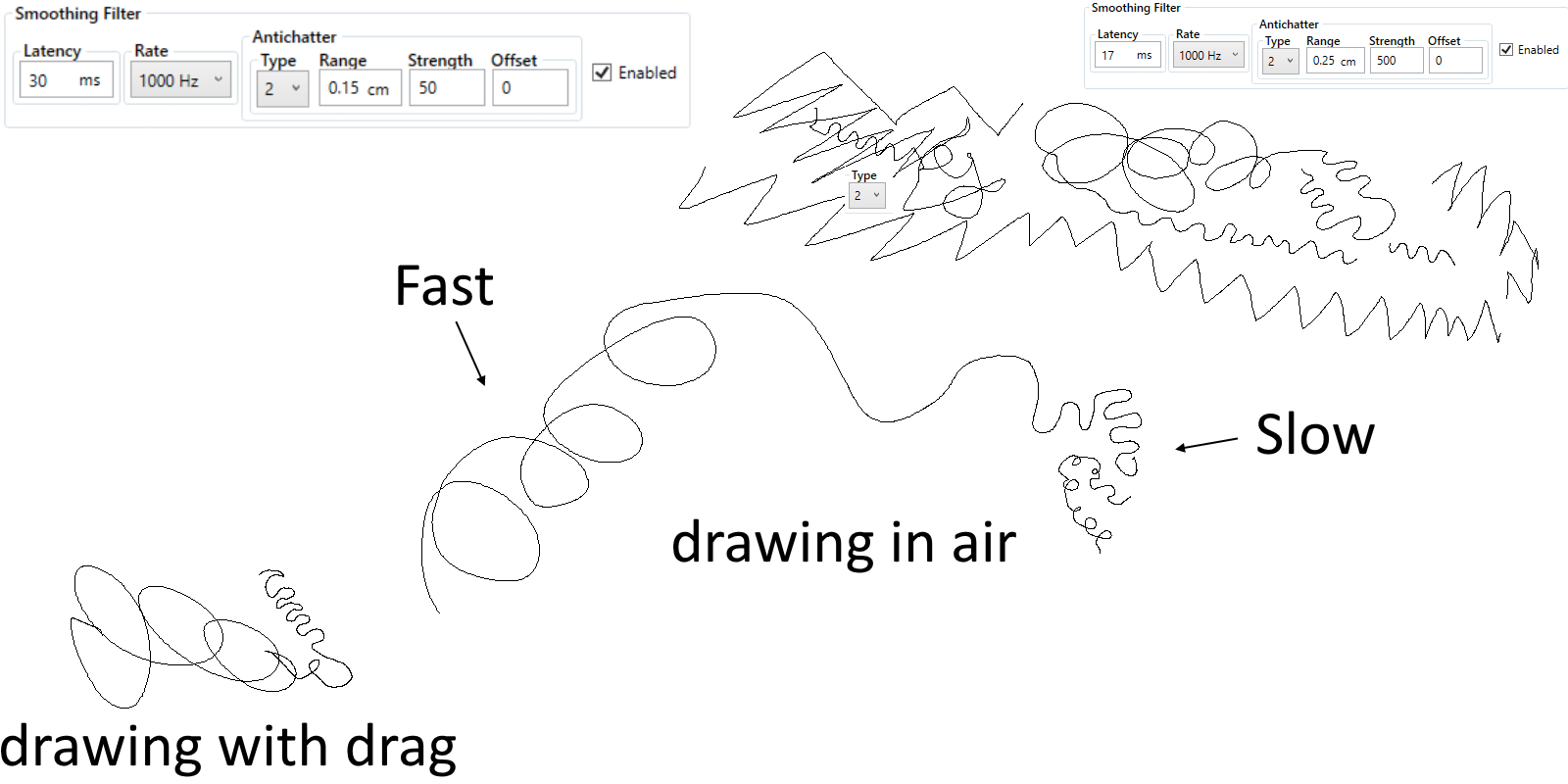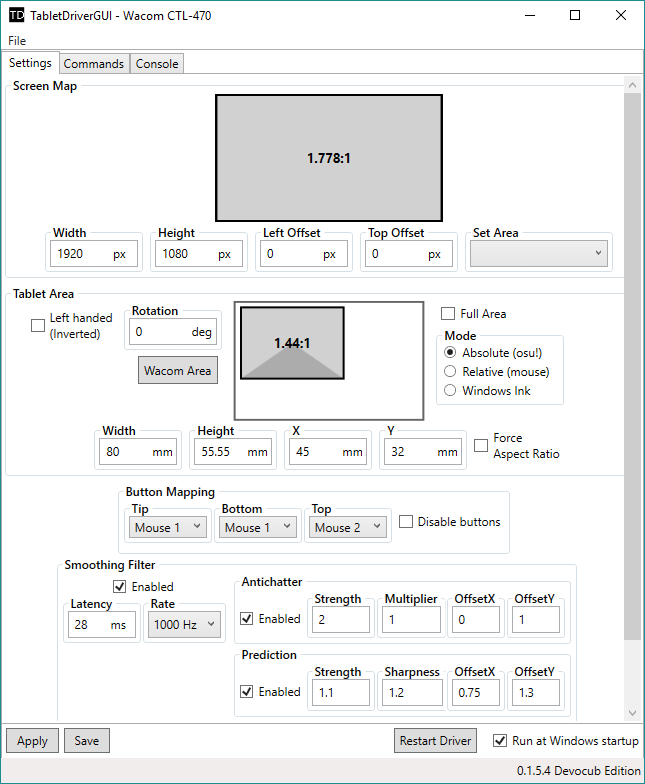This is a my modified version of hawku's tablet driver.
Intended for Wacom tablets but will work with other tablets but not expect everything to work correct.
Comparison with original, added:
- Antichatter
- Prediction
- Mouse Wheel
- If you have already Driver installed just: close it, and unzip new version with replacing files. Your config will be preserved. Same for updating.
If you have not installed the driver then:
follow instructions here: https://github.com/Devocub/TabletDriver#installation and after return to step 1.
My version based on 0.1.5 version of driver.
Plot link

Video:
Video - same but with prediction disabled:
Plot link
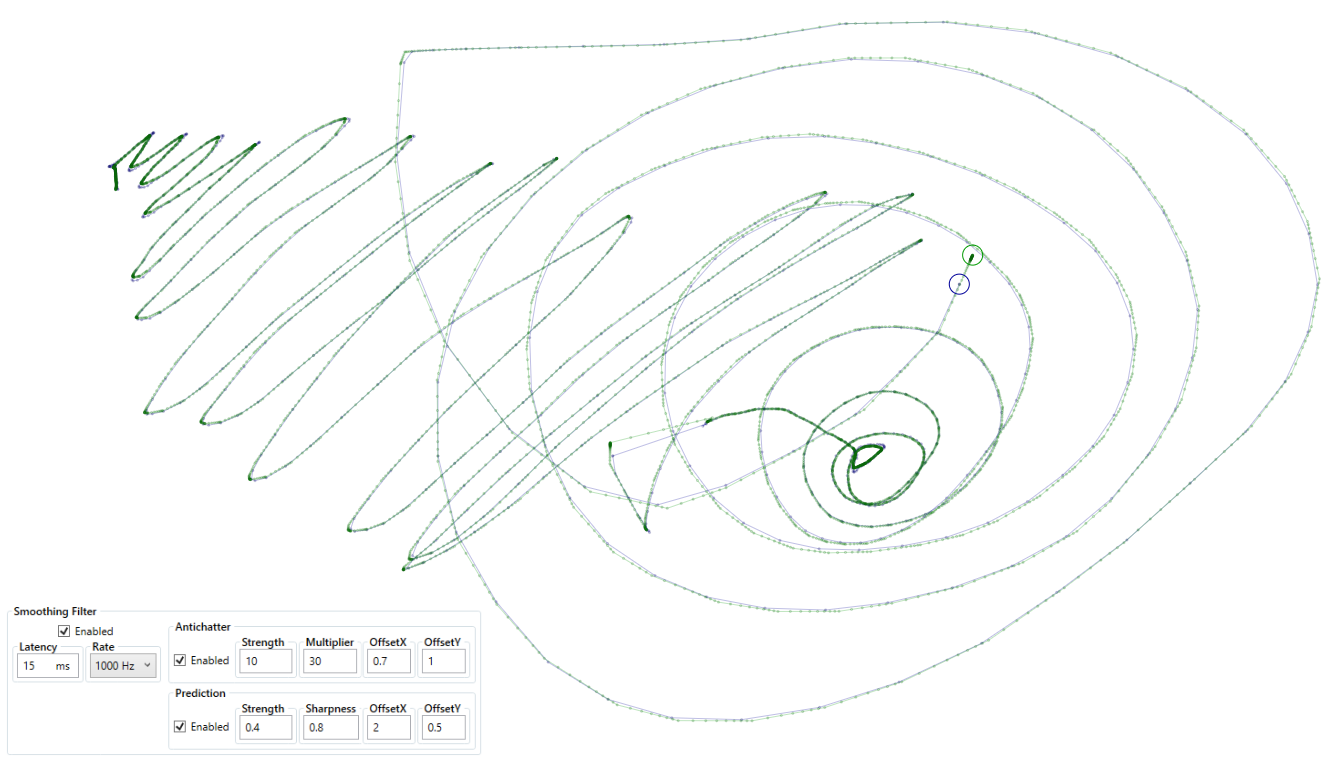
Video:
Plot link
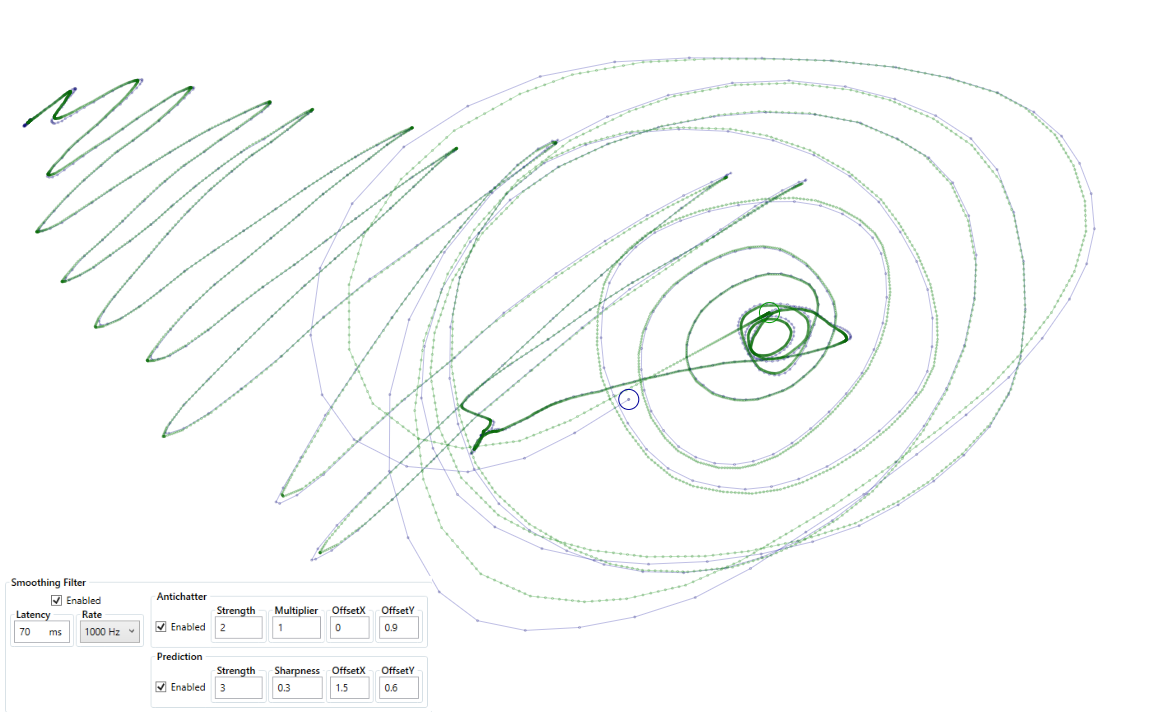
Video:
Plot link
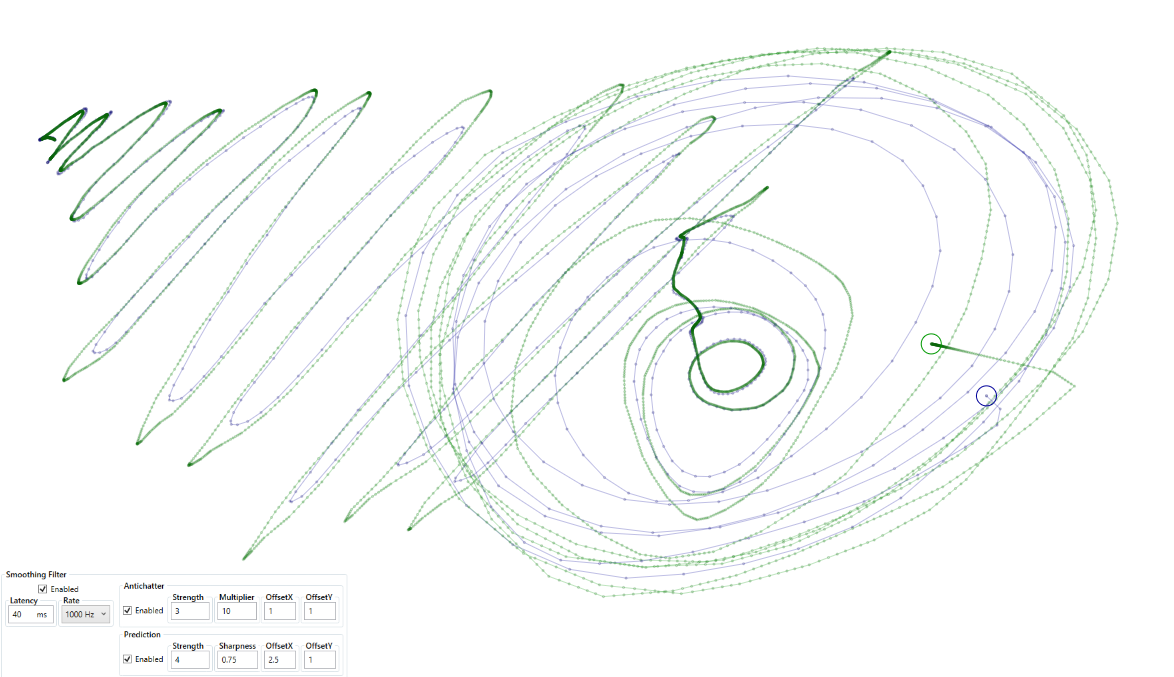
Video:
Antichatter feature is meant to prevent cursor chattering/rattling/shaking/trembling when it's almost doesn't moves and/or too high to prevent tablet noise.
Antichatter in it's primary form is useful for tablets which doesn't have any smoothing (including hardware smoothing).
Antichatter requires smoothing filter enabled for work. Latency and Rate values do affect on antichatter settings.
Formula for smoothing is:
y(x) = (x + OffsetX)^(Strength*-1)*Multiplier+OffsetY
Where x is pen speed. And y(x) is value on which smoothing will be increased. Slower speed - more smoothing. Faster speed - less smoothing.
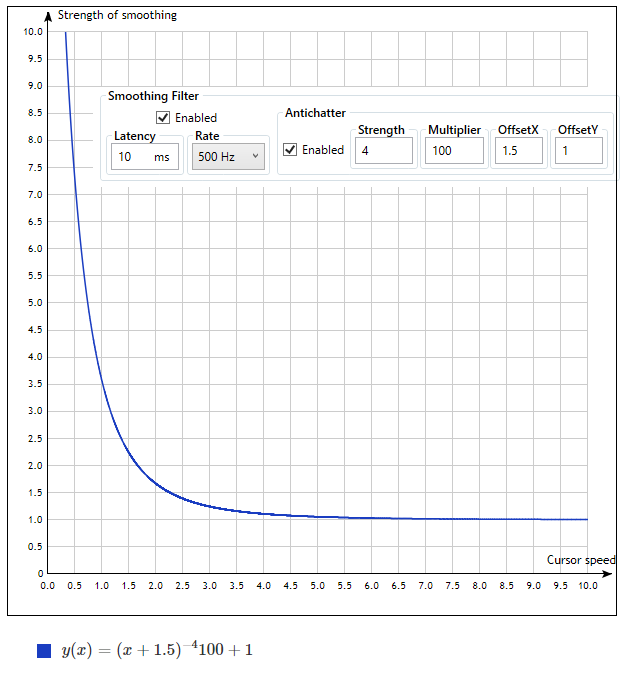
Link
Strength, Multiplier, OffsetX and OffsetY is values which you can change in driver.
Strength: is strength, useful values are from 1 up to 10. Higher values make smoothing more sharper, lower are smoother.
Multiplier: zoomIns and zoomOuts the plot. Useful values are from 1 up to 1000. Makes smoothing softer. Default value is 1, means nothing changed.
Offset X: Moves the plot to the right. Negative values moves the plot to the left. Higher values make smoothing weaker, lower values stornger and activate stronger smoothing earlier (in terms of cursor speed). Useful values are from -1 to 2. Default values is 0.
Offset Y: Moves the plot up. Useful values are from roughly -1 up to 10. Look at the plot, if strength of smoothing is near 0 then it provides almost raw data with lowest delay. If value is near 1 then it's usual smoothing. Also it defines minimal amount of smoothing. OffsetY 10 will make smoothing x10 (and latency). OffsetY 0.5 will make smoothing roughly twice weaker (and latency will be roughly twice less), 0.3 roughly triple weaker, etc. Default value is 1.
Simple: Latency 5-50 ms, Strength 2-3, Multiplier 1, OffsetX 0, OffsetY 1.
Interactive link
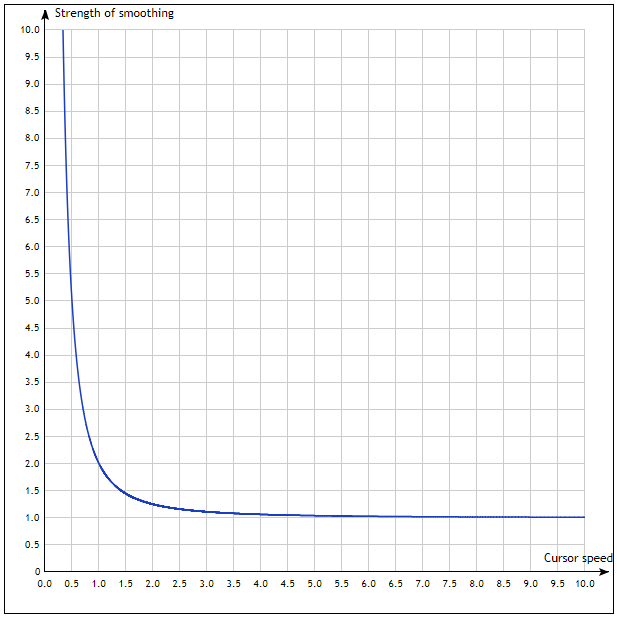
Smooth: Latency ~10 ms, Strength 3, Multiplier 100, OffsetX 1.5, OffsetY 1.
Change OffsetX between 0-2 to switch between stickyness and smooth.
Increase Strength to 4-10 to get more sharp. Decrease Strength to 1-2 to get more smoothing.
Interactive link
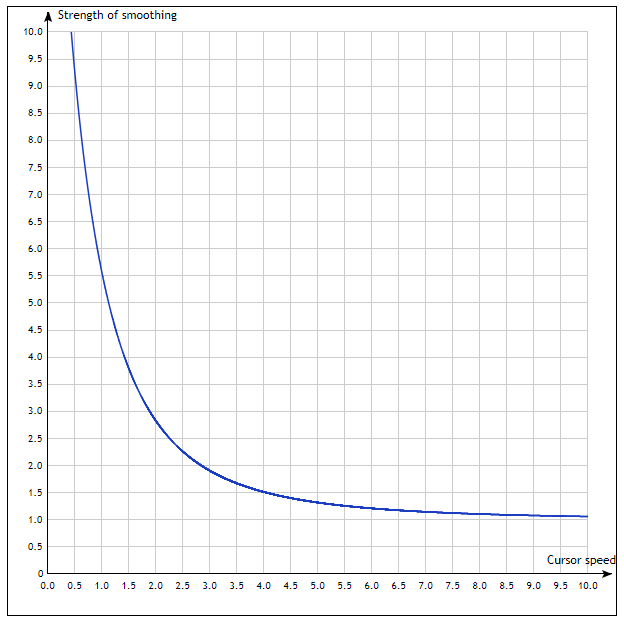
Straight: Latency 20-40ms, Strength 20, Multiplier 1, OffsetX 0.7, OffsetY 0.6. This preset aren't good for high hovering. Because of OffsetY < 1 actual latency is less.
Interactive link
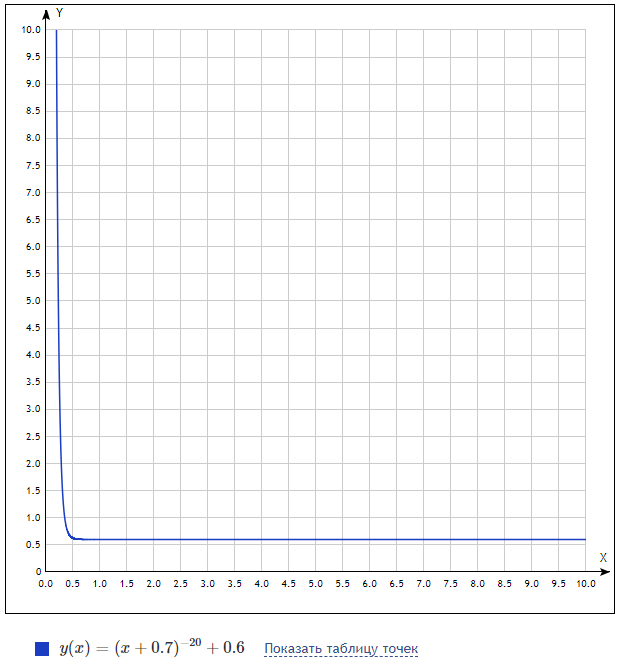
Low latency: Set Offset Y to 0 (and could be useful to set Latency to 1-10 ms but with some settings it can break smoothing, usually OffsetY 0 is enough) to being able to go to lowest latency.
How it works: It adds a predicted point to smoothing algoritm. It helps to preserve sharpness of movement, help with small movements.
Low values (~<10-15ms) of smoothing latency can cause problems for cursor movement. It's very preffered to use at least 10-15ms of smoothing latency, 20-40 ms is even better and recommended. In sum cursor can even outdistance real position (similar to Wacom 6.3.9w5 drivers).
Formula for prediction is:
y(x) = 1/cosh((x-OffsetX)*Sharpness)*Strength+OffsetY
Where x is pen speed. And y(x) is strength of prediction.
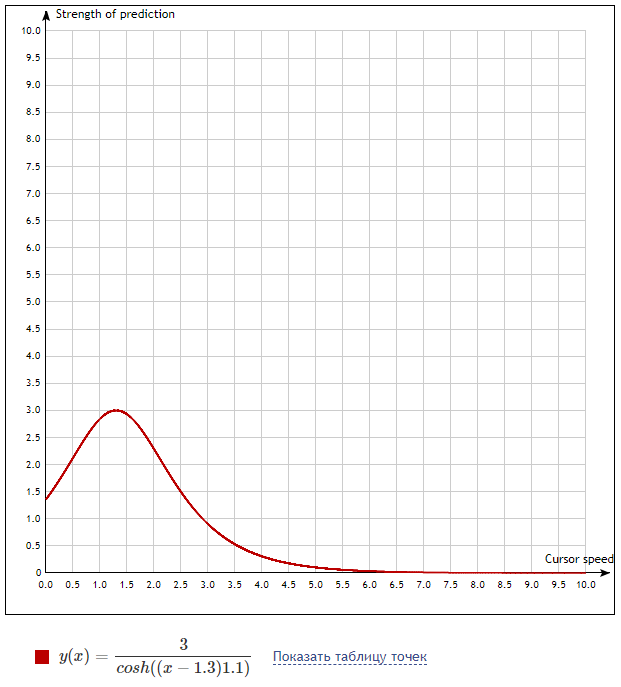
Link
Strength, Sharpness, OffsetX and OffsetY is values which you can change in driver.
Strength: is max of peak of prediction. Useful values are from 0 to 2, or up to 3-4 depends of latency.
Sharpness: changes how wide will be Strength.
OffsetX: center of peak of prediction. Useful values are from 0.5 up to 5-7. Increase value to shift cursor speedup to bigger movements.
OffsetY: Moves the plot up/down (positiove/negative values). Also defines minimal amount of prediction.
Simple+:
Staright or Smooth preset of smoothing +
Strength 1-3 (for 5-50 ms respectively), Sharpness 1, OffsetX 0.8, OffsetY 0
Interactive link
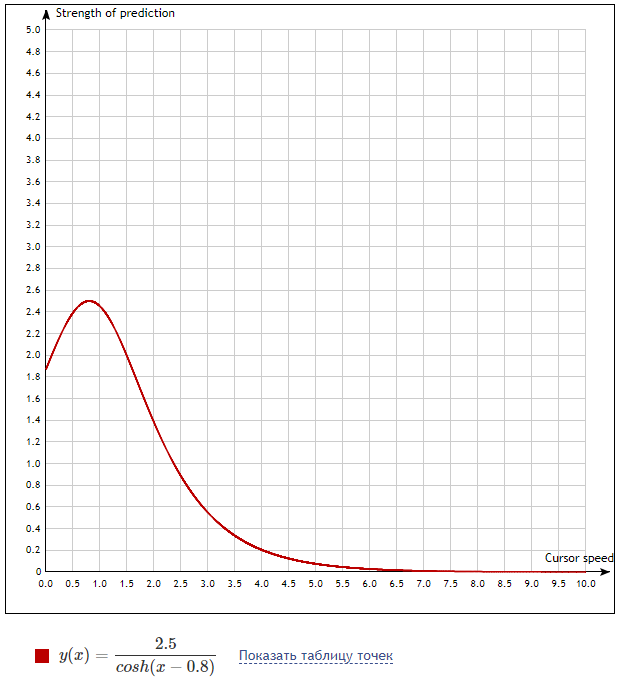
Straight+:
Staright preset of smoothing +
Strength 0.3, Sharpness 0.7, OffsetX 2, OffsetY 0.3
Interactive link
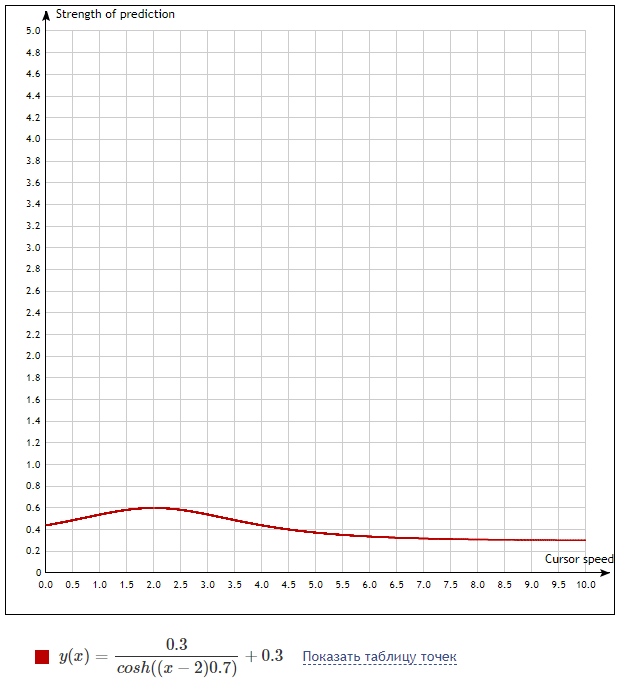
Fun:
Smoothing: Latency 40ms, Strength 3, Multiplier 10, OffsetX 1, OffsetY 1 +
Prediction: Strength 4, Sharpness 0.75, OffsetX 2.5, OffsetY 1
Interactive link
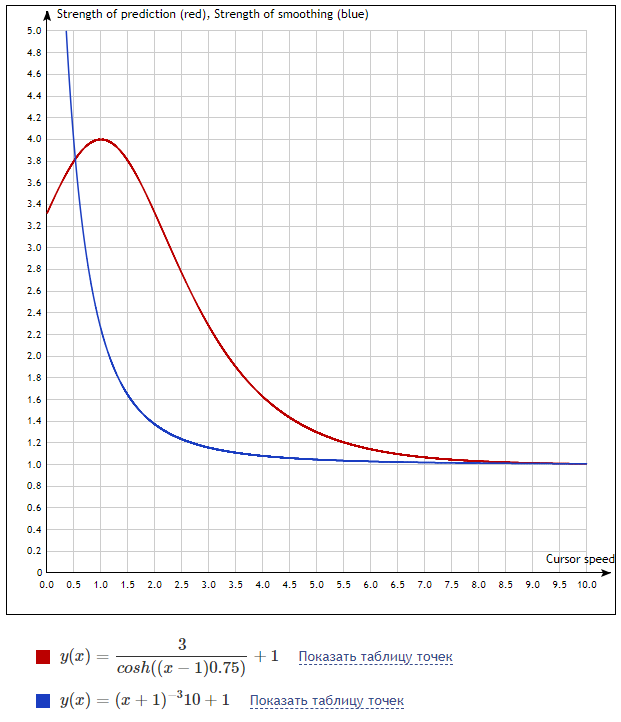
This is a low latency graphics tablet driver that is meant to be used with rhythm game osu!
Currently the driver only works when the TabletDriverGUI is running.
The GUI minimizes to system tray / notification area. You can reopen the GUI by double clicking the system tray icon.
If you have problems with the driver, please read the FAQ:
https://github.com/hawku/TabletDriver/wiki/FAQ
- Windows 7 64-bit
- Windows 8 64-bit
- Windows 8.1 64-bit
- Windows 10 64-bit
- Wacom CTL-470
- Wacom CTH-470
- Wacom CTL-471
- Wacom CTL-472
- Wacom CTL-480
- Wacom CTH-480
- Wacom CTL-490
- Wacom CTH-490
- Wacom CTL-671
- Wacom CTL-672
- Wacom CTL-680
- Wacom CTH-680
- Wacom PTH-451
- Wacom PTH-850
- XP-Pen G430 (New 2017+ "Model B")
- XP-Pen G540 Pro
- XP-Pen G640
- Huion 420
- Huion H420
- Huion H430P
- Huion H640P
- Gaomon S56K
- Huion osu!tablet
- XP-Pen Deco 01
- Wacom CTL-4100 USB
- Wacom CTL-4100 Bluetooth
- https://github.com/hawku/TabletDriver/blob/master/TabletDriverService/config/wacom.cfg
-
You might need to install these libraries, but usually these are already installed:
-
Unzip the driver to a folder (Shorter path is recommended, for example
C:\Temp\TabletDriver) -
Uninstall all other tablet drivers. If you have problems with uninstalling the Wacom drivers, check the GitHub issue #1
-
Run
install_vmulti_driver.bat. It might need a restart if there is another vmulti driver installed. -
If you have Huion or Gaomon tablet, you need to run
install_huion_64.bat, which is in thedriver_huiondirectory. -
Start the TabletDriverGUI.exe
- Unzip the new version
- Start the TabletDriverGUI.exe
- Uncheck the "Run at Windows startup" option in the GUI.
- Run
remove_vmulti_driver.bat - Run
remove_huion_64.bat, which is in thedriver_huiondirectory.
If you want to compile the code and don't want to install anything from the TabletDriver binary package, you will need extract the missing drivers from these installation packages:
VMulti driver:
Huion WinUSB driver:
v0.1.5:
- New tablet configurations: Wacom CTL-4100 (USB only model), XP-Pen G540 Pro, XP-Pen Deco 01 and Huion osu!tablet Thanks to /u/THEqrunt for capturing the XP-Pen Deco 01 USB data.
- Added
ResetDistancecommand, it controls the relative mode position reset distance.- Code refactoring.
v0.1.4:
- Modified the Wacom CTL-471 full area size (147.20 x 92.25 mm to 152 x 95 mm)
- New tablet configurations: Wacom PTH-850 and Huion H430P The PTH-850 configuration is made by mojobojo
- Regenerated the wacom.cfg with new parameters, so it now includes PTH-450/650/850 and PTK-450/650
v0.1.3:
- Added left handed mode / tablet invert option.
- Added Wacom driver device support for the CTL-471 and 472
- Noise reduction filter improvement (
Noisecommand)
v0.1.2:
- Added experimental support for leaving the Wacom drivers installed on the system. Supported tablets: CTL-470, CTL-480, CTH-480, CTL-4100
- Added
disable_wacom_drivers.batandenable_wacom_drivers.batto thetoolsfolder. These scripts are used to disable and enable Wacom drivers when using the experimental Wacom driver support.- Added driver restart button.
v0.1.1:
- Added support for Wacom CTL-4100 (USB and Bluetooth)
- Added settings import / export to the main menu.
- Added Wacom backup reader to the Wacom area tool.
- Added tablet benchmark tools to the console output context menu (Right click).
- Moved the
config.xmlto theconfigfolder.- Added noise reduction filter (
Noisecommand, not in the GUI)- Code refactoring
v0.1.0:
- Added
Bench/Benchmarkcommand.- Added
-hideGUI command line parameter. GUI will start as minimized when you runTabletDriverGUI.exe -hide- Added an option to run the TabletDriverGUI at Windows startup.
v0.0.18:
- Added TabletDriverService.exe multi-instance prevention.
- Added yet another Wacom 490 tip click fix.
KeepTipDowncommand sets how long the pen tip button output should be kept down after the pen tip is released.
v0.0.17:
- Fixed driver crashing when used with the Huion or Gaomon tablets.
v0.0.16:
- Added smoothing filter rate selector. Use a lower rate if you have filter performance problems.
- Added TabletDriverService.exe process priority warning when the priority isn't set to High.
- Desktop size settings are now available to everyone. Previously shown only when the developer mode was enabled. Automatic size should be used, but if you have problems with the screen mapping: hawku#4
- First few tablet position packets are now ignored to prevent the cursor jumping to a wrong position when driver is started.
v0.0.15:
- Added more debug information to startuplog.txt. It now includes a list of connected input devices.
- Added debug tools to the console output context menu (Right click).
- Removed ClickPressure workaround from Wacom 490. You can re-enable that by adding
ClickPressure 500to Commands tab.- Updated the wacom.cfg
v0.0.14:
- Fix for the console "Copy all" function.
v0.0.13:
- Added a direction indicator to the tablet area and moved the aspect ratio text to the middle of the area.
- TabletDriverService process priority class is now set to "High" (suggestion by /u/Devocub)
- TabletDriverService stability and error handling improvements (thanks to https://github.com/freakode)
- New tablet configurations: Huion H420 (made by /u/uyghti)
- Automatically generated Wacom tablet configurations (config\wacom.cfg)
v0.0.12:
- Added multi-instance prevention. Old TabletDriverGUI.exe should pop up if you try to open another one.
- New tablet configurations: Wacom CTL-680 and CTH-680
v0.0.11:
- Fix for DPI scaling problems. Screen mapping were wrong when the monitor DPI scaling wasn't 100%
- Added a Wacom area tool. It should work with Wacom Intuos and Bamboo tablets (470->490)
- Added startup debug log
v0.0.10:
- New tablet configurations: Wacom CTH-470, CTH-670, PTH-451
- Fix for the smoothing filter. The filter didn't turn on when the settings were applied.
- Fix for the Huion H640P clicking problem and also added better data validation for Huion 420, Gaomon S56K, XP-Pen G430 and G640.
- Modified click detection on CTL-490 and CTH-490 (tablet.cfg ClickPressure).
v0.0.9:
- Yet another fix for the clicking problem... Maybe this time it will work?
v0.0.8:
- Another fix for pen tip clicking. Improved the tablet data validation.
v0.0.7:
- Added aspect ratio text to screen and tablet area.
- Workaround for pen tip click detection. Some tablets don't send correct button data, so the pen tip click is now detected from the pressure data
v0.0.6:
- Improved smoothing filter latency calculation
v0.0.5:
- Added Windows Ink mode with pressure sensitivity
- Added relative mouse mode
- Added tablet area rotation
- Added optional smoothing filter
v0.0.4:
- Fixed a number conversion bug in the tablet area detection.