- 🧑💻 Play with code without 3rd-party service services like codepen
- 👥 Share examples with others
- 🐛 Share links to bug reproductions with others
- 🧱 Check how the components work together
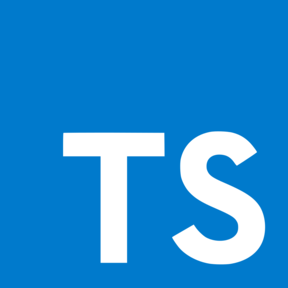 Typescript supported
Typescript supported
yarn add -D storybook-addon-live-examples
# npm install --save-dev storybook-addon-live-examplesmodule.exports = {
addons: ['storybook-addon-live-examples'],
};import { addons } from '@storybook/addons';
import { LIVE_EXAMPLES_ADDON_ID } from 'storybook-addon-live-examples';
import theme from 'prism-react-renderer/themes/github';
import AllComponents from '../packages';
addons.setConfig({
[LIVE_EXAMPLES_ADDON_ID]: {
// custom theme from prism-react-renderer (optional)
editorTheme: theme,
// internationalization (optional)
copyText: ['Copy', 'Copied'],
expandText: ['Show code', 'Hide code'],
shareText: ['Share', 'Shared'],
// scope (globally accessible components & functions) (optional)
scope: {
...AllComponents,
someFunction: () => 42
},
},
});Live examples will be rendered instead of the default addon-docs canvas.
Your can customize examples by parameters:
export default {
title: 'Components/Button',
parameters: {
scope: {
scopeValue,
},
}
};
const scopeValue = 42;
export const Primary = () => <button>{scopeValue}</button>;
Primary.parameters = {
expanded: true
};
export const Secondary = () => <button>{scopeValue}</button>;NOTE: Most likely you will get errors after addon installing. Don't panic, just pass all variables that are used in your story to scope
Inside MDX-based stories you can write your code examples with plain markdown.
Just put your code inside triple quotes
|```tsx live
|<h4>Wow, so simple</h4>
|```Or render custom Canvas
// Import custom Canvas from addon
import { Canvas } from 'storybook-addon-live-examples';
<Canvas live={true} scope={{ value: 42 }}>
<h4>Wow, so simple, {value}</h4>
</Canvas>Or use Example directly
import { Example } from 'storybook-addon-live-examples';
<Example live={true} code={`<h4>Wow, so simple</h4>`} />// Button.stories.js
import mdx from './Button.mdx';
export default {
title: 'Components/Button',
parameters: {
docs: {
page: mdx,
},
},
};
const scopeValue = 42;
export const Primary = () => <button>{scopeValue}</button>;
Primary.parameters = {
scope: {
scopeValue,
},
};// Button.mdx
import { ArgsTable, Story } from '@storybook/addon-docs';
import { Button } from './Button';
# Button
<ArgsTable of={Button} />
<Story id='components-button--primary' />You can customize the display of examples with props or metastring
|```tsx live
|<span>This example can be edited</span>
|```<span>This example can be edited</span>|```tsx live expanded
|<span>This example will be rendered with expanded code sources</span>
|```<span>This example will be rendered with expanded code sources</span>render(() => {
const [counter, setCounter] = React.useState(0);
return (
<>
<h2>Super live counter: {counter}</h2>
<button type='button' onClick={() => setCounter((c) => c + 1)}>
Increment
</button>
</>
);
});Storybook-addon-live-examples uses react-live under the hood.
Scope allows you to pass some globals to your code examples. By default it injects React only, which means that you can use it in code like this:
render(() => {
// ↓↓↓↓↓
const [counter, setCounter] = React.useState(0);
return counter;
}import { Canvas } from 'storybook-addon-live-examples';
import MyComponent from '../packages/my-component';
<Canvas live={true} scope={{ MyComponent }}>
<MyComponent>Amazing</MyComponent>
</Canvas>This is the easiest way to setup scope once for an entire project
//.storybook/manager.js
import { addons } from '@storybook/addons';
import { LIVE_EXAMPLES_ADDON_ID } from 'storybook-addon-live-examples';
addons.setConfig({
[LIVE_EXAMPLES_ADDON_ID]: {
scope: {
MyComponent,
},
},
});<MyComponent>Now, you can use MyComponent in all examples</MyComponent>This is an example of how you can add all used components and helpers to the scope.
// .storybook/scope.ts
import { ComponentType } from 'react';
import * as icons from 'some-icons-pack';
import * as knobs from '@storybook/addon-knobs';
// packages/{componentName}/index.ts
const req = require.context('../packages', true, /^\.\/(.*)\/index.ts$/);
const components = req.keys().reduce((acc: Record<string, ComponentType>, key) => {
Object.entries(req(key)).forEach(([componentName, component]: [string, any]) => {
acc[componentName] = component;
});
return acc;
}, {});
export default {
...components,
...icons,
...knobs,
};
// .storybook/manager.js
import scope from './scope';
addons.setConfig({
[LIVE_EXAMPLES_ADDON_ID]: {
scope,
},
});